You may have had the same reaction I did when I first started loading up the Develop module in Adobe's new Lightroom Classic CC update: oh no, why did Lightroom change all of my photos to an old process version!? First things first: don't worry. The process version did not change. Instead, Lightroom Classic CC introduces the fourth iteration of these so-called process versions, but this one (the first in half a decade) is different for a number of reasons.
First and foremost, we're used to these process versions being a big deal. They don't change often, and the change between the 2010 and 2012 versions didn't shift colors to completely opposite ends of the spectrum. But there was certainly a visible change to each image if all one did was to update the process version of an edited image. But since 2012, we've actually been using the same 2012 process. You're still right to be worried once again about another process, however, especially after all of this time. There must be a number of visible changes now, right?

In fact, Process Version 4 simply introduces support for Lightroom Classic CC's new masking features such as the Color and Luminance Range masks. You can feel free to update your photos from Process Version 3 (2012) to Version 4 without a noticeable change in the edited image. Likewise, you can leave it alone, and each file will update on its own if you use any of the new masking features. It's up to you.

If you do want to update the file or are wondering about which process version you're using, take a look right below the histogram window at the bottom right while in the Develop module. If you see a small lightning bolt symbol, that photograph is set to use an older process version (either 2012 or earlier). Upon clicking on the lightning bolt icon, Lightroom makes it easy to apply the change to all of the photographs in your current Filmstrip if you so desire by prompting you with a choice to change just that image or all of the ones in the current Filmstrip. You can also see the current process version and select from any previous version as the first option in the Camera Calibration dropdown, also in the Develop module.
Keep calm, edit on.



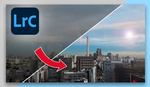




Unfortunately they did nothing with new process apart from masking tools. No new image quality. I'm fine with that. I bought onetime licence from CaptureOne, few month ago, so I'm glad Adobe didn't change a thing to make me homesisk :)
While it's true they only introduced one new feature they also made major improvements to the speed of the program while importing, while browsing images and while switching to the Develop module. So not an insignificant update for those who were complaining that it was slow.
"You can feel free to update your photos from Process Version 3 (2012) to Version 4 without a noticeable change in the edited image. Likewise, you can leave it alone, and each file will update on its own if you use any of the new masking features."
According to mods on Lightroomforum.net there may be noticeable changes to images that have used Process Version 3 (2012) if the image is updated to Version 4. Images that don't have masking won't be affected.
LR Classic did change a lot of my images to process version 4 without asking. Furthermore it introduces a lot of color noise (more that it would if I pull the slider to 0) in the develop module. That also means that the noise sliders are out of order in these cases. When I switch to Library module it shows up OK. That means the develop module is practically unusable as I need to see what I change. I rolled back to LR 2015. This seems to be a general issue with LR Classic if you watch the forums.
Despite this nothing has happend in direction of image quality with the new process version after half a decade. Really disappointing... And finally after introducing LR CC I'm sure Classic will be let down by Adobe sooner or later!!
Try to turn of GPU acceleration and noise will disappear
" I'm not"
(Boris the Blade - 2001)
Actually, process version 4 made an improvement to auto-mask in the adjustment brush. In older process versions, painting a noisy area with auto-mask turned on would give a speckled mask. PV 5 smooths out the mask, producing smoother edits. Updating an image with prior auto-mask adjustment brush work from PV 4 to 5 smooths out its mask. That said, I can't think of a situation in which this would not be good for the image, so there's no need to sweat the decision of whether to update.