The sky usually plays an important role in shaping the mood and tone of the pictures you make while photographing outdoors. If mother nature doesn't want to cooperate and give you a desirable sky while shooting, a stock image could help save the day.
Replacing the sky in a photograph is a fairly straightforward thing to do in Photoshop if you use the right donor image to start with. If you don't have any appropriate sky images at hand, there are many websites out there which offer stock images for use. Personally, I find Adobe Stock to be a great resource for high-quality pictures, and their vast catalog means I never struggle to find what I need. This is really important when it comes to combining two images together convincingly. Being able to browse through thousands of images to find something which has the correct perspective and angle of light really makes the job of replacing a sky a very easy one to do. I also really like how I don't have to commit to licensing an image in Adobe Stock until I'm certain it will work with my particular composition. Thanks to being able to save a watermarked preview, I am able to try things out first. If I do then decide to purchase an image, I can convert to the high-res version without the watermark with the minimal amount of effort right within Photoshop itself.

Finding the Right Sky to Use

Adobe Stock Image by DarwelShots
This awesome image of a hiker taken by DarwelShots is already a great photograph, but I thought I could make things even more dramatic with a different sky. I searched "Moody Sky" in Adobe's search bar, which brought back a staggering 42,530 images. What I find especially useful with Adobe Stock is their sophisticated search tools that help me to source exactly what I need in a fraction of the time. Being able to narrow down search results by picture orientation, dominant color used, the inclusion of people or not, or even the degree of depth of field really does cut through the results to help you to find something appropriate for your project.

In my mind, I wanted to transform Darwel's image of a hiker so it looked like it was shot during a sunset. For this reason, the kind of image I will be looking for to replace the sky with would not only need to be moody but also full of those warm tones you would expect from a sunset. I easily found something which almost fit the bill as the perfect donor image but was not quite right. This is where Adobe's search tools really shined, as I could click on the almost suitable image and ask it to "Find Similar" kinds of pictures to the one I just found.

Now, Adobe was only returning images that were in the same ballpark as what I was interested in visually. I was quickly able to find something worked perfectly for the transformation. This wonderful sky by Namning would be the donor sky.

Adobe Stock Image by Namning
Combining the Two Images Together
Once you have your donor stock image downloaded, it's time to combine the two photographs together. First, I opened up Photoshop and placed the stock image above the original photograph in the Layers tab. From there, it was just a matter of playing around with the various blending options of the new sky layer to achieve the look I was after. In my case, "Hard Light" looked great without any additional adjustments. Sometimes with sky replacements, I will use the Blend-if tool or even just dial down the opacity a little if I think things don't look convincing.

As you can see above, I have some unwanted clouds from the stock image on our subject and mountaintops. This is easy to fix with an image mask. Using a soft brush set to black, I brushed on the image mask in the places I don't want the new sky to show. Once I had the bulk of the image mask where I wanted it, I changed the brush's opacity down to 20 percent to do some final blending.

Already the transformation was looking great and it literally took no time at all to do. Just to help finish off the illusion that the warm sunset added was actually happening on that snowy mountaintop, I needed to tweak the colors in the original picture to match the new sky. Again, this was super easy to do with Photoshop's "Match Color" tool.

I duplicated the "Original Image" layer and then went to Image>Adjustments>Match Color. From there it was just a matter of telling Photoshop which layer to match the colors from. In my case, I wanted the original image to look more like the new sky layer. I selected that layer in the drop-down field and hit "ok". Sometimes, "Match Color" can be a little strong, but as I used a duplicate layer, I could play around with blend modes again and dial down the opacity to taste. In this instance, I changed the blend mode to "Color" and dialed the new matched color layer down to 90 percent.
Here we have the completed image all finished. I hope you'll agree that the new sky adds an extra dimension to the picture without it being too overpowering or most importantly looking fake.
This technique can be applied to all manner of shots that feature a sky. Obviously, results will vary depending on conditions, but if you have a plain and boring sky, there is always something you can do to help transform it.
Adobe Stock Image by Syrotkin
This wedding picture by Syrotkin is a beautiful photograph already, but I thought a little extra detail in the sky and warmth in the field would help complement the tone of the piece. When using this technique on pictures featuring people, be sure your image mask brushes away any clouds or unnatural colors from the sky layer that happen to land on your subjects' faces.
Adobe Stock Image by Hugues
Sky transformations don't need to always be lovely sunsets as you can see in this car picture by Hugues. Adding a different sky and changing the colors has altered the tone of the picture into something much moodier.
So there you have it, that is how to dramatically transform the sky in a photograph in a few easy steps thanks to the use of a good stock image. If you intend to use a stock image in your work for commercial purposes, then make sure you have the correct license to do so. This is another reason why I prefer to use Adobe Stock over other free stock websites, as I can be confident the necessary paperwork has been obtained surrounding the image's release.
All the examples above took less than five minutes to complete from start to finish. I appreciate some of you will have a problem with compositing another sky into a photograph, but there are times like a wedding or a commercial shoot where rescheduling or waiting for the weather to change just isn't an option. Personally, I would rather create a great photograph with the help of a stock image than compromise and make something which doesn't quite hit the spot. It's a great way to ensure your client's get an image they won't forget.










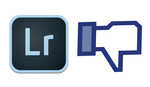
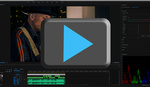

I dont even go out to shoot actual photos anymore. I just mix and match skies, athletes and sports to create whatever I think looks cool. People think I actually go out climbing mountains seeking light that actually happened....what a waste of time! Plus its cold, and snowy and hard to do. Nah,much safer to sit in my office and create things that never existed.
Looks like we found the comedian in the class. As the article says, there are times when waiting for the perfect sky just isn't an option.
I think a sky swap is fair game.
I do too Robert. Everyone is entitled to their opinion on the topic though. I appreciate compositing is overstepping the line for some photographers...
Don't have much experience with merging images together but these new skies really do look convincing.
Well done!
Peter
Thanks Peter, it's much appreciated.
The examples above really didn't take long to do. Let me know if you have any more questions about the topic... : )
The only issue I have with Adobe Stock is it requires a monthly or annual subscription. I don't see an option to purchase one-off, a la-carte images even though I am already a Creative Cloud subscriber.
Subscriptions to Adobe Stock auto-renew, but there is also a non-renewing option called Credit Packs, or just CP. You can find CP info half way down at https://stock.adobe.com/Plans. The smallest CP is a 5 pack, which could be used to purchase a standard license for 5 stock assets (photo/vector/illus), but a 5 pack would could be used for a single premium image instead. Premium images are valued more because they are typically created with a higher production quality and aesthetic. CPs are good for a year.
Thanks Steven.
Very neat, but not for me. I guess if you are selling something to clients for a photog business, you could do this to make them think you are a better photog than you really are. They'll never know. It looks way better than the other pics taken in the same place at the same time by the others with cell phones. 'How did you get that shot!?" :)
I've done a few cheats with Lens Distortions on instagram but after when I look at the shots to me at least they look over processed. I would rather focus on the tones in the captured raw image than muck about in pshop.
On another note while walking the doggy at dawn, with my Fuji X-T1 and 7artisans 25mm 1.8 attached around my neck, I stumbled across this bird, on the branch. It let me get close as I could on the bank. Minimal processing in lightroom. This lens has great color for a starting point I think, for 160 USD. It looks like the uploader does respect ICC profiles nice. The sooc jpeg added for fun.
Maybe I could have cropped it tighter, but I hate cropping unless I'm working on action shots of sports. Compose in camera is the way I learned.
Enjoy your Easter Sunday.
The Adobe blog recently featured one creator in the UK called Monkey Business for reaching a milestone of having sold their millionth license through Adobe Stock: https://theblog.adobe.com/1-million-sales-counting/