Stop thieves from stealing your photographic work or simply put your name on shots so others can look you up by adding your own signature or logo to photographs using this technique in Lightroom that should take less than a minute.
Image theft is no joke; when you've taken hours, days, even months, or years to capture the right photograph, the last thing you want is someone else pinching it for their own use. Perhaps you want to send a proof or contact sheet out to clients so they can pick from a group of photos but don't want them taking the shots and avoiding paying you? Or you may just want to give a little link in the photo so others who see your work online can trace it back to you and get in touch. These are just three important reasons why you'd want to apply a watermark.
So, in this guide, I'll show you how to apply a watermark in Lightroom Classic using your own signature or logo, and the great news is, once you know what to do, it should take you less than 60 seconds. Not only will I show you how to apply a watermark, but I'll also go over how to save the watermark layout so that you can apply this to hundreds or thousands of images automatically when saving your shots.
Head to Export
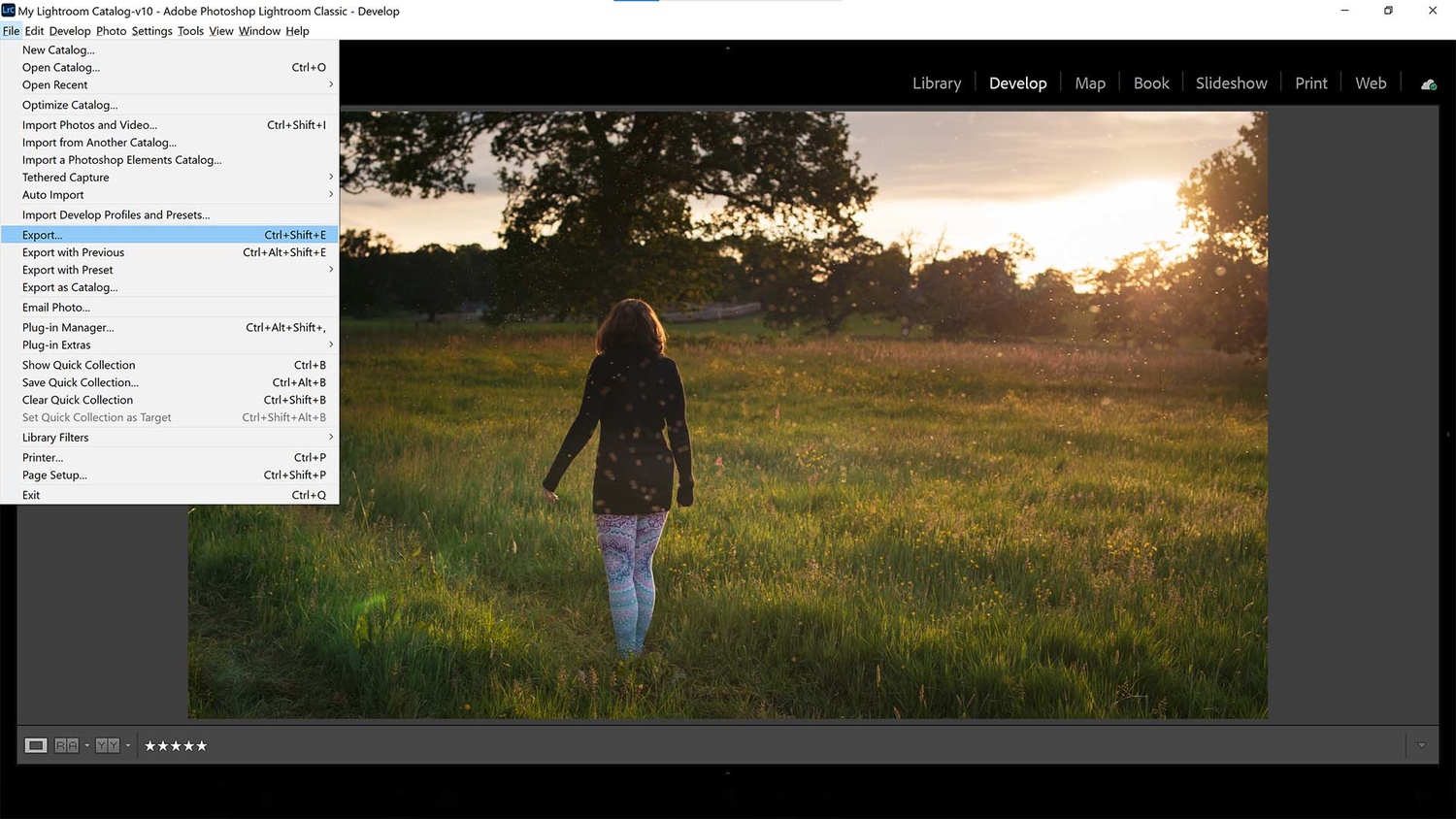
In Lightroom Classic, prep your photograph before heading to the export options to save your image.
Navigate to Watermarks

Head to the watermarks tab and click on the drop-down menu to get ready to edit your own watermark.
Choose a Graphic

We could just type our signature into the text box in the Watermark Editor window, but instead, head to the Choose button to find your own graphic signature or logo.
Select the Right One

Navigate to your signature or logo graphic and open it up, Lightroom should now close the explorer window and apply it to the photo.
Change the Size

Make adjustments to the size and opacity of your logo using the sliders provided.
Alter the Position

Change the position of your logo using the Anchor points in the 3x3 grid display at the bottom of the window.
Just as you wouldn't shoot with exactly the same composition every time, nor do you need to keep your logo in the same spot for each photo. Thankfully, the Watermark Editor allows us to reposition the logo. Scroll to the bottom of the window and find the Anchor section. From here, you can click on one of the radio buttons to have the signature appear in the same location as the 3x3 grid display. Don't worry, we'll still be able to precisely place the watermark in a moment; this is just a rough placement for now (unless you're happy with the position already).
Adjust the Inset and Rotate

I rotated my signature and altered the horizontal and vertical inset sliders so that it would fit down the right-hand edge of the frame.
Our watermark is almost exactly where we want it. Just a little more jiggling around with the settings and we should be ready to export. I decided to place the logo on the right-hand side and adjusted the Horizontal Inset slider to 3 and Vertical Inset slider to 6 to bring it both away from the right edge of the frame and center it up vertically. I then also clicked the Rotate right button to spin it on its side. When you're happy with your settings, click Save and then click Export if you're ready to complete the photo save.
Save Your Progress

Save your progress so you don't have to apply the watermark manually to every photo.
Alternatively, instead of just exporting the photo, you may want to save the progress you've made with making the watermark. Even though the process can take less than 60 seconds, what if you want to export 100 photos with your signature on them? That's going to take well over an hour, something that just isn't necessary. Once you've made your watermark adjustments, click on the drop-down menu in the top-left of the Watermark Editor window, and head to Save Current Settings as New Preset. In the window that pops up, give it a name, and click Create. Now, the watermark you've made with your signature or logo will appear in the drop-down list under the Watermarks tab when exporting future photographs.


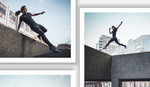




Never known a watermark to stop someone stealing a photo.
If a watermark stopped someone from stealing a photo you would never know about it.
Yeah, because everyone can look up the photographer’s name from the junk scribbled on the example photo.
"Stop thieves from stealing your photographic work or simply put your name on shots so others can look you up by adding your own signature or logo to photographs using this technique in Lightroom that should take less than a minute."
If this is not posted on April 1st, it's somewhat strange and makes you ... inauthentic ...
The only time I have seen a watermark stop someone from stealing a photo is when the watermark ruined the photo enough that no one wanted to look at it.
I personally dislike watermarks, especially in landscape, nature, or wildlife photos, as it is an unwanted and unnecessary element. It is the equivalent of a landscape image where the photographer missed the camping trash left behind by someone, being visible in the frame.
Or when you see those normally white delivery trucks, with a bunch sloppy gang tags hastenly spray painted on the truck.
It is simply a distracting element that does not add to a photo, and is not something you expect to see in the scene.
For example, when you gaze out into the grand canyon, I am guessing the first thought in your mind is not "Yoloswag420 Photography" or whatever random obnoxious watermark that some people add. Boring text and nature do not mix when it comes to gazing at what would be a beautiful landscape, nature, or wildlife image.
Beyond that, it doesn't stop someone from stealing your image unless you utterly trash your reputation and portfolio by plastering an obnoxious watermark over the main subject of the photo, which would make it a nightmare to photoshop out. Photography and art in general is highly subjective and emotional; you are essentially delivering a harmonious blend of visual interest, emotions, and various other subjective impressions. If you create a bad experience then every image in your portfolio will be viewed in a negative light. It is like having a good product, and are doing a business presentation to get clients, but starting your presentation by round house kicking a baby. Your product may be good, but the round house kick will really hurt your chances at getting clients and negatively impact how they view your product, even if it has nothing to do with the round house kick.
Watermarks can be erased very easily in Photoshop. What I do to protect my pictures is simple. If I'm going to share them on social media, I either turn them into a PDF first or I upload them into PowerPoint and compress them and then save them as a JPEG. This ends up being a lower resolution picture but still looks good. If anybody tries to steal that, they're not going to be able to do much with it.
How would embedding a jpg in a pdf make any difference? Reducing resolution in PowerPoint seems like a roundabout way to do it. Why not just reduce the size when you save the jpg in the first place?
Because I want to save the full resolution picture only and when I want to share something on social media I I reduced it in PowerPoint, share it and then delete it so I don't take up a lot of space on my hard drive. Then I still have this high resolution image. Just my preference
here's why I convert the PDF.
httpss://www.docfly.com/blog/2016/3-ways-converting-a-jpg-to-pdf-can-protect-your...
Most people will be apprehensive about opening a power point or PDF file since those formats allow for a wide range of scripting, including full on VB code (with many Microsoft office formats) in some cases, thus they are a frequent target for exploits.
While some people will reduce resolution to prevent stealing, some photographers go overboard with it and put out a sub 1 megapixel photo where while it is too low of a resolution to do anything with, it is also too low of a resolution to appriceate the image as a viewer. The worst is when someone uses a low resolution combined with high compression to deliberately have compression artifacts. That simply turns a good image into an overall bad one.
Hmmm. Well, different strokes for different folks, of course. I guess if you are a PowerPoint and Adobe Acrobat user anyway, then it's one way do it. Going down a rabbit hole, but the only reason I can think of for PowerPoint is that you are an SOOC shooter that doesn't edit. Otherwise, wouldn't you just open up the original file in LightRoom/Bridge/Gimp whatever you use for editing and just save a lower rez jpg? As far as saving as a pdf, there are pdf password breaking utilities readily available; screen grabs are trivial. Does FaceBook display a .pdf as an image? I don't think you can post a .pdf on Instagram but never tried. The only realistic way to prevent an image from being "stolen" is to not post it.
So a lot of people commenting don't like signatures. Sure, they detract from the image, and that's a good reason to not use them, but there are still good reasons to use them - They can be done subtly and attractively, in which case they protect the images from theft by lazy people who don't want to photoshop, and from people who believe that images with no copyright are fair game to steal. Also, once stolen, it's much easier to prove and convince the thieves to pay up if your name is there (has happened several times for me). But more importantly, if the image is stolen and spread, at least you get some advertising.
The issue is that it is often a case of the negatives outweighing the positives. It is like saying, I don't want anyone to steal my food because it is an expensive 5 star restaurant meal, so I will have a skunk spray it a few times. Sure it will stop people from stealing it, but at that point, can you still consider it to be a 5 star meal?
There is no good method of using a watermark that covers pixels in the image. You either plaster it over the main subject, which ruins the image completely to prevent it from being photoshopped out, or you place it in a different location where there is a good chance that even a squirrel using a PC can photoshop it out within a minute or so.
Even if someone considers their watermark to be extremely well designed, it never adds to an image.
Consider this, imagine you are an amazing chef and you create the world's best grilled salmon dish, as well as the world's best tiramisu. Now suppose you mix both dishes together, will that dish still be the world's best?
Adding unrelated distracting elements simple takes away from the image no matter how hard you try to make the distracting element look fancy.
Beyond that, with copyright law,the default is copyrighted unless rights are expressly given up. And technology is at a point where image matching is extremely accurate, thus it is not hard to track down the theft.
Beyond that, a successful suit depends on proving a number of things in court, none of which a watermark will assist in. For example, if a random user posts one of your images on reddit, and it makes it to the front page, you can't really sue that user for theft, but if someone takes your image and uses it to sell mugs with the image plastered on it, then you can sue them. (In those cases when someone is willing to use it for commercial gain, they are also more than willing to take a minute or so to remove any watermarks present.
All of the cases of theft or commercial gain involves the watermark being removed if the original had it. In fact, it is even an industry in places like China and Russia where the laws against it are weak, and a criminal can spin up a number of corporations, take steps to ensure it owns no major assets, and then steal art to plaster on various products. When the law catches up to them, the company disappears and then a few minutes later a new company takes over. it is a difficult issue to tackle, but the watermark method is simply cutting off your nose to spite your face.
Thank you, Jason. My purpose for adding a signature is to add a signature to my work, not to prohibit theft. If it happens to do that for "lazy thieves," all the better. But the method you outline is exactly what I need.