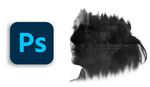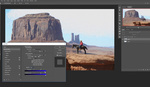Utilizing layer masks within Photoshop isn't going to be anything new to some of you but if you are one who is somewhat unfamiliar with using masks in your work then this quick tutorial by Colin Smith, with photoshopCAFE, is just for you. Layer masks are best known for hiding or revealing sections of an image in a non-destructive manner. This could be compared to an eraser tool that can be reversed at any time without having to resort to your history panel. Even though the history panel in Photoshop CC now lets you set the controls to record up to 1000 history states, by using layer masks you don't have to undo all of your work in a sequential order in order to go back and modify the layer that you are masking.
In a nice, to the point, twelve-minute video Smith takes the time to clearly outline the tools and methods that he utilizes in the tutorial. He demonstrates his methods for bringing multiple images into a single composition and then how he uses Photoshop to blend images into a single collage. He also navigates through several of the selection tools available in the program and explains how he uses each one to help him create the desired effect in his masks. If you are one who finds this video particularly useful, make sure to comment and let us know! For our more seasoned readers, if you have any other tips or advice for newer Photoshop users concerning your use of layer masks, feel free to comment and let us know what works for you.
[via photoshopCAFE]