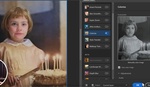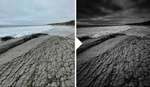Landscape photography often places tremendous dynamic range demands on your camera, and while there are ways for dealing with this, sometimes, you will come home with an image that has blown highlights, which can distract from an otherwise compelling photo. If you find yourself in that situation, check out this fantastic video tutorial that will show you how to make them look more natural using Photoshop.
Coming to you from Blake Rudis of f64 Academy, this helpful video tutorial will show you how to use Photoshop to correct blown-out highlights in a landscape image. While blown-out highlights are not necessarily a bad thing, the issue is that the eye is often drawn to the brightest part of an image, and as such, they can be a bit of a distraction. To be clear, the method here does not reintroduce the real data that was there; once a highlight is truly blown out, that is not possible. What it does do, however, is provide a nice way to create a convincing substitution that can save an image. Check out the video above for the full rundown from Rudis.
And if you really want to dive into landscape photography, check out "Photographing The World 1: Landscape Photography and Post-Processing with Elia Locardi."