Shiny facial skin is an incredibly common problem for people, and the majority of portrait clients will want you to retouch it. Thankfully, it is not particularly difficult to take care of in Photoshop, and this excellent video tutorial will show you everything you need to know to do so.
Coming to you from Unmesh Dinda with PiXimperfect, this helpful video tutorial will show you how to eliminate skin shine using Photoshop. Skin shine is a very common issue, and often, studio lights will make it all the more obvious. In this case, you are going to use the multiply blend mode in Photoshop. The multiply mode works by first normalizing all the channel levels (settings them to values between 0 and 1), then multiplying corresponding channels between the two layers. Because the numbers are decimals, the result is always smaller than the respective input, resulting in a darkening effect. To really dial it in precisely and then blend the transitions, you then take advantage of the blend if feature, which only allows an adjustment through based on some set property and allows you to feather it to make the transition seamless. Of course, if you can take care of shine before you take the shot, that will make your life easier, but if not, it is an effective technique. Check out the video above for the full rundown from Dinda.





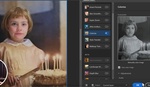
When i had a small studio, this drove me nuts - and made me try so many lighting setups, soft boxes, vanity dishes, grids, etc., particularly with darker skin tones. I also found that makeup is crucial. Fixing in PS was my last resort because to convincingly remove blowouts takes a deft hand (particularly for print work) and I just never had the skill, so tried to fix stuff pre production
This is not spam – I am a retoucher and use all of those plugins regularly and they work very well.
If anyone needs a 20% promo code which I got from the developer just write me or comment here.