Are you unlocking all the potential that curves adjustment layers, blend-if options, and layer masks hold for you in Photoshop? Watch this info-packed video, and you’ll be able to use them to shape the light into something spectacular.
In this video from PiXimperfect, Unmesh Dinda shows you how to transform an evenly lit daytime portrait, changing it to a night portrait and adding a light that appears to glow from within an object (a flower in this case). He uses several curves adjustments to bring in a night look, taking into consideration how the atmosphere would look after the sun is down. He adds color toning to the highlights and shadows, and then shows us how to use layer masks to tweak some of these adjustments to create the appearance of a glowing light coming from an object in the image. This tweaking process is enhanced by the use of a Wacom tablet with pen pressure sensitivity, although he does include tips for making these adjustments with only a mouse.
In the process, Dinda shows us how to use the blend-if option to regulate where our light falls on the subject in our image. Finally, after many fine-tuned adjustments of all aspects of the image, he adds warmth through the use of the color-lookup tool, as well as a pretty amazing, realistic light-source glow. The end result is totally believable and realistic.
Dinda has included links to download the image, as well as complete notes to follow along as you learn, so be sure to take advantage of those as you go.
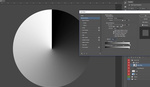



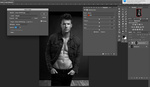

He is an excellent teacher. He always comes with an interesting idea and deliver it with best way
I like raw more
It's more difficult to relight scene in raw processors than an image editor. At least for me. I've dealt with so many poorly lit product shots over the years that I relight on the fly. Raw processor tools are crude in comparison to image editors. If you really need to stretch and pull, output out of raw in 16-bit and flatten the tone curve a bit.
ok