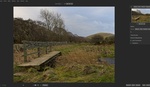The holidays are the time for family, good food, and bokeh—lots and lots of bokeh. That's why in this article, we're going to discuss how to take buttery, clean bokeh photos and how to edit them with ZPS X and its latest update.
What Is Bokeh?

If you're a photographer, then this is probably quite a basic question. However, for those of you who are still relatively new, here is a quick and concise explanation of what bokeh is. Essentially, bokeh is the quality of how the background of an image is blurred out. Colloquially, it's simply used to describe the out-of-focus parts of an image. Although not entirely correct, it's close enough in conversations.
Almost all lenses will blur out the background of an image, some more so than others. However, the way the lens renders the background is what defines bokeh. The smoothness of the background blur and the way the lens renders different light sources and shapes are what define good bokeh. And the holidays the perfect opportunity to go out and take lots of amazing photos with beautiful-looking bokeh. The lights, the markets—all of these give you the perfect opportunity.
How to Photograph Bokeh

Without getting into the physics of how depth of field works, I'm going to quickly explain how to produce images with a shallow depth of field. It's actually a lot simpler than it may seem. You just need a super expensi... I'm kidding. A lens with a wide aperture like f/1.8 or wider will help; however, your distance to the subject will also make a big difference.
How close you are to your subject will impact how shallow the depth of field is. This is why really tight headshots of people generally have a super shallow depth of field where you can't even tell what's in the background. Although expensive, high-end lenses can help produce this look, less expensive f/2.0 lenses will be more than sufficient for producing the desired look too.
The key thing to remember is that you should minimize how far you are from your subject as much as possible. This will help you produce blurry background images with almost any lens.
ZPS X and Its Latest Update
Once you've taken all your photos, you'll need to edit those images, and this is where ZPS X can be extremely handy—especially with its latest update and the new AI features.
AI Close-Ups
This is quite a straightforward feature; however, it's an extremely useful one because it cuts down the amount of time spent culling images. AI Close-Ups essentially lets you quickly select the best photos from a photoshoot. Any portrait photographer will probably know that the expression in a photo can either make or break the image. In many cases, it doesn't matter how well the photo is lit or how perfect the composition is—if the subject's expression is off, it's probably an unusable photo. This is why AI Close-Ups is so good: it helps you pick the perfect photos.

Conventionally, you would have to go through each individual image to select the best from a photoshoot. With Zoner, you can click the AI feature from the top menu bar, and this will automatically zoom into the faces of the people in your portrait photos. The zoom-in feature can be adjusted depending on how far you want to zoom, but this allows you to see clearly each of the portrait photos. The grid-like interface helps you check multiple photos simultaneously, speeding up the whole selection and culling process.
AI Presets for Portraits
Now that you've selected the best photos from the shoot, it's time to quickly edit the portraits, and ZPS X has several incredible new features to help. The new AI presets allow you to quickly apply a flattering edit that is pleasing to look at and won't leave you with images that look over-edited. This is especially due to the fact that the AI Presets feature gives you the ability to adjust the edits performed on the image.

AI Presets will create a layer on top of the image that can be clicked on and off. You also have the ability to adjust the intensity of each preset. For example, the AI Radial Filter on the eyes helps brighten up the eyes in the photo by adjusting the Lights, Black Point, Texture, and Clarity. You can adjust each individual slider via the Develop panel to increase or decrease how much of an impact this has on the image.
Enhanced Photo Processing
Finally, ZPS X has implemented better photo processing and AI features that help recover lost detail. The latest update has significantly improved the backend for photo processing, meaning even old photos you've already edited will look better with the new update.
This is especially useful for images with blown-out highlights or areas that are difficult to recover. The software can now not only recover that detail but also reconstruct images to improve both exposure and color. This is particularly helpful when shooting portraits and wanting to retain information in bright lights and bokeh.
Final Thoughts

I've been using ZPS X over the last few weeks, and the new update has made a huge improvement in both workflow and final results. The AI features mean I can quickly select the right image from a shoot, apply edits, and then send photos to clients.

My favorite aspect of the AI features is that you can adjust the intensity of all the tools and operate them as if they're layers. As great as AI can be, it's not perfect, and having the ability to make changes after applying a preset ensures I can produce the results I want. Ultimately, ZPS X is a powerful piece of software that not only helps you produce beautiful-looking results, but it also allows you to do so quickly and without slowing down your workflow. Don't just take my word for it though, download a 7-day trial and put this software through its paces. We think you'll be pleasantly surprised.