There are several different ways to change scenes in your videos, cutscenes can work great but a well-placed transition can give off a more professional cinematic vibe in your work. I believe that there are certain transitions work well under very particular circumstances, and the Luma Fade transition is one of them. Within a few minutes, you can apply the Luma Fade transition pretty easily.
How fast can you add it? Peter McKinnon shows off how he adds the Luma Fade transition for this week's Two Minute Tuesday, so depending on how complicated your clips are and how it takes adjusting them to your liking, you may only need two minutes. Using Adobe Premiere’s built-in effects, you can drag in your effect over the clip and set when and where it completes the transition by adding keyframes as per Peter's demonstrations. To get a softer looking transition, just adjust the Transition Softness under the effect panel. Contrasty clips work best with the Luma Fade as it works from light to dark, or vice versa if you invert the gradient. It’s a fairly simple process adding the Luma Fade transition to your video, but this is one I personally believe doesn’t work for all situations. What are your favorite types of transition? Leave your answer in the comments below!




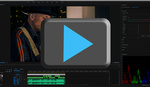

Welcome to PeterMcKinnon.com.... oops, I mean fstoppers.