One of the most useful tools that I bought in the last few years was a screen recorder. For many of our YouTube videos, having a screen recorder has been extremely useful, be it for comparison or simply to show a technique in Photoshop or Lightroom. Recently, I've been testing the EaseUs RecExperts' screen recording software, and it's by far the best I've used.
Why You May Need Screen Recording Software
For many creatives that produce video content, being able to record your computer screen can be extremely useful. As mentioned above, for us and our YouTube channel, being able to record our screen is pretty much a requirement now. Many of our videos include lens comparisons, and being able to show images side by side is helpful. I generally prefer to perform side-by-side comparisons in Lightroom because I have better control over the images and how much I zoom into each file. It's generally quite difficult to illustrate points as effectively if viewers can't see images side by side. Lightroom provides a fluid and interactive experience, and screen recording software allows me to present that to my viewers.
This also applies if you're planning on producing a tutorial in order to demonstrate a particular technique to your viewers. For people to view your screen and see exactly what you do makes the learning experience far better.
Finally, if you're a gamer looking to upload your play-through or simply someone who produces content for social media, being able to record your screen can offer a lot of flexibility and improve the quality of your content.
Features and Interface

The user interface of this software is as about as simple and effective as it needs to be. The huge record button is hard to miss and means you're not ever having to search for it to produce a clip. The three quick icon options allow you to change the most used settings. The first option on the left allows you to select which screen you'd like to record, including how much of that screen you want in the clip. You can also select your output resolution, which is only limited to your monitor's resolution.
The second option allows you to control what kind of audio is recorded with your screen. You can pick specific mics that are connected and also control if your audio from your computer is recorded too. One of the things I find useful is that you control the levels of both sources too. For example, if you want to record audio from your computer, but don't want it to overpower any of the audio from a microphone, then this could be quite useful.

Finally, the last icon is for your webcam. This is quite an interesting feature, because while you record your screen, you can also record yourself. Honestly, I think this is an incredibly useful feature, especially now that you can use your full frame DSLR or mirrorless camera as a webcam. The software immediately recognized the EOS webcam utility, meaning that I could connect my Canon 5D Mark IV and have a high-quality feed capture with my screen being recorded. This also saves a great deal of time when it comes to post-production.
Recording Modes
Aside from being able to record your screen, you can also use this software to record just the audio. This option doesn't offer the most extensive options, but having it there can be useful when, for example, you need to do a voiceover. It would have been useful to be able to control the levels in decibels; however, the current input bar could be effective enough.
The other record mode available in this software is specifically designed for gamers. Instead of simply using the screen record feature, the software has a dedicated section that helps you record your gameplay. The most useful aspect of this is the fact that you can select the frame rate you wish to record in. For many gamers that are uploading their footage, 60p is preferred.
Finally, you have the option to record directly from your webcam into the software. This is not the same as the webcam feature available when recording your screen. Instead, this allows you to record a full-screen clip at higher resolutions from your webcam.
What I Liked
- Easy and simple design.
- Extensive features that allow you to record in various modes from your computer.
- Ability to record your webcam while also recording your screen.
What I Didn't Like
- Aside from not being able to set the audio in decibels, I can't think of any other things that I disliked.
Final Thoughts
I produce a lot of YouTube videos where I use a screen recorder. I have honestly switched over to the EaseUS Recexperts software. I love the features that allow you to record your webcam along with your screen, and this has been a huge time-saver. This software is effective for beginners because of its simple design and ease of use, but also for professionals because it offers a wide range of useful features. From now on, this is my main screen recorder. It's great to see how EaseUs is producing a wider range of software solutions. In a previous review, I covered the EaseUS video editor, and combining the two could be a powerful combination for many creatives. You can record clips on your computer and produce full videos using the editor software.
You can get 40% off when you purchase a year's subscription using this link here. Alternatively, you can also purchase a lifetime license from the website too if you prefer not to have a subscription-based license.


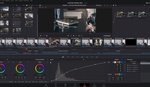

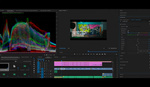

How does this differ from using something basic like QuickTime ?
I’ve never used QuickTime is that only on MacOS?
I am not sure if it’s exclusive but yes it comes standard in MacOS
I’ll take a look.