I am always on the search for how to make my editing more productive, because honestly, it isn't my favorite part of being a photographer. We have posted in the past about culling your images using a game-pad. However by adding VSCO Keys to your workflow you can map almost any Lightroom slider on your remote. I have included program links and configuration files for an easy setup with an Xbox Remote.
While culling I find myself stopping to tweaking images, which slows down this step. However after culling I only have to clean and heavy edit a few images. I have a generic preset that corrects and puts my look on each image, then my second pass is mostly touch ups on the face or cropping in tighter. After hours of being hunched over a keyboard and mouse looking at the same wedding, my back, neck and shoulders start to ache. My body needs a new position and my eyes need a new perspective. With my old xbox remote, I finally found a way to kick back and relax while editing.

VSCO Keys: This software is amazing! Lightroom does NOT do a good job at letting you create shortcuts for sliders (exposure, temperature, contrast, sharpness, presets). This has to be done using your mouse, a productivity killer. VSCO Keys lets your customize your keyboard keys to adjust all settings. Customizing your keyboard with the VSCO layout manager online is a little intimidating but worth it in the end. Below I have created a layout that works with JoyToKey for my Xbox Remote.
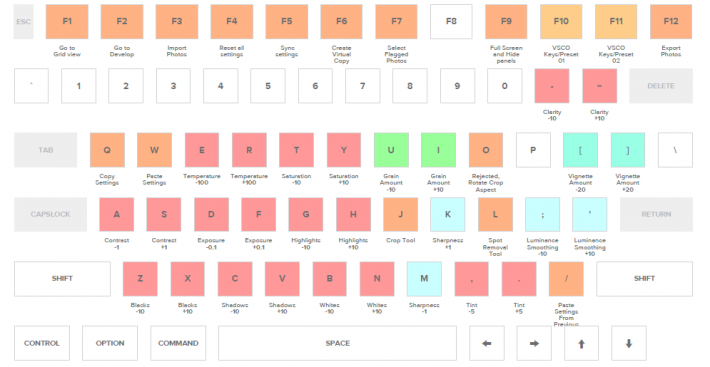
Joy To Key: This software allows you to map keys to a gaming remote for free. I went through a lot of trial and error while finding the most comfortable layout, and it will probably change as I use this setup more. My configuration file is attached at the bottom of the post.

How to Setup: I have packaged up all the config files and JoyToKey. You will need to download the trial for VSCO Keys or just buy it $60. Install VSCO Keys and run the program, then open my config file jerritpruynxboxlrver1.vkeys. This will load it into VSCO Keys. Right click the VSCO keys icon on your task bar and select that profile. Install JoyToKeys and move lightroom.cfg into the JoyToKeys program file located in your program files folder. If you have any issues moving it check out the JoyToKey FAQ. Open the program JoyToKey and select the Lightroom profile (you can open notepad and press the buttons on your remote to test it). I clicked on the others tab in JoyToKey and set the threshold for input to 50%. This makes the joysticks less sensitive. Open Lightroom and turn on VSCO Keys with the escape key or the xbox remote center right button. Now you are ready to kick back and edit.
*I do have issues turning on VSCO Keys at times. VSCO Keys only stays active when Lightroom is open and it is finicky when you switch to another program. If you are a Mac user here is a list of Alternative software for JoyToKey. If you own a xbox 36o remote already just buy the usb dongle to connect to your computer.







this looks pretty dang awesome....
I am glad someone understood this process. A lot of do this and that but it works!
Hi, can you tell me if this would work with an xbox one controller? I just got one, thought I'd try using it for this. I have a 360 controller too, but it doesn't have a dongle for PC use (yet).
how do you connect the xbox remote to the PC?
This will connect your wireless remote to USB. https://www.amazon.com/dp/B0096PLB9O/ref=as_li_ss_til?tag=fstoppers-20&a...
This is a cool idea, but how is it better than just using a wireless keyboard with VSCO Keys?
I don't know if it is better but just another option. I just feel like I get in a rut and need to change things up. Holding a remote is just something different than the same keyboard I am on all day.
I will say this, the game controller is way smaller and fits your hands better IMO. having to balance a keyboard where your beer might be and maintain proper posture doesn't seem as fun
nice featured image. :-)
This actually makes me want to use Lightroom
Any Mac user has a suggestion of what would be the best replacement for joy to key among those 4 found after the link? Does it change the setup process a lot? Also can I use bluetooth perhaps for the xbox controller? (feeling lazy)
The xbox remote runs off of RF 2.8ghz I believe.
Ahh haha the belly beer
So that's where our Terry Richardson shirts wound up!
Yep, I will save you one.
As has been noted before -- here and on other sites -- any article on Lightroom workflow with VSCO Keys or RPGKeys needs to also mention Paddy for Lightroom. It's free and customization is completely wide open.
With Paddy, one can use shortcuts that do not exist in Lightroom by default. In Lightroom, you can select a slider and then use a shortcut to move the slider +/-. But with Paddy, you can have a shortcut specifically mapped as + for Contrast. Not just that, but even +/- small/medium/large.
And you can map these shortcuts to any key/button...on your keyboard, an accessory keyboard like the Logitech G13, a MIDI controller with faders and knobs, a mouse, etc.
And it's free.
The drawbacks are that: 1) it's PC-only. And 2) it's not a modest undertaking to get all set up.
But no discussion of facilitating Lightroom shortcuts is complete without at least mentioning Paddy.
Also: if one is cool with using the default Lightroom shortcuts, one should consider an external accessory keyboard like the Logitech G13. It's really easy to map the default shortcuts to the keyboard so that you have ergonomic access to a ton of shortcuts with your non-mouse hand.
I use the Logitech G13 and the Wacom tablet together. I never need to touch the keyboard or even look at it during photo editing. The pen is much easier for sliders and brushing. For basic exposure, I use the G13 joystick with my left thumb.
It looks pretty good. I wish I would have tried it before buying VSCO keys but the interface looked pretty slick.
Love this Jerrit!
The Banquet Beer Approach! Fuggin saweet
Ah! I've been looking for a good solution and this might just work! I'd also like to hint on GlovePIE for input mapping.
if you add a straw to that beer you can further productivity
I would actually love to have a phone app for this, just all keys no image display. and for aperture.. does anyone know of something like this?
Yep. Paddy for lightroom can work with ipad and iphones. You'll have to buy a $10 app though.
Very nice. While I can understand the laid back approach. I often shoot complex product rigs that has me sitting in a chair with tweezers, etc. Camera over my shoulder, shooting tethered. Something with a small footprint like this would allow me to stay put and zoom/pan shots to check focus, etc. on a large monitor. Hmmm.
What you need is a way to use a nintendo power glove.. that would be cool :)
http://www.google.co.uk/imgres?imgurl=http://mellottsvrpage.com/wp-conte...
I used a very similar process a few months ago when I shot 2 dance concerts over a weekend: 2 dress rehearsals, 4 shows, ~6500 photos. Did my initial cull in Photomechanic, then went back and edited in Lightroom.
OR you can get the wireless dongle for a wacom tablet - likely much more useful.
https://store.wacom.com/us/en/product/ACK40401
In practice I don't use it though (came free) - just get a good desk chair and you don't need to lean back like that.
Now if I can figure out how use an xbox remote to edit in Premiere Pro... That would rock my world.
You can teach your son how to play this game and make him work for you!
No doubt! I've complained about how I'd rather shoot then edit and I never get around to editing. My 13 year old son has asked me to teach him to edit and then he will do it for me.
It just so happens that we bought a new xbox controller with the USB dongle in case we want to use the controller with the PC.
:D
Your article and method are awesome! I only have one problem. The link to download the profiles and settings for vsco keys and joytokey is down. Could you perhaps post another link because I would really like to try out this software combination. Thank you.
Joy To Key License Key allows PC game controllers to emulate keyboard and mouse input, so that Windows applications and web games can be controlled with your favorite handles. Whenever buttons and sticks are pressed on controllers, JoyToKey converts them into keyboard strokes and / or mouse movements so that the target application works as if you are using a real keyboard and mouse.
Kathleen
keygenbro.com