Drones provide photographers with incredible image opportunities but still lack dynamic range and pixel count of their grounded handheld counterparts. What if you could increase your dynamic range, resolution, and take better images?
As someone who has been flying since the Phantom 2, image quality has improved exponentially. I’ve been blown away by the Mavic 3 Classic that DJI sent over for this guide. The majority of their lineup take great images, but there's a lot more potential no matter what drone you’re using to get more out of your next photo flight.
Throughout this guide, I'll cover ways to unlock that potential while also providing insight into how to get better images the next time you put your drone in the air!
Settings
We’ll start out simple and make sure you’ve got all your settings tuned in to harness the full potential of your drone, no matter what model you are flying.

The most important setting is to make sure you’re shooting in raw format. I could write a dissertation on why shooting in raw matters, and we’ve already gone over it here and here if you’re interested. To keep it short, raw files are larger less compressed images that give you more flexibility when you sit down to edit, which you will be doing by the end of this guide.
ISO is the setting you should change last to adjust your exposure. You want to keep is as low as possible, as it has a direct correlation to your final image quality. Thus, increasing it will negatively impact your image.
Many of you reading this may have a drone that cannot change its aperture, thus shutter speed is typically the setting you’ll be changing the most for your exposure control. The key here is to not go below 1/10 s to get consistently sharp images.
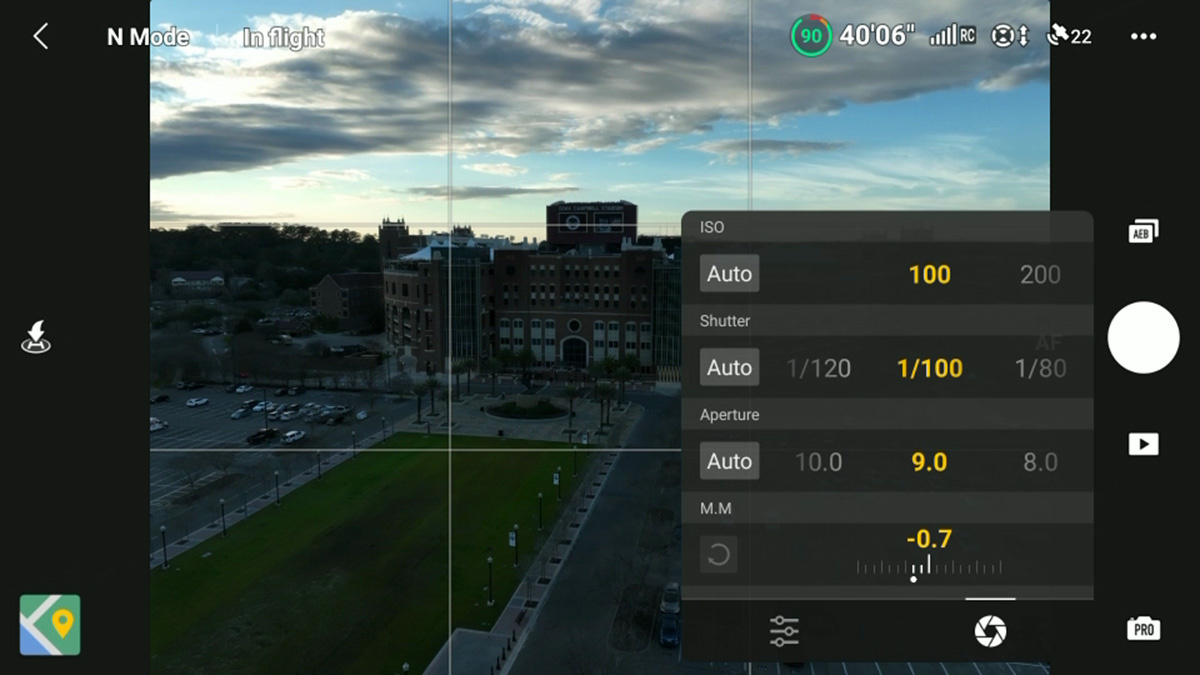
If you do have a drone with adjustable aperture, you can lower this before lowering your shutter speed without much worry. While aperture typically dictates the amount of your scene is in focus, because you are so far away from most scenes and shooting with such a wide field of view, you can safely change your aperture without much worry. However, do keep this in mind for those rare times you might be close up to a subject.

The last two important settings are white balance and aspect ratio. As long as you’re shooting in raw photo format, white balance can be set to auto and perfectly controlled within your edit later. For aspect ratio, you always want to select the largest available size for your particular drone. In the Mavic 3 Classic’s case, that is 3:2. Selecting 16:9 simply crops your original image, which you can always do later.
Exposure Bracketing
This next tip is likely the quickest and easiest way to drastically improve the images you’re taking with your drone. Auto Exposure Bracketing (AEB) will enable your drone to take bracketed exposures. If you’d like to fully understand what this means, you can check out my article here. The quick synopsis is that drones have small sensors compared to professional cameras. This means they capture less light and have lower dynamic range.

A way to fix this is by taking multiple images at different exposures and combining them together, effectively increasing the dynamic range. Many modern day phones do this for you automatically, so you’ve likely been using the technology without even knowing it. The result is an image with more data, thus more to work with in our edits.

The AEB setting on your drone allows you to choose from taking 3 or 5 images per photo. If you select 3, every time you take an image, it’ll take a -1, 0, and +1 EV photo. Selecting 5 will give you the same with an addition of an -2 EV and +2 EV photo. You’ll want to select the 5-shot option, as this gives the most range and data. Just remember that when you have this turned on, every time you take a single photo, it’s actually taking five images.

Once you take your first AEB image, you’ll need to combine it together. Using Lightroom for all my editing through this guide. To do this, select all of your images within Lightroom, right click > photo merge > HDR.

Select auto adjust alignment, no ghosting (or light), and create stack. This will give you a sixth image that you can now adjust with much more flexibility in editing.
Exposure Bracketed Panoramas
Now that we’ve increased the dynamic range of our drone’s camera to the levels of professional mirrorless cameras, the only big difference left is resolution, which we can also increase. All we need to do is take a grid-style panorama to effectively increase our image's resolution. But wait, don’t go changing your settings just yet: you will not be using the built-in panorama feature on your drone.

This method won’t always work, depending on your shot. For example, those top-down shots of patterns and shadows typically don’t work well with panoramas. But for capturing all those big landscapes off on the horizon, this works great.

You’ll want to find your shot and then get a bit closer to it so that it overflows outside of your original frame. Then you’ll take a grid of 4 or 9 (or more) images, making sure you overlap by 30-40% per image. This will make your post stitching success rate higher. No matter how many images you’re taking, you can follow the method by starting in the top left of your scene, taking images until you reach the right side of composition, then angle your gimbal down keeping in mind to overlap 30-40% of the image, and take images from right back to left. Do this for however large your pattern needs to be. 95% of the time for me, this is a grid of just four images.
Don’t change any settings in between your images, but do make sure you’re using the AEB setting for a larger dynamic range. Also, you don’t always have to take a square grid of images. Many times, if I have a vertical composition, I’ll take 3-5 images just pitching the gimbal angle up and down. The entire idea is just to get a little closer to your subject and create a larger final image.

Once you have your images, you’ll do the exact same to combine them as we did with our AEB images. Open Lightroom, select all of your panorama images > photo merge > HDR Panorama (if you took AEB shots, select panorama if you didn't take AEB shots).

You’ll be presented with three different render choices. I suggest trying each and seeing which one you prefer because every image will be different. In my case, perspective looks the best. Next, boundary warp your image to your liking and make sure “create stack” is checked, as this will keep things more organized for you. That’s it, now you’ve got a large pixel image with lots of detail and data.
Golden Hour
This is the easiest possible thing you can do for better images and has nothing to do with the technical settings within your drone. Golden hour is the time of day typically about an hour after sunrise and an hour before sunset. This time of day will give you more dramatic light, long shadows cascading on a scene, colored clouds, and unique atmosphere. There isn’t much to be said here. Every human alive, photographer or not, knows the power and beauty of a sunrise or sunset. So, just push yourself to be out there at those times with the drone in the air.
Shooting during golden hour is one of the first things you learn in landscape photography. And in the same breath, just learning a few basic composition techniques will also improve your images quite a lot. There’s nothing special about a drone for photography except that it’s a tool that gives you new perspectives, thus all the rules you’d find in a coffee table photography book still apply. You can find a wealth of information on these techniques within Fstoppers' own Photographing the World. Everything discussed throughout those tutorials applies to your drone as much as it does the shots you’d take from the ground!
Editing
My experience in flying my drone around the world has taught me that a lot of people flying drones are hobbyist first and photographers second, meaning you might have picked up a drone as one of your first dedicated cameras that just happens to fly. Considering this, many people taking photos on their drones never take the time to sit down and edit their images. If you’ve followed along with all the previous parts of this guide, they are essentially moot if you don’t plan on editing your images.

Considering every reader will have a different level of knowledge to editing, and I simply couldn’t teach you how to edit in a single article. I highly recommend you get your feet wet by watching my video within this article. I will also provide a plethora of resources for all skill levels to learn to edit below:
- Photographing the World
- Mastering Adobe Lightroom
- Transform Your Images In Minutes Using Lightroom Radial Filters
- Everything You Need to Know About Lightroom Masking
- Stop Making These Editing Mistakes
- My Step-by-Step Guide to Photo Editing Using Only Lightroom (YouTube)
If you’re new to editing, my biggest recommendation is just to get some images into Lightroom (or your software of choice) and start moving sliders around. Tinker a bit, and before you know it, your images will truly come to life. The edit within the video only took a few minutes, yet has a night and day difference on the final result. It also has professional-level detail and image quality to top it all off!
I’d love to hear your experience or your own tips for taking better photos with your drone in the comments down below. Share your favorite drone photography as well!










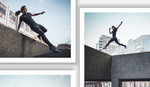


Great article.