People often think of Lightroom as the place where cataloging and basic editing takes place with Photoshop doing the heavy lifting. And while it's true that Photoshop is the more powerful editor, you can accomplish quite a bit using just Lightroom. This helpful video will show you five ways to edit more creatively using Lightroom.
Coming to you from Alex Armitage, this neat video details five ways to enhance or get a bit more creative with your images in Lightroom. As Armitage mentions, he often uses these to create a more consistent look across a set of images or his portfolio. One tip to accomplish this more easily is to use the "Sync Settings" tool. This will allow you to designate one photo as the master, and any settings you select or adjust will then automatically be applied to the rest of the set. It's a great way to ensure consistent color grading, sharpness, white balance, or basically whatever you want across a large amount of images, and it's also far more efficient than working on each one individually. You can also use the "Copy Settings" tool for smaller image batches just by pressing control/command+C while in the Develop module.

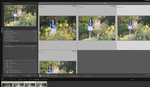




Alex! Thanks for posting this, means the world to me. Great tip on copy/pasting/syncing settings. I actually cut that out of this video as I plan on doing a video on curation later!