Bringing attention to your subject without being over the top takes a subtle touch, but it's a very important skill for every photographer to master. This excellent video will show you a few techniques to bring more emphasis to your subject using Photoshop.
Coming to you from Aaron Nace with Phlearn, this great video shows how to use a combination of a few targeted adjustments to bring more attention to your subject using Photoshop. The great thing about these techniques is that they work quite well across many genres, whether your subject is a human, animal, or something else. The key is to use all these techniques subtlety. First, be sure you're feathering your masks; if you can see a hard outline (or even a subtle one) of any of the adjustment masks, it's going to really detract from the overall effect and image. Once you have them properly feathered, be sure the adjustments themselves aren't too strong. It really doesn't take that much to draw your viewer's eye where you want it to go, and it's generally better to err on the side of too soft than too strong, as the latter can look rather gaudy. Be sure to step away for a second when you're done and return for a second look. Check out the video above for the full rundown.
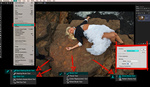
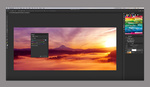




I have used the technique, works nicely. Thanks Mr Nace
Sorry, but this is not a so good tutorial.
The idea is good, but not the realization.
Who, in 2019, keeps using the Gaussian blur filter to blur a mask when in the Mask Properties you have "Feather" to do exactly the same thing in non destructive way?
Also, if you really want to use the Gaussian blur filter, why not apply it as a smart filter, thus retaining the possibility to edit it later?