Work smarter, not harder. This quick tutorial will make the painstaking process of removing stray hairs in Photoshop easy.
This brand new video from Nathaniel Dodson of tutvid gives a very simple solution for dealing with flyaway stray hairs in Adobe Photoshop. With a few tweaks to the Healing brush tool, Dodson is able to go in and refine the edges of his model’s hair without the weird effects you sometimes get from other post-processing methods.
As a little extra bonus, the video also goes over how to use the same Healing brush tool to add some hair near the edges to create a more full look. It can be a subtle difference but usually it creates a cleaner image with less distracting hair.
A disclaimer that perhaps needs to be included with any type of Photoshop tutorial is that there’s always more than one way to tackle the job. Is this method something you’ve tried before or do you have a different approach you prefer? Let us know your best tips for getting rid of these stray hairs in the comments below.





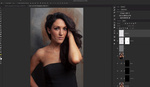
Awesome. I don't usually have to do a lot of flyaway hair removal but when I do, it's nice to know that I have a very simple option.
Is there actually any difference between the clone stamp and the heal tool on "replace" mode? Other than that you can adjust opacity and flow on the heal tool? The results appear to be absolutely identical.
Great find with this one! Never knew about the replace feature, but will definitely try it out next time.