The tone curve can seem a bit intimidating at first, but once you get the hang of it, it's by far one of the most intuitive, efficient, and powerful ways to adjust your images. This great video will introduce you to both how the tone curve works and how to use it.
Coming to you from Signature Edits, this great video will show you the principles behind the tone curve in Lightroom and how to use it to edit your images. The main idea behind the tone curve is that the horizontal axis contains the full range of standard luminance values from black to whites, while the vertical axis contains the target range. To adjust a certain luminance area, you find it on the horizontal axis, then drag the corresponding point on the curve to the target on the vertical axis. It can feel a bit mathematical and overwrought at first, but once you get used to it, you'll probably prefer it over sliders. You can also use it for quick color toning by using the curves for individual channels. It's a tool that every photographer should definitely know. Check out the video above for the full rundown.
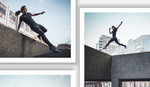


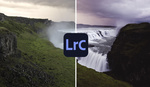

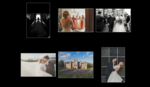
Thanks for making this very simple. I am glad I watched your short video. Thanks.
Nice job. But I wonder about the authenticity of your claimed MS Math: you consistently write “access” when you mean “axis.” Comment?
Ha, my comment is that I was tired and made a silly error; thanks for catching it. The MS is legitimate; you can read my thesis here: https://etd.ohiolink.edu/!etd.send_file?accession=case1492096098674462&d...
Alex, thanks. Have you coded up a music generator based on your work? Or are there examples posted? My MS ‘74 and Ae.E ‘75 seem antique next to your fresh work so elegantly described. — Jim
Thank you! Currently, the generator consists of a MATLAB program that spits out the harmonies and melody, then I manually input them into Finale (or I could translate and play them live); the only examples are those in my theses. Really appreciate the kind words! What are your degrees in?
Question regarding the color channels in the tone curve.. Are the individual color channels adjustments changing color saturation or luminance values? I ask because it seems like the color channels actually add or subtract color versus changing luminance (brightness). Thanks!
Comming from a media designer background I found this tutorial to be 8/10 because:
1. You should have pointed out that the RGB-Curve represents/shows the 'overall brightness' of the image in greytones (=RGB Channels with exact same amount of intensity result in any kind of greytones) of the image in the meaning of 256 tones (8 Bit for most of us) from black (shadows) over grey (midtones) to white (highlights).
2. What you show as an S-Curve is not really a typical S-Curve, unfortunately it's hard to de-mystify through words but in my mind this normally means that you set the three points like you showed in the diagonal line and change the representation (X & Y axis) of the Highlights via highering the upper point and darker the Midtones-Shadows via lowering the other point of the S. The result will therefore be a more contrasty looking image which isn't automatically ment to be any better, realistic or more beautiful, simply more contrasty.
OTHERWISE I THINK IT HELPS ADVANCED FSTOPPERS ;)