Photoshop's Content-Aware Fill feature is a highly powerful way to quickly and convincingly fill in small or large patches of an image or to remove unwanted objects. It is not always perfect, but with this helpful tutorial, you can get a lot more mileage out of its functionality.
Coming to you from Matt Kloskowski, this quick and helpful tutorial will show you how to customize Photoshop's Content-Aware fill feature to get better results and increase the number of situations in which it's effective. While Content-Aware fill is often a quick and powerful way to remove objects or the like, it can get confused in some scenarios, particularly when you have visually distinct areas in close proximity to one another, from which you only want the tool to pay attention to some. At this point, you'll want to switch from the standard fill menu to the specific Content-Aware menu. In this menu, you can quickly tell Photoshop exactly where you want it to look when it creates the filled content (for example, focusing only on grass and ignoring a sidewalk), allowing you to get much more accurate results. Check out the video above for the full rundown.


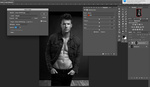

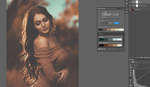

I wish Fstoppers was more aware of their content...
Be careful, some are irony-proof on this site… ;)