Did you know that there are various ways to import images into Lightroom? Here, we look at the most effective method, which will save you time and ensure you don't even have to open the import dialog box.
When you first get Lightroom, aside from downloading and installing it, the starting point for pretty much everyone will be importing images. It goes without saying that if you don't have any images imported, you can't begin working your post-production magic on them. I use a number of different tools for the importing and organization of my images, yet no matter how much I understand the importance of such a task, I don't think I'll ever get excited about it. That's why I'm always on the lookout for ways to do it faster, simpler, and more effectively.
And that brings us to this great video by Anthony Morganti, in which he runs you through a far more efficient way of importing images into Lightroom. When I say more efficient, I'm making the comparison with the way most people do it: open Lightroom, click on the Import button in the lower corner of the Library Module, open the Import dialog box, select your folder and files, and go from there. It's cumbersome at best, but thankfully, there's a far better way that ensures you don't need to go through all those tiresome steps. Indeed, you don't even need to open the Import dialog box at all. How? It involves setting up auto-import. Give the video a look, and let me know your thoughts below.



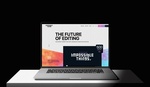
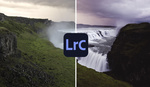

Adobe could make a world of difference in the import dialog if I could filter by date, or use the shift button to select sequential images for import. Right now it is tedious if you don't want to select all of the images from your device.
Don't quite understand this. There is a keyboard function where you can select all or deselect images(Y?). You can also select individual images. You can also filter it. Not sure what issue you are having because it seems like you can do all of those things already.
I looked at auto-import years ago and decided that it's not really saving me any time.
With auto-import I'd have to manually navigate to the RAW files, manually copy them to a specific watch folder, manually eject the card when done. The import dialog doing all that with a few clicks is so much easier (for me).
I would be paranoid dumping files after files, year after year, project after project into a single folder. I'd be forever bound to LR's catalog system to label/name and find anything.
I prefer physical folders and filenames for each project. An advantage is I can easily work on these files from any editor by just dragging the folder to the app. Granted, it takes more steps to create the folders and filenames, but, I like things future proofed and flexible. When I switched from LR to C1 years ago, it was seamless. If I decide to go back to LR (or go to any other app), it will be again seamless.
That's exactly the way I am doing it for years now for the same exact reasons. 💪👍
"I prefer physical folders for each project." << slightly tweaked your text. It's just common sense to have things organized.
Thanks, but, I had "filenames" on there to mean I don't use the in-camera filenames (eg; _A739143.ARW), hence, why I had the screen captures for visuals.
I know. I just removed that part as I can't be bothered to do that extra step to rename the files. As long as the files are in a properly named folder everything's fine. :)
I share your paranoia, but LR can still do things the way you prefer.
With LR and folders, you could still keep your structure. I sort by year captured (pre-LR practice) and you can create folders / move files from within LR. Renaming to custom filenames also supported - I use a template which includes "year, month captured, specific character, image number (starts at 0001 each month)" but you could always use a "text + variable" for each project.
In my case, LR imports to one folder. I tag and process the images before moving them to their year folder.
I have a very simple way to do this. First I pop open my memory card in bridge - then do my ratings, selects, initial raw edits etc. All selects are done there... and simply drag them into Lightroom :)
Add them to or make a new folder, keyword them immediately, and im off to the races. I've been using this system since 2011 or so and it's been extremely good.
As long as you're keywording also, it'll be a cinch to find all of your images as long as you've been consistent and everything else is in a time sorted main feed anyway.
Done.
I'd like to see how this would work with an iPhoto album that you creat and add to constantly.
Just curious what the point of that is? Capture One has that feature, but, after import, the viewer dictates how the images are sorted.
So, for Lightroom, I think even if you managed to import in any order you want, Sort Order in the Library module will dictate the order. In short, why not just sort after importing?