Whether you have been using Adobe Lightroom for years or are brand new to it, there are always little efficiency tricks or subtle features you can use to make your editing more efficient. As a long-time Lightroom user, I even found a few of these tricks new to me!
If you’ve been using certain software for a long time, it is easy to assume you know everything about it and just pass by tips and tricks videos, thinking you know all of them. I purposely make it a point to watch some of these types of videos just to see if I have been keeping up or if I’ve overlooked some small trick that will make my workflow more efficient. I am glad I watched this video from Mark Denney, which has nine tips for Lightroom you might have overlooked.
Denney works his way through several images in his catalog to demonstrate various tips and tricks for using Lightroom more efficiently. From working in the tones panel, using the histogram, the tone curve, or even the color mixer, he touches on several small but powerful features of Lightroom.
While some of the tips were ones I already use daily, some were good reminders the feature is there, and at least two were new discoveries for me! How about you? Do you know all nine of these tips in Lightroom Denney covered in this video?



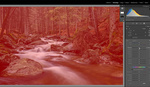


I have watched this video a number of times so a little extra info the Point Color Tool comes in handy with Astro Milky Way's, the MW has an area of Pegasus the horse on the left is magenta and on the right is a shade of blue not the same as the sky around or in the trail in the middle. But putting that little tool on the magenta area you can get it brighter or darker etc. as well as on the right side. What I would do is use a brush or circular to cover these areas having to go back and do a negative on the over flow. The point here is if capturing perfectly or every time you see these colors the Yin and Yang part but there are times they are not seen very well but it is these colors that make or brake that part of the image. What few do not know is if you just do the Saturation and Vibrance sliders to the left just a little at first the colors of the sky go from dark grey or black to a daytime baby blue with stars, just another help. As far as mid tones you can get sliders in the tone curve section by just clicking the first S white selection at the top left, I hate the tone curve trying to do what other do but not fun for it takes a while to get what you want but the sliders work best like the adding extra to the basic sliders like with the basic sliders highlights and whites all the way to the left to get structure in clouds lit by the sun or getting shadows brighter you just play with those slider to say brighten the whites to bright the whole image where the basic sliders kind of made it less bright and also to get more structure in a white cloud or lit you can lower highlights more but increasing the whites brighten the clouds.
The visible spot is good but beware of the big blob it is not on the sensor but dust on the back of the lens glass, be sure to clean that side of the lens before installing the lens for it is impossible to get rid of. You may blow the dust of the sensor but a particle is still in there somewhere manly could be a speck of lube from the sensor mechanical section. The greatest thing ever to help get those spots off a dirty image.
Always so much to learn and multiple ways to do things! I try to remind myself watching videos like this can often show me a new way or some efficiency I hadn't realized before!