Adobe's updates for Lightroom and Photoshop have been well received, with a lot of positivity surrounding what can now be automated comfortably. In this video, Nigel Danson edits a landscape image from start to finish in Lightroom, making use of some of these new tools.
There have been discussions of how much editing you ought to do with landscape photographs for decades, with many claiming a purist approach is best, using very little in the way of editing. However, one of my favorite counter-arguments to that is mentioned in this video by Danson. He is discussing shooting in Ireland during high winds and a clearly beautiful sunset. The high winds were causing the sea to crash into the rocks and raising a low of the sea spray up. This, combined with the low sun, created a beautiful haze and ethereal feel to the scene.
Nevertheless, in the image straight-out-of-camera, you don't get that feeling. This happens to me regularly when I decide to venture from my photography comfort zone and capture a landscape; what I saw and what I captured do not always align. This is sometimes due to user error, and as I am not a landscape photographer, that's likely for me, but it can happen to even the best. This is where editing can serve a purpose beyond stylistic choices and can help you replicate what it was you wanted to capture in the first place.



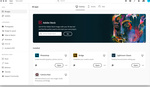
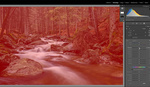

This is almost like Capture One but easier and all your images are not in its library. Really good info!! I also have been playing with the new Lr but with astro milky way landscapes. One thing with astro is with the bright baby blue sky due to long exposure and low f stop lenses all gathering a lot of light BUT when you are there the sky and all around is really dark and black/grey depending on sky glow from cities or towns. The sky mask works really good with lowering saturation and dehaze to rid the blue to grey, then another inverted for ground that then covers also tree limbs like driftwood that overrides the sky finally a radial gradient center spot on pegasus lower wing where temp and tint get that magenta wing but keeps the baby blue of the horse (yin and yang) and lowering shadows/darks gets the depth and increase highlights/whites brightens the galactic center and a brush with a little blue/shadow/dehaze from one end to the other of the way makes it deep 3D'ish. If doing a pano you can cover the arc with 3 different Radial gradients. One thing to look at before darkening the sky is gas colors if using daylight white balance check https://clarkvision.com/articles/color.of.the.night.sky/, they may look like an arora but not. A blue tungsten is not natural. There is a night creative style and using daylight WB you will see the gas colors, just lower exposure and increase saturation a little, really awesome when you see on the back of your camera!!!