Recently, Wacom updated their Intuos tablet line with a new version of the Intuos Pro. With many tweaks, the new version is definitely a step apart from the old. Find out if it's worth the upgrade!
If you're not editing with a tablet, you should really consider it. A mouse is great, but the act of drawing is so natural to photo editing that tablets are the perfect extension — the modern canonical tool, if you will. I've been editing on the Wacom Intuos5 for the last four years. In my hubris of youth, I purchased the large version, and while it's worked perfectly well, it was entirely too big for my needs. I then spent some time with the small version of 2016 Intuos Pro, which was at the other end of things. So, I was quite happy to have the chance to move to the medium version of the Intuos Pro.
Specifications
The 2017 Intuos Pro comes in two sizes:
Both the medium and large versions come with eight customizable ExpressKeys and feature 8,192 levels of pressure, 5,080 lines/in resolution, 60 levels of pen tilt, 200 points/second reporting, USB and Bluetooth connectivity, and a multi-function touch ring. What's impressive is that at 1.54 pounds and with an overall footprint of 13.2 by 8.5 by 0.3 inches, it's barely bigger than the older small version, making it highly portable and great for tossing in your laptop bag to edit on the go. Also included are 10 replacement nibs (6 standard, 4 felt), a texture sheet sample card, color identification rings, a six-foot USB cable (which is awesome for curling up with the tablet if you prefer a wired connection), installation CD, and documents.
Usage
Pen

The new Intuos Pro is all about small improvements. The redesigned pen base stores the 10 replacement nibs, which can be accessed by simply unscrewing the bottom, and also contains the nib removal tool built in. The base is elegant and much more modern than the old design, with a flat, chic looks more like an elegant paperweight than the plastic cup of yore. It also makes it far more difficult to accidentally knock over if you're clumsy like me. The pen itself can stand vertically or lay flat on the base. As for that pen, trust me when I say it's a good one. As a mathematician, I spend more time than I'd care to admit discussing the virtues of good writing instruments with my colleagues, and in comparing the new pen with my old version, the differences are marked and add up to a sizeable improvement in experience. Whereas the 2017 pen was good, the Pro Pen 2 is stellar. It's ever so slightly less tapered and the center of mass is just below halfway up the pen, allowing it to naturally sit against your knuckle comfortably without feeling top-heavy and while gripping the surface well. Over the course of a long editing session, you'll definitely come to appreciate the improved ergonomics. The buttons on the pen have good tactile feedback without being difficult to press. In particular, the top button sits a bit lower now, making it easier to access. I particularly appreciated that the side buttons are now much more flush with the body of the pen. This means you just have to slide your thumb up to use them as opposed to slightly lifting it. While that may seem minor, you can easily make this motion a couple thousand times in an editing session and keeping your grip consistent as opposed to constantly re-gripping the pen is significant when it comes to fatigue prevention.
Tablet

The tablet is really gorgeous to look at. It's sleek and sophisticated and a testament to the fact that black is always in style. In addition, the matte look hides fingerprints fairly well. Wireless is now completely internal, completing the look. Speaking of, pairing the tablet was quick and painless, and I never experienced any lag or drop in the connection. The box has a URL that directs you to a Wacom page with all the drivers you need and a library of short YouTube clips showing you how to set up and use the tablet.
It's pleasingly light, enough so that I often grab it off my desk and curl up in my chair with it to edit. The ExpressKeys and touch ring button provide excellent tactile feedback with predictable travel, much like a good mechanical keyboard, which helps to keep you in the flow when working. The touch ring is responsive and smooth and forms a pleasingly deep indent: it guides your thumb through the ring very well, making it easier to keep your eyes on the screen. In addition, the USB connection point is solid and secure.

Most important, however, is the pen-to-surface interaction, which I'm pleased to report is excellent. The surface is a bit coarse, almost like resume paper, and I found in practice that the slight uptick in friction made my strokes more accurate. The best way to describe it would be moving from a gel pen to a good fountain pen. Keep in mind that you can swap out the texture sheet for one with a different feel should you so desire. The drawback to this is that the nibs do tend to wear down a bit more quickly.
The tablet did a perfect job of ignoring my palm, but was impressively responsive and accurate both with pen and multi-finger gestures, of which it can recognize up to 10 fingers (this can be turned off with the side switch), allowing me to also use it like a MacBook trackpad. The rubber feet that run the length of the tablet keep it secure when it's on a desk. I found the active area of the medium to be perfect for editing photos: enough room to travel as needed, but contained enough to minimize unnecessary movement, increasing efficiency and decreasing fatigue. On a side note, you’ll be pleased to note that the tablet is vertically symmetrical, so left-handed users are not at any sort of disadvantage. In addition, battery life on Bluetooth was excellent.
Interface
The software interface is quite good, offering a great balance of usability and customizability. Pressing the settings key brings up the Express View Display, which offers a quick rundown of all your parameters and the ability to click over to more advanced settings.
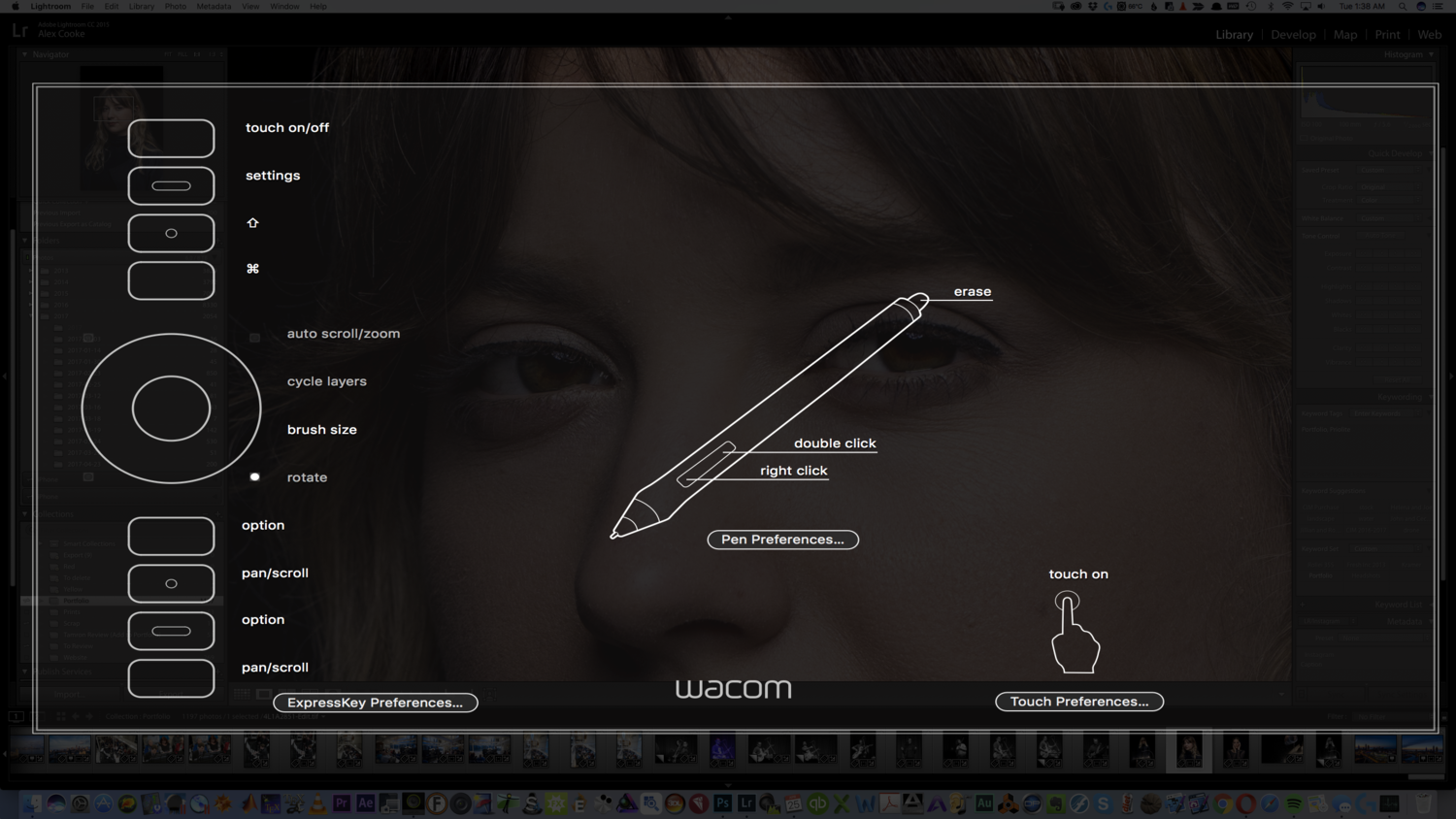
In the full interface, you can adjust most any setting globally or in application-specific styles. You can change the feel and sensitivity of the pen and eraser, create one-to-five-finger gestures, create multi-key macros to be assigned to ExpressKeys, and essentially customize the Intuos Pro exactly as you please to match your workflow. In practice, I never had problems with it properly switching command sets between applications, and there was never any lag in doing so, allowing me to quickly jump back and forth between Photoshop and Lightroom while working.
What I Liked
- Responsive wireless with excellent battery life
- Improved pen ergonomics, perfect balance
- Pen-to-tablet interaction is smooth, but well damped
- Tablet reads strokes accurately and quickly while ignoring palm interactions well
- Powerful, but usable software interface
What Could Be Improved
- Nibs wear out fairly quickly
Overall, the new Intuos Pro is an absolute joy to use and saves me tremendous time in my work, which is why I highly suggest anyone add a tablet to their workflow, as it'll pay for itself in the time you save. Interested in picking up your own? Grab it here.







It makes sense for them to continually update their product line, but IMO, the previous Intuos Pro is perfect. I'm also surprised by the fact that they don't have the small as an option. I got an insane deal on my medium, but if I were buying again, I'd definitely go for the small since the worn area on mine is roughly the size of my iPhone 5S.
This is an interesting point; and I know a lot of people that prefer the small option. But I started with the large and moved down to the medium, finding that to be the perfect fit for me. I feel like the most worn area will always be in the center anyway (even with a small tablet, you'd notice the same relative wear) just because we're usually placing workspace in the center of the screen... I just can't get myself down all the way to that small size and still feel like I have enough control (perhaps it's my fine motor skills — or the lack thereof ;-)).
It does look good but not enough to tempt me to upgrade. Like Brian I am surprised there is no small option as I find that is the perfect size to avoid fatigue. It must not be selling well enough. Is it worth buying the pen only to use on the previous model? You seem to be singing the praises of the new pen.
I'd say it's worth it. The ergonomic improvements are very noticeable.
Check out my review below -- it may change your mind. For those concerned with work space, I found that the work area is not really that much smaller -- just the overall size. Kinda like when Apple went to the iPad air -- the box got smaller, but not the screen.
You can easily re-map the size down to a 'small', and the medium is not that much more expensive than a small was...makes perfect business sense to steamline the product range.
Don't think I'll be upgrading my current Intuos Pro (Medium) for a new one. Might upgrade the pen at some point if the ergo is that much better. Assuming you can buy the pen separately.
I agree that it's streamlining their product line. But as someone who owns an Intuos 4 medium and maps it down to the size of an iPhone 5, that's a crazy amount of desk space and portability sacrificed for it. I would love to see them add a small version of this tablet.
Yeah I mapped the size down on my old intuos. I moved house and required a small version for it to even fit on the desk and it was a great decision. I understand the business logic of moving down to 2 products rather than 3, it's just a bit unfortunate that the one I like most is gone. Not that I was going to upgrade this cycle anyway.
I love my Wacom 4 Medium, but at $350-500, you're in used Surface Pro range and drawing/retouching on the actual monitor is soooo much better.
I wouldn't want to retouch a 10 layer Phase One shot, but for my simple 2-3 layer D800 files, it's totally fast. For my product shots, I usually just stick to a mouse.
If you insist on Wacom over N-Trig, the SP2 can be had for $200.
I actually much prefer drawing on these types of tablets versus directly to the screen. No hand and arm covering your image while working on it is a big plus for me.
Me, too. I have access to a Cintiq but find that I prefer not having my hand blocking my view. The other thing I do that differs from many is I keep the tablet on my lap in front of me instead of to the side on the desk.
Surface Pro takes away the keyboard while using it making it a non-starter for anyone doing this professionally. Until they or some other company (Lenovo's line maybe) gives me a keyboard I will never order one. It's not worth sacrificing keyboard shortcuts for.
"Surface Pro takes away the keyboard"
You can absolutely use the TypeCover (even the virtual keyboard) for keyboard shortcuts.
You know not of what you speak.
With the included keyboard? How do you set that up? Cause I asked in an actual Microsoft store and would've bought it if this was the case but they told me there's no way to do it. With the Surface Studio I could but not on the Surfacebook or Surface Pro.
There's nothing to set up. It works just like any other laptop or desktop. B for brush, S for stamp, [ ] to change brush size, it all works right away, 1-0 on the number row for opacity. I don't see what the issue is, all the keyboard shortcuts work. You can even assign new ones under Preferences. 3 key combinations work, Ctrl-Alt-I for Image Size, etc.
Are you flipping it under the tablet? That's the only thing I can think of that shuts down the keyboard.
Surface Pro 5 is expected to launch by the summer.
Oh, you're drawing while the screen is angled up. Yeah I was trying in tablet mode. Looking for a way to draw with it at a very low angle or even in my lap while using keyboard shortcuts. With my Wacom I can do this, and the Wacom has better feel (opinion obviously), and more buttons directly on the tablet and stylus.
I'll be keeping my eye out on the 5 though. Not really happy about the new Macbook any more than I am about the test I did of the Surface.
Anyone who asks me on how to improve their editing, and retouching in particular, I always tell them to buy one of these before anything else. I bought the Intuos 4 medium forever ago, and I've honestly never had a problem with it. Does anyone ever have one crap out on them, or do people just upgrade to have the latest & greatest? The only problem I can see with the product (for Wacom, not the customer) is that it seems like they've made such a fantastic product that it's difficult to justify upgrading...
Hi guys,
with regards to your question about he size S version the answer is relatively easy. We changed the overall form factor of the new Wacom Intuos Pro to reduce the desk space you need for the tablet.
Medium: 13.2" by 8.5" with 8.8" by 5.8" active area; 0.3" thick
Large: 16.8" by 11.2" with 12.2" by 8.5" active area; 0.3" thick
The previous S size version is still available and offers: 12,6" by 8.2" with 6.2" by 3.9" active area (0.5" thick). In other words it is just a little smaller than the new Medium version, only that the new one is lighter, thinner, more precise and offers additional sheets to adjust to your personal preference of surface feeling (smooth, medium, rough).
I hope that helps?
Cheers,
Jens
Has the wear issue of the tablet been resolved? I've got a nice shiny area right in the middle of the intuos pro and that never happened with the previous version.
Two pens (I have one at work and one at home) have developed a random multi click issue when you single click so durability could be better... Ended up buying the older slim pens which last a lot longer than these "ergo" ones 😛
Well timed post. I just got the Pro and have had the Intuos 5, and now have both brand new. This happened because my 5 failed (okay, I broke it by dropping it) and needed service, so I went ahead and got the Pro to use in the interim. I LOVE the Pro for several reasons:
1. Bluetooth instead of the adapter thing -- way more convenient and reliable.
2. It is smaller than the 5 but as the same work area (at least practically speaking -- I've not measured actually, but have noticed ZERO difference in use).
The setup interface has also been improved. When I launched it, it asked if I wanted to upload all my 5 settings for use with the Pro. You bet! Click and done.
The only two things I don't like with the Pro are:
1. The new pen HOLDER -- the pen is great (it works with the older pen, btw). The holder is heavy and for me, not easily opened. I can live with it though, and as things worked out, I have two of the 5 holders anyway now.
2. You can't take the battery out. This is probably not a huge deal for most people, but I sometimes travel with my tablet. Airlines don't allow lithium batteries in check baggage, so you'll have to put a Pro in your carry on. The 5, I put the battery in my carry on and have the tablet (securely and well protected) in my luggage (I'm already lugging cameras, etc. in my carry on). So obviously, when flying I take the 5.
The repair of the Intuos 5 showed me how Wacom shines in some of their service. This was important because I've had trouble in the past getting responses by email from their technical team. But this time, they got back to me and arranged a call; I returned my 5 for repair. My new Pro showed up and I was using it, and about a week later, my "repaired" 5 came. Not that I can promise this for eveyrone, but it blew my ears back -- they sent me a BRAND NEW 5 as a repair. No doubt this was partly because it's being phased out anyway and it was probably cheaper (for them) than the manpower to fix the old one, but you can say I was impressed. And, because I'd not sent my old pen/holder back with the repair, I now have a second set to use with my Pro.
I've been using Wacom tablets since the 3 (still useable with El Capitan and old drivers, but not Sierra) and have always been pleased with them. My most recent experiences have upped that feeling, obviously, and I'd highly recommend their tablets to anyone.
I don't know how you could edit without one of these.....Of course they would update the minute I buy a new one!
Hello, Thank you for such an informative response.
I’m also quite interested in the Wacom Intuos Pro , For me, the price wasn’t so much of an issue but rather the quality and longevity of the product. And although Wacom does seem to live up to its reputation, they also seem to use that to their own advantage.
Looking around a bit, I found the XP-Pen Deco Pro M https://www.xp-pen.com/product/432.html , which is bigger, but not sure if the quality is any better. How is the “standard” and “smooth” texture feel like compared to Deco Pro ? Do You have any experience with XP-Pen tablets ?