Working with a second shooter has a ton of advantages: you can cover more moments, you get different angles and perspective on the same moments, and they even allow you to try new things during the day that you normally couldn't afford to do. One of the more frustrating things about working with a second shooter though, is when you get back home to later find out that your cameras were not synced to the correct time. What you're left with is images from the reception all intermixed with images from getting ready.
I know what you are thinking, this has a super easy fix, just sync your camera times at the beginning of the day and call it good. The problem with this is that in theory it's easy to do. But in practice, it’s one of the last things you are thinking about the morning before you shoot so it's easily forgotten. You can do it the night before, but chances are that your second shooter doesn't live with you. You can just call them, but then you have to call them during a time where you are both near your cameras. Then there are the times where you don't even see your second shooter at the start of the day, and changing the time on your camera only affects the images taken after the change. Luckily there is a super easy way to fix this issue that can even be done at any time of the day.
The trick is to simply take an image of the clock on your cell phone with every camera being used. I like to take this a step further and make sure it’s of a clock that has a seconds counter. If your clock doesn't have a seconds counter, you can most likely find it in the clock app, change it in the settings, or use worldclock.com.
The next step is to sync the images from each camera to their respective time from within Lightroom. After you do this a few times, it's a quick and painless process. Step one is to go to all your images in the library module. Then select to view in the grid mode (keyboard shortcut is G), from here click the metadata filter at the top of the screen and choose to sort by camera serial number and then select a single camera. Using the camera serial number is important if you use multiple cameras of the same type.

Once you have a camera selected, you now need to select the image that was taken of the clock, then (while still in grid view) press Ctrl+A. What this does is selects the clock image along with every other image from that camera serial number. Now is a good time to make sure you only have the single camera selected or else you will change the time for the wrong images.

We now need to change the time. We do this my clicking the “metadata” menu option from the top left corner followed by “Edit capture time”.
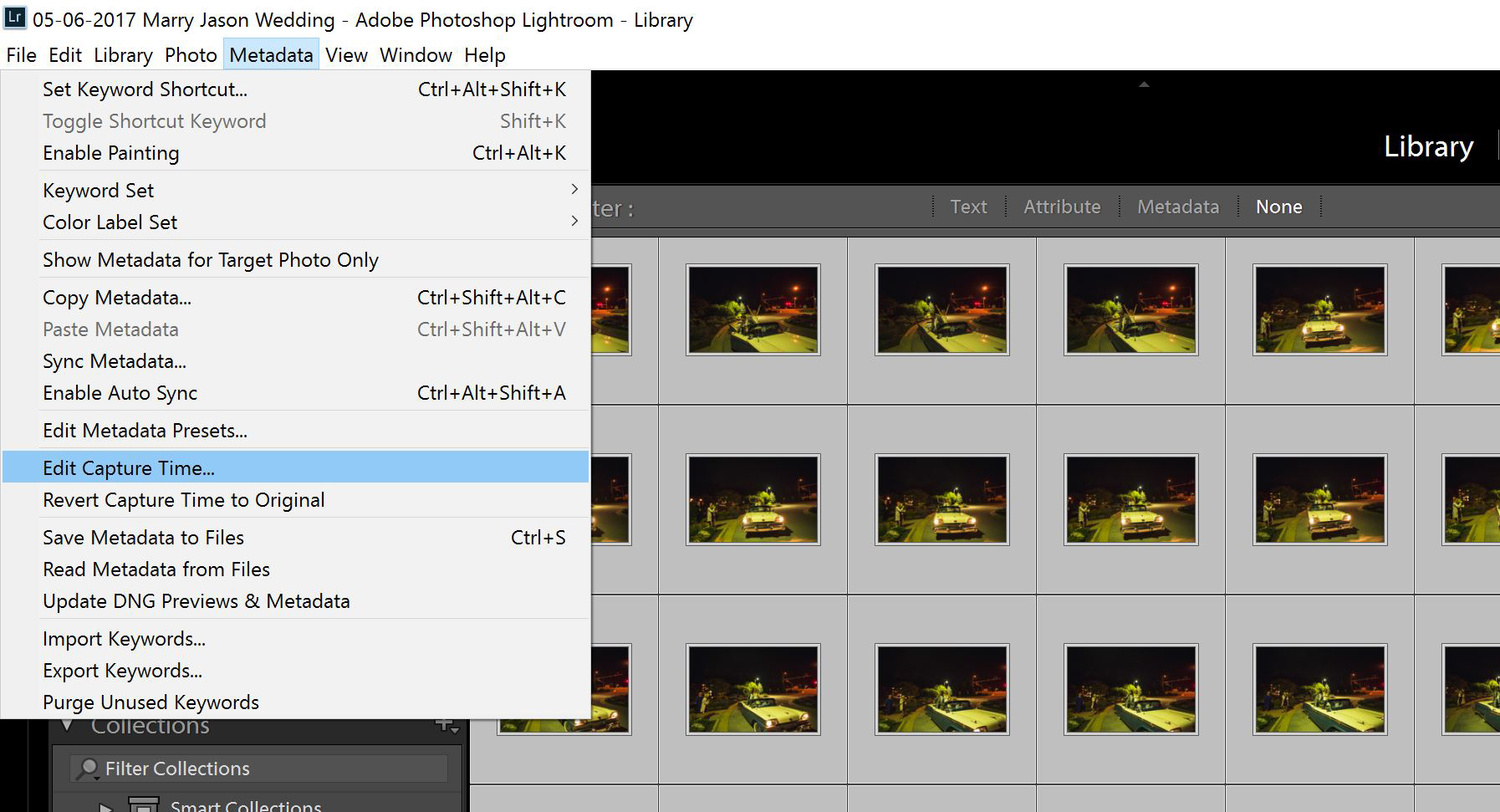
Now that we are in the edit capture time pop-up window, all we need to do is make sure “Adjust to a specified date and time” is selected, then enter the time that is displayed on the image shown in the preview window. If you don't see the image of the clock then you did something wrong. If you don't see “change all” then you did something wrong. Clicking "change all" will then change the time of the selected image as well as shift all the other images selected by the same difference.

From here we simply repeat the steps until all the cameras are synced to the correct time. Doing it this way allows you to get a precise capture time for every image, while also removing the need to sync camera times at the start of the day. All you have to do is tell your second shooter to take an image of their cell phone clock at some point in the day. You can even just make a note to do it together while at the reception since it doesn't matter when the image is taken.







I'm all about saving time and no fuss. You sir, ...are a legend. Thanks Jason.
Best article ever. Have had that issue even when I am using just two of my own cameras at any live event. Cameras being off by a few minutes can cause havoc.
Thank you for this wonderful tip! It's headache saving!
Oh, this is awesome!!! Didn't even realize that I could adjust to a specific date and time, and have all others adjust by the same amount.
One headache eliminated. Thanks so much!
*Slow clap*
Yep, pretty genius of you... Just got back from a trip with my wife's camera, mine, both our phones, all had different times (except the two phones, Apple does do some things right)... my camera was the worst (whoops!). Thanks for the nifty, and best of all EASY, fix!
I have to do this time sync after every wedding we shoot. Followed by "Hey, let's set our camera times before the wedding next time!" Shooting the cell phone is a great call!
PhotoMechanic also allows this but I have to admit that Lightroom method is a bit faster when I tried it on a large shoot.
I have been using a similar technique for some time - but have never worked with a 'second shooter' just me on my own ...... but with two or three bodies each with a different lens - same technique to ensure all the images are in a chronological order at the stat of the LightRoom process
It works like a charm. I've been doing it at receptions.
Get out my phone and we both shoot the phone with all the cameras being used.
Glad someone was smart enough to post this approach. It never occurred to me that others weren't doing it.
I don't use Lightroom, can this be done in Bridge?
I've been doing this for a while but to make it even simpler every time I put a card in my camera I format it and take a photo of the time.
Solid option!
I tried this on my last wedding.. saved so much hassle in the editing process! Thanks :)