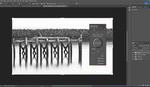Retouching portraits is a crucial process, but it is also highly time-consuming, particularly if you are working with a large batch of images. PortraitPro 21 is here, and it brings a wide variety of intelligent features that will streamline your workflow and save you a ton of time.
PortraitPro 21 was recently released, and on top of its foundation of automated intelligent retouching, the program comes with a wide variety of new features and improvements, making it an excellent choice for headshot photographers, wedding photographers, family photographers, and more.
What Does PortraitPro Do?
There has been a lot of press in the last year or so about intelligent automatic photo-processing applications, but PortraitPro has been around for 15 years now, and as such, it is a highly refined and powerful product.
Standard Adjustments
When you first open an image in PortraitPro, it will find any faces in your photo. From there, you can make all the standard image adjustments you would normally, such as tweaking the exposure, shadows, vibrance, etc. This is great, as you do not need to start with your image in another program; you can complete all your editing right in PortraitPro.
Retouching
This is where things get interesting (and impressive)! First up is the Face Sculpt section. Here, you can make subtle adjustments, such as making your subject's eyes slightly bigger or giving their hair more volume. What's impressive is that the program doesn't make these adjustments in an isolated fashion; if you give your subject a bigger smile, their cheekbones, jaws, and eyebrows move to match, making it look far more realistic.
Next up is Skin Smoothing, but don't take its name too literally. The controls here are indeed for retouching imperfections in the skin, such as acne and fine lines, but the program does an excellent job of doing so without the dreaded over-smoothed effect that destroys the texture that makes a face human. You can also easily reduce crow's feet and under-eye bags with just two quick moves of the respective sliders. What used to be the most tedious part of my retouching process has been reduced from 10 minutes a photo to about 20 seconds.
Portrait retouching normally takes me 15-20 minutes per photo, but that has been cut down to about 2-3 minutes with PortraitPro.
Next up is the Skin Lighting & Color section, one of my favorites. Here, you can do things like give your subject a tan, but it's the lighting that I really enjoy playing with. The program presents you with a virtual face that allows you to dynamically drag the position of your light source to relight your subject. The program also lets you change the lighting on various face features, making it easy to quickly build up a dodge and burn effect. This is where I will bring out a subject's features like their cheekbones.
Below that are the Makeup, Eye, Mouth & Nose, and Hair, which allow you to really hone in on those specific features, doing anything from adding a bit of shine to hair to changing eye color or even tweezing eyebrows. The specificity of these features is truly impressive; every possible adjustment you can imagine is there, and the freedom to explore more creative edits with ease is fantastic. I think this sort of efficiency is key to expanding your creativity: if a more creative edit would take 20 minutes, you might not bother to try it out. However, if it takes only 20 seconds, why not see how it looks?
What's New in Version 21?
Sky Replacement
Sky replacement used to be a very tedious task, but PortraitPro brought over automatic technology from LandscapePro that allows you to easily swap out the sky in your photo for something more aesthetically pleasing, chosen either from the program's pre-loaded stock images or your own library. The program doesn't just mask and swap the sky, it also changes the color and tone of the overall image to better match the new sky. This is a fantastic tool for photographers who simply can't wait for a new sky, such as wedding photographers.
Lighting Brushes
Lighting brushes allow you to quickly and easily add light effects to creatively enhance or realistically relight your photos. Options include effects like splashes of light that add that bit of life to a portrait that really take it to the next level. For example, suppose you are taking fall portraits, but it's a gray day. Adding a splash of warm color in the corner of the frame makes for a quick and easy way to bring the image to the next level.
Clone Tool
Though PortraitPro's automated retouching is fantastic, occasionally, there might be another blemish you want to retouch or something else you want to remove, and the Clone Tool makes it easy to do so.
Hair Highlights
Among a few different things I did for this retouch, I added some hair highlights and a bit of bronzer to complement them.
Hair Highlights is exactly as it sounds, allowing you to quickly add highlights to hair to add a little extra flare. You can easily adjust undertones, their strength, and use the hair tools to complement them by adding shine or more volume.
Denoising and Sharpening
Though portraits are usually taken at lower ISOs, there will sometimes be cases in which you might have to bump up your ISO a bit — late-night wedding shots or the like. This panel allows you to quickly and easily remove luminance and color noise and bring out detail through sharpening.
History Tool and Color Styles
The History Tool lets you easily keep track of your edits and undo portions of an edit. Meanwhile, Color Styles allow to add a color grade to an image with just a click.
Master Fader and Movable Catchlights
The Master Fader allows you to control all the primary sliders in its section. This will show you at a glance how the various controls in a section will affect your image, making it easy to know how you might want to apply the various tools.
PortraitPro's efficiency has brought back a lot of the joy of editing for me.
When it comes to catchlights, every portrait photographer knows how important they are to adding life to your subject's eyes. If you are missing a catchlight or want to augment the existing one, you can easily add a catchlight that looks like it came from any number of different light sources and position it anywhere in the eye. This makes it easy to give a person that bit of sparkle that really makes a portrait come alive. It's one of those little features you would never think to use, but once you're aware of it, you'll wonder how you ever worked without it.
Free Stock Photos
Sometimes, you might want to add a little something extra to your photo, such as a light flare or a hint of a rainbow. PortraitPro comes with hundreds of free stock photos, ready to be quickly and easily integrated into your photos with the built-in tools, saving you the time and hassle of finding and licensing other assets.
Tutorials From Creators
Finally, PortraitPro offers numerous in-app tutorials that will show you how to get the most from the program. You don't need to click back and forth from your browser to try to follow along, simply open the tutorial and follow the steps from right within the program.
Get Your Copy
And I will say that while yes, this is a sponsored post, I have been using PortraitPro Studio Max for over a year now, and I really like it. In particular, the automated batch processing is a huge time-saver. I can simply set up how I would edit a single portrait, and apply that to an entire batch of images, cutting my post-processing time for large jobs by 90-95%. Certainly, post-processing is important for adding your own style, but on the other hand, I don't want to spend four hours retouching blemishes on dozens of photos, and PortraitPro allows me to easily retain my personal style without the added tedium. It saves time, and it does so with a user-friendly interface that is easy to navigate.
Fstoppers readers can download their free trial of PortraitPro here. If you like the program, it is currently on sale for 50% off as part of its launch sale. Fstoppers readers can take an additional 15% off using the coupon code TY88.