Adobe updated its Creative Cloud Suite today with new features for many of its apps. In addition to a number of new and refined features across several applications (including some not mentioned in the title), this update focuses on improving performance in Photoshop, while it also offers a return to an old favorite.
Adobe Photoshop CC
Speed
Photoshop is now faster on launch, file opening, and in the font menu. Content-Aware autofill is up to three times faster in this release as well. While my pre-release version showed virtually no difference between startup and file open times for a 75 MB JPEG file on my Retina MacBook Pro, it would make sense that these features really come out when using larger files and a high number of assets throughout larger compositions. Even things like the contrast of the overall user interface have been refined this time around. And after this upgrade, you won’t have to reinstall third-party plugins for subsequent upgrades of Photoshop. Adobe maintains that they’re not finished with improving Photoshop performance and that this process will continue in the future.
Content-Aware Crop
Content-Aware Crop is a new function within the crop tool that allows you to rotate an image without losing the edges of the frame. Of course, those edges aren’t magically recaptured. But a new Content-Aware check box at the top of the toolbar while cropping tells Photoshop exactly what you’re trying to do and intelligently fills in the corners with pixels from the edges of the image.
Additionally, this feature can be used to fill the empty canvas space created by dragging the edges of an image out. Since it can be more contextually aware within the crop mode, this method is supposedly smarter and better than simply selecting the empty canvas areas and using Content-Aware Autofill. Technically, this feature doesn’t do much that you couldn’t do with more time and skill, but that’s exactly the point: this saves a nice chunk of time.
Content-Aware Autofill
In addition to the speed increase, the quality of Content-Aware has been improved. Improvements can be seen in blending colors, reduced blurring, and reduced artifacts overall when using Content-Aware Autofill.
Onion Skin, Refine Edge, and the Refine Edge Brush
Selections of fine details are now much easier thanks to a number of features. First, selections now have a new, dedicated workspace to make them much easier to create. The Refine Edge algorithm has been improved, but more changes have been made to ease the selection of fine details such as tree branches and hair. And boy, does it work wonders on hair. A new refine edge brush allows you to “paint in” a selection of hair extremely easily, and it’s very accurate. In situations where a color cast from backgrounds, such as green screens might cast onto the areas of the fine selection, a “Decontaminate Colors” option takes care of restoring the original color of the fine details selected. And all of this is done in a new semi-transparent “Onion Skin” view mode that makes it easy to tell your selection from your larger subject while still showing what can be added to it if needed.
Return of the “Old” Healing Brush
This update introduces an option to return to the “old” healing brush that many preferred since Adobe updated the feature with a live preview within the brush and a new algorithm months ago. You’ll lose the new feature of being able to preview the content that will fill the space within the brush before actually using the brush, but the old functionality of the Healing Brush made a return for those that want it. Just go to Preferences > Tools and then select the “Use Legacy Healing Algorithm for the Healing Brush” check box.

Face-Aware Liquify
Liquify still remains useable in the “old” way, but a new feature identifies and selects various features of faces throughout an image for accurate, simple control over the eyes, nose, mouth and general profile of the face for every person in an image. One area that could use improvement is in the fact that forehead/upper head control would also be helpful in this scenario in order to aid with maintaining proportions. But for those that are new to or inexperienced with the Liquify tool, Face-Aware technology allows a quick, easy way to open up a slightly too tight “squinch” or liven up a smile. And for everything else, these changes can be ignored or even combined with the standard Liquify tools with which you’re already familiar.

Photoshop's Liquify tool now allows automatic selection and easy altering of a number of facial features.
Export As
The Export As function is still the highest-quality method for saving and compressing images upon export (can Adobe just buy JPEGmini already?), but an “Embed Color Profile” checkbox has now been added to this export dialog, which is a helpful touch.
Design
There are also design-centric features and updates to Photoshop, but we won’t go into those in detail here beyond this awesome note: Photoshop can now recognize fonts in flattened image files and can even suggest similar fonts throughout any project. This works across already-installed fonts and Typekit fonts you can license. No more searching Google for that random website link that kinda-sorta gets you to the font you’re looking to replicate.
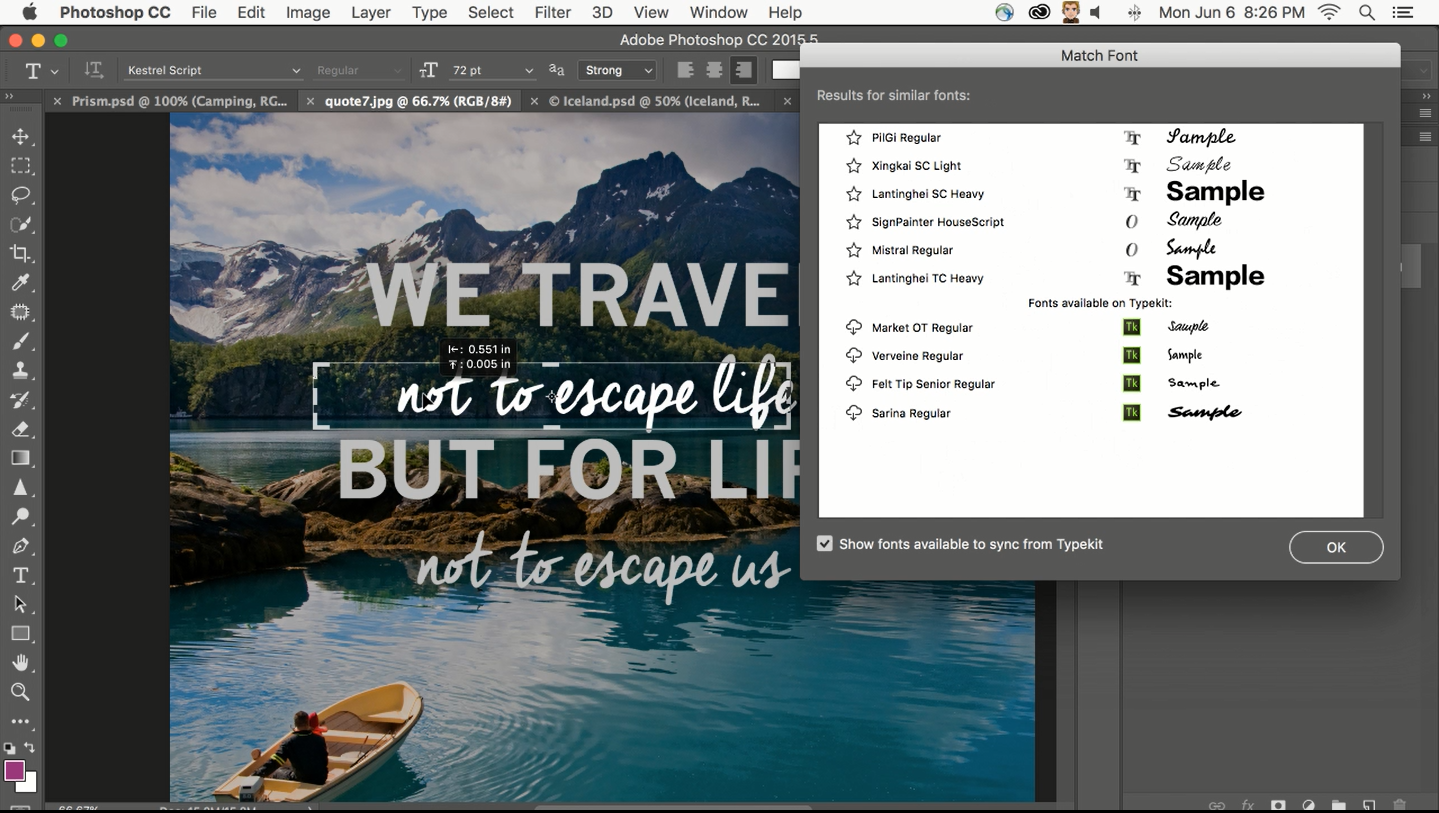
Photoshop can now identify fonts within a flattened image with a feature called "Match Font," which also provides Photoshop with the ability to suggest similar fonts for alternate possibilities.
Adobe Stock
Adobe Stock will now (or soon, we’ll update this shortly) allow you to upload and contribute your own images directly within Lightroom, Photoshop, and Bridge. This takes away the awkwardly fragmented middleman step of uploading to Adobe’s Fotolia service that it acquired back in late 2014. Add this to the tight integration of Adobe Stock already present across Creative Cloud, and we should have a scarily capable stock photo service on our hands.
These updates, amongst some other smaller improvements across the software suite, are available today for Creative Cloud members via a free update.


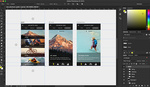



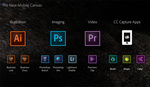

Hopefully it gets faster. I have a really fast PC and MANNN is it slow.
Every time I do an upgrade, one or more of my programs stop opening. They quit instantly upon open. It takes 45 minutes or more on the phone with them and I have to give them "share control" of my computer to correct the problem each time. I'm getting fed up and use several programs from my CC software on a daily basis.
This would be awesome if I could buy subscription in my country :(
Use a VPN?
A VPN is a great idea. You only need to connect to the Adobe servers once a year to keep it running other than for new updates.
Didn't find the option to go back to the previous "healing brush tool" version on the french version of this update, anyone using a french version got the same issue here ? :'(
I don't think there's any way to go back to the old healing brush. Adobe had posted a startup hack that supposedly would do it, but you would not get real-time visual feedback! The new healing brush is total shít, and I literally find myself going back to the stamp tool/dodge/burn techniques to get my retouching done.
We'll see how well this supposed legacy brush handles. Fingers crossed.
New features, same old bugs...
Some pretty impressive new features yet still the awful low-contrast UI hasn't been updated and dialog boxes look as if they haven't finished loading. Don't even get me started on those big rounded buttons that look like something that came preloaded with Dreamweaver. Lovely stuff.
haha... I haven't heard "Dreamweaver" in so long... Remember, "Macromedia"? haha... I agree, impressive features, indeed.
Alas, most of them I don't use or don't take issue with (Liquify, Export As, Content Aware, the "new" Healing Brush, speed..., etc), but Refine Edges improvements seem interesting. I don't use it [the tool] either, but the article peaked my interest, particularly since using Selections is something I need to improve upon.