“Is it difficult or different” should be the stock response to commentary that Capture One is either difficult or has a long learning curve, because the two terms are often conflated, and the reality is C1 is easy (especially the latest versions).
Having taught Lightroom and Photoshop for many years, I saw it there too: people leveling up to Lightroom from smaller, less capable apps would find Lightroom daunting when it isn’t difficult. In the same way, neither is Capture One, particularly if you’re coming from another editing software.
But we’ve mostly grown up learning on Adobe programs, and anything different means leaving that familiarity and comfort at the door. Yet, like that old adage: “what you want is just outside your comfort zone,” Capture One is what many of you (not all) are looking for, but are concerned about having to spend a lot of time figuring it out.
You needn’t be. And here, we’ll touch on why.
*If you don’t have Capture One, this is the perfect time to try it, and you can click here for a 30-day full trial of Capture One Pro so you can follow along.
First off, as a primer, here’s a very basic breakdown of the Capture One interface on a whole as an exploding diagram. This is just quick reference to quickly get the lay of the land on how the default workspace of Capture One is organized:
I highly recommend watching this three-minute video, which also quickly goes over this and immediately brings a level of familiarity to the interface for you in greater depth. Additionally, it helps to know where all the shortcuts are, what they are, and how to change them. Simply go to Edit>Edit Keyboard Shortcuts, then hit the Summarize button at the bottom, and it’ll open up a window with all the shortcuts listed out. You can save it for reference.
But Capture One has something else to make adjusting to C1 even easier, particularly for those of you who are are familiar with Lightroom and feel like they want the extended capabilities of Capture One but want to use some of that LR muscle memory by having the layout look similar. There’s literally a one-click solution in Capture One.
Making the Workspace Familiar
The level of customizability within Capture One is so high that you can save your workspace to look however you want for whatever reasons: broken down by genre, shoot, or whatever. If you know you like certain things at your fingertips for portraits, you can save one for that, one for landscapes, and so on. But it comes with a number of options made for you, and one is called "Migration." This functions simply to give a one-click way of making Capture One look like the space you might be used to with Lightroom. Of course, you can start with that and then adjust to your liking; adding to it, removing, etc.
See below for the default, then the menu path to change the workspace, then the adjusted space:



New Features and Tutorials
Once acquainted with the interface, most of Capture One will be immediately familiar to those who have used other editing software, and therefore, the only things to focus on are the extended capabilities — of which there are many. But there’s no need to get discouraged, as there are a bevy of tutorials that can go really into detail in a methodical and structured manner on how to use those functions, many right here on FStoppers, and many more on Capture One’s YouTube channel and other power users like Ted Forbes for free.
We will continue to bring more Capture One content here and are happy to answer your questions; however, I would recommend starting with these articles and videos:
Conclusion
There are so many different and deeper ways Capture One is different than Lightroom, but it's easy to learn and worth it.
If you don’t have Capture One, this is the perfect time to try it, and you can click here for a 30-day full trial of Capture One Pro.
If you're looking for a quick and effective way to learn Capture One, check out The Complete Capture One Editing Guide.


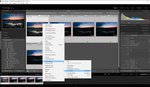





Everything seems easier when you know what you are doing. I can say that Lightroom is easy because it has well-explained sliders and it makes sense. But the reality is that the endless combinations of sliders make it daunting.
The same goes for any other software.
So although as photographers we already have a huge advantage over novices in understanding how the sliders affect the photos, we still need to put the time to learn it and gain experience.
Wondering if you’ll ever publish anything on Fstoppers, besides ads for Capture One? And I’m a happy Capture One user who left Lightroom last year. It may be hard for people to find you to be credible in a forum like this when you make yourself look like a sales rep instead of a photographer.
They have, several times in the last 12 months. I think it's just too many people like whine and cry about sponsored articles and affiliated links that's all they remember.
Here's a partial list that took less than 20 secs to go through in Google search results:
1. https://fstoppers.com/capture-one/capture-one-releases-121-and-capture-o...
2. https://fstoppers.com/capture-one/three-features-capture-one-pro-12-impr...
3. https://fstoppers.com/capture-one/capture-one-12-re-designed-user-interf...
4. https://fstoppers.com/capture-one/guide-color-grading-capture-one-374952
5. https://fstoppers.com/capture-one/captureone-worth-every-penny-perspecti...
Video creators, especially in our industry, are not transparent and many times misleading. It does not take much to indicate if you are sponsored, funded or otherwise promoting for a fee (any fee, even free gifts). Or, if you are not, say so.
Not difficult.
Lenzy has a legitimate concern.
I have no idea what you're trying to say. This specific article about Capture One, as well as many previous ones, has been labeled sponsored. There are also non-sponsored about Capture One.
So I watched the first couple of minutes of the video, no word on being sponsored.
The article is sponsored but the videos that are embedded in the article are from someone else.
I'm talking about this specific author Deleted User Every article from this author on Fstoppers is a sponsored post for Capture One. They're clearly marked as sponsored, but my point is that sponsored Capture One articles are the ONLY kind this author writes.
There's nothing wrong with sponsored content. There's no such thing as free. Bills have to be paid.
But on a forum like Fstoppers, if the only thing you ever write about is the software you're getting paid to write about, it's hard to be credible.
No heic support
No panorama from multiple shots
No multi exposure stacking
Clunky copy and past method to sync photos
Clunky snapshots by creating versions
Before / after comparison is lacking
Sessions and catalogues.. sessions exist because they are legacy. .
Sessions are legacy? I totally switched from using one steadily growing library to one tide session file for each photo session, stored and backed-up along with the RAWs. For me they are essential!
They came from earlier versions to get up n go. And they make a ton of sense for different projects. I switch to session to edit but feels silly.
I also prefer c1 more than light room
No history palette functionality
No stacking in the image browser
No automatic add of exported images to the catalog
No individual badges to indicate when an image is edited, cropped, placed on map, etc
No Alt-masking functionality
Crude and limited vignetting control
Crude crop controls
Basically, IF C1 offers the functionality a person needs for his/her individual workflow, it is a great alternative. But there is a lot missing that isn't obvious when one first launches the program and is confronted with C1's interface.
I agree with everything. It's important to highlight these hopefully they will see these in sponsored posts.. rather than continuous advertising the same thing
C1 is so much better and faster that anything else i wonder why people still using Lr, I customized my panels the way i want with tools i need, i even have different menu for my different types of editing.Mind blowing. you can even make it to look like LR. Lol
Faster? No, definatly no. Better? What do you mean by better? Better image quality in some cases, yes! Workflow? Also no, to much sliders in too many panels. Cropping is a nightmare (you can't inalize the crop by just hitting enter or so, you have to go up to the toolbar and you need to select the pointer. If you're cropping you can't tilt the image. You need to close the crop and then you have to open the tool for rotating the crop).
The color editor is great and helpful. Simple repairs can't be done. You only have the spot removal. For other things you have to do in PS. The organisation of images is suboptimal. A catalog (at least in Mac) depends on how big the file size of the catalog can be...OK, you can do a catalog with images in their places. Highlight slider in the HDR section doesn't do much, at least not for my edits.
Despite all odds I use CO besides LR which is much more intuitive with a great DAM.
Its stated in the tiny, fine print just below and to the right of the "author's" name.
well i guess my comment it's sponsored too :)
No it is not simple. Photoshop is not simple and neither is Lightroom, and for someone coming from the comfort zone of Adobe there are a lot of different things to learn.
There is a steep learning curve for C1, I have been using it for about 4 years now. There are a lot of youtube and C1 tutorials out there and many are like 3-5 minutes so I can get my question answered and move on.
Part of the learning curve is to learn the lingo of C1 compared to Adobe.