Making the switch to Capture One from Lightroom is easier and quicker than you think. There’s this perception that given the two pieces of software are from different companies, moving your Lightroom catalogs to Capture One is some arduous and protracted process, that you’ll have to start from scratch with all your images, re-edit, re-rate, and create whole new folder structures. But that perception is not reality.
Like so many other things in life, it only seems a mystery until you see it done, and this post is going to show that to you.
As a bonus, we’ll look at a one-click setting that will make the Capture One interface more familiar and similar in appearance to Lightroom if that is something that you’d like, as the flexibility and customizability of Capture One allows for it.
If you don’t have Capture One, this is the perfect time to try it, and you can click here for a 30-day full trial of Capture One Pro so you can follow along.
Also, if you haven't seen it yet, check out The Top 10 Things You Should Know About Capture One.
Preface
What we’ll be doing is taking a Lightroom catalog with some edited, color-labeled, and rated images and importing that catalog into Capture One with edits, labels, and ratings intact.
In addition, do note that this process will not have any impact on your Lightroom Catalog, which you can continue to use as-was with Lightroom, and your image files can remain in the same place also.
How to Import a Lightroom Catalog Into Capture One
Step 1
Open Capture One and go to File > New Catalog.

Step 2
Once you’ve made a new catalog, you’ll need to import the .LRCAT Lightroom file. To do this, simply follow: File > Import Catalog > Lightroom Catalog.

Upon doing so, you’ll be presented with a dialog box that tells you what properties from your Lightroom catalog will be transferred to C1 and which ones won’t. But you’ll see that things like collections, rotation, orientation, white balance, exposure, saturation, contrast, and even crop are carried over.
*It should be understood that not everything will be carried over, and you’ll see that primarily with color adjustment.
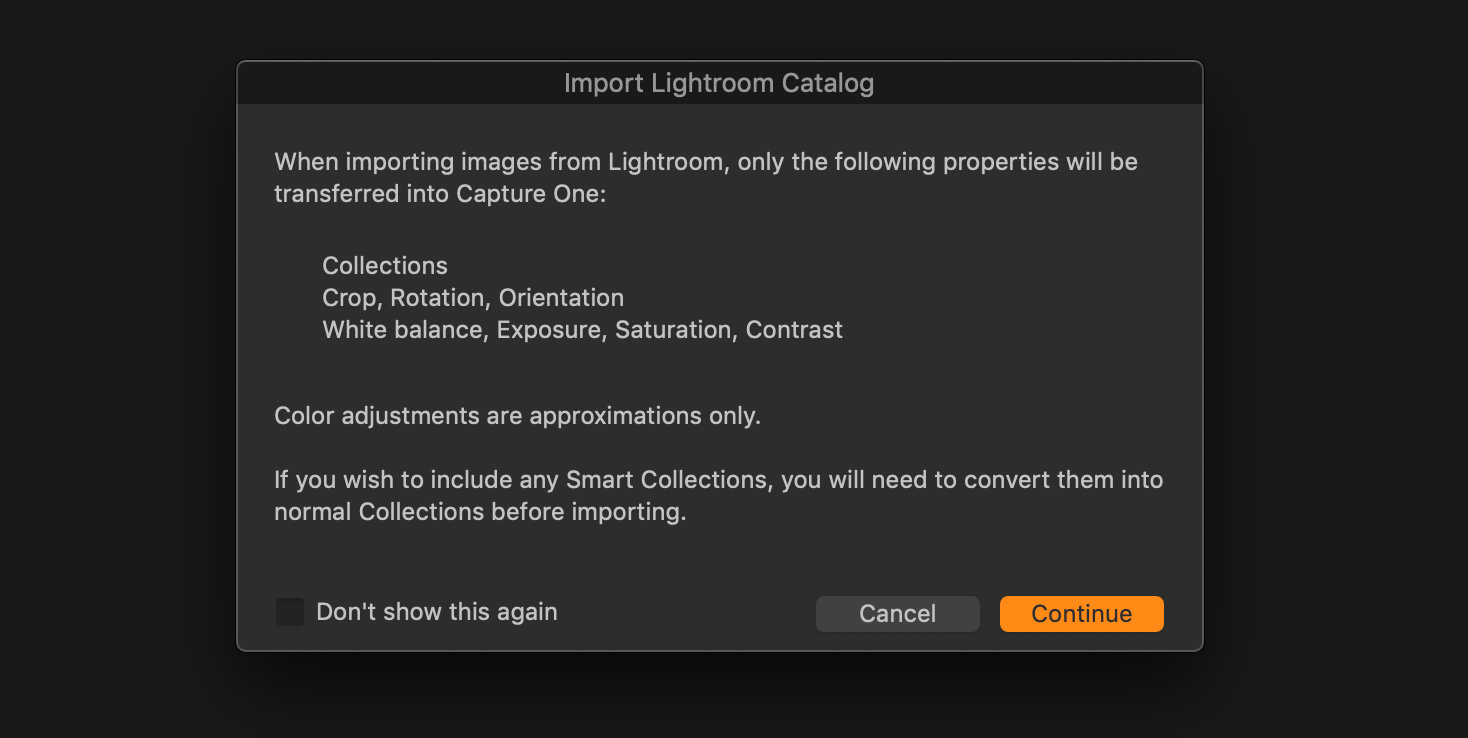
Hit Continue.
Step 3
Find the Lightroom catalog you want to migrate into Capture One and open it.
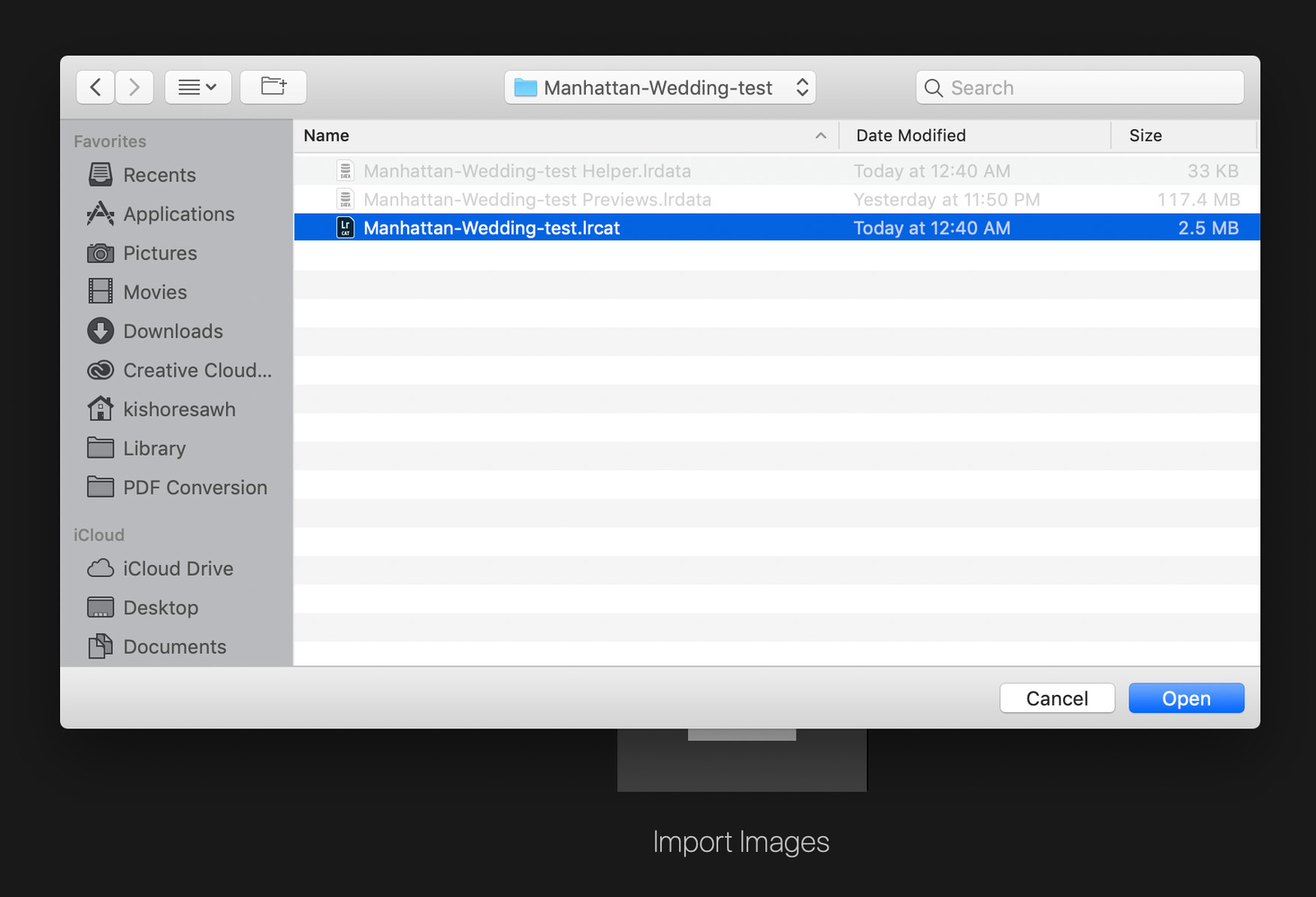
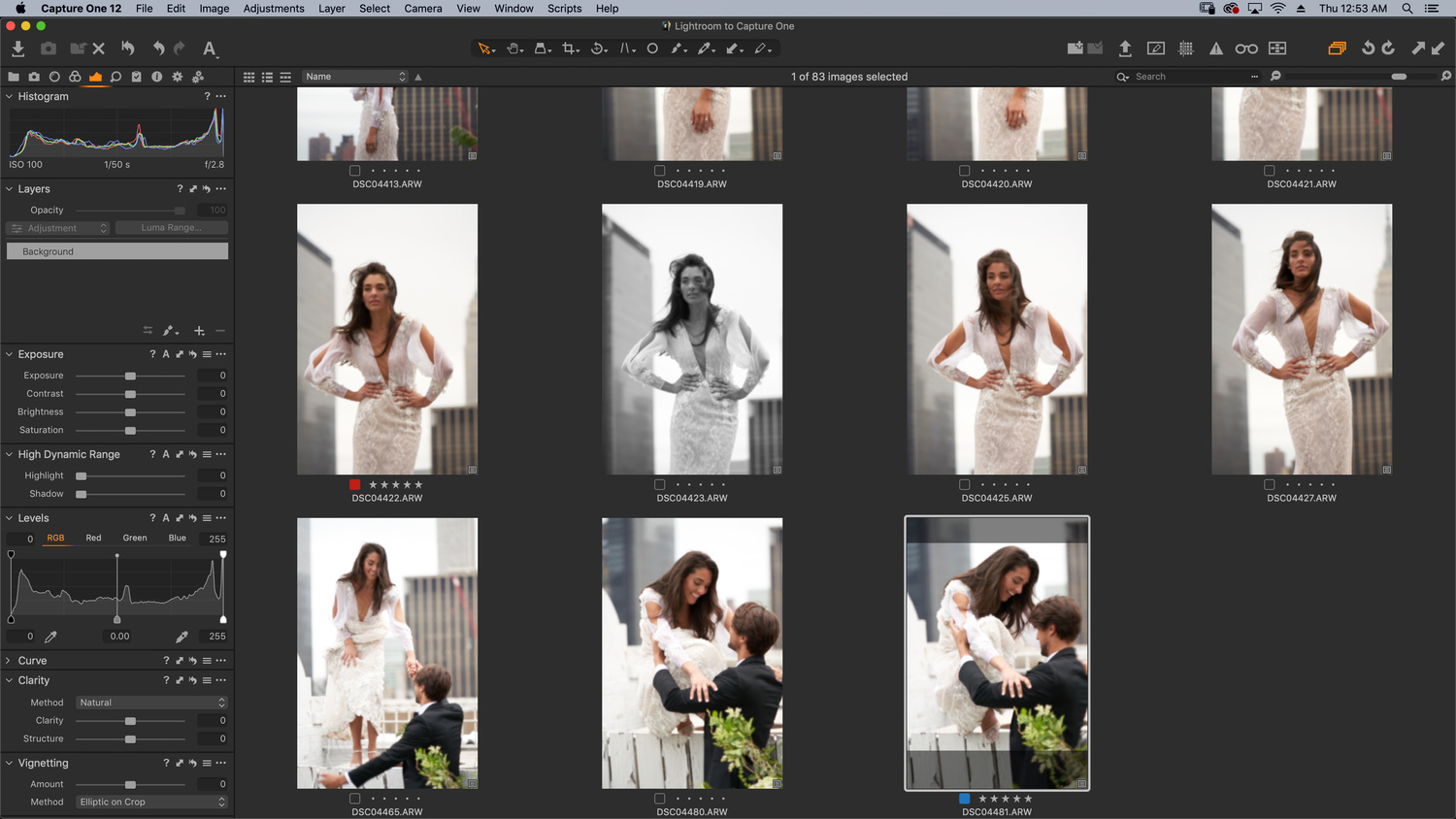
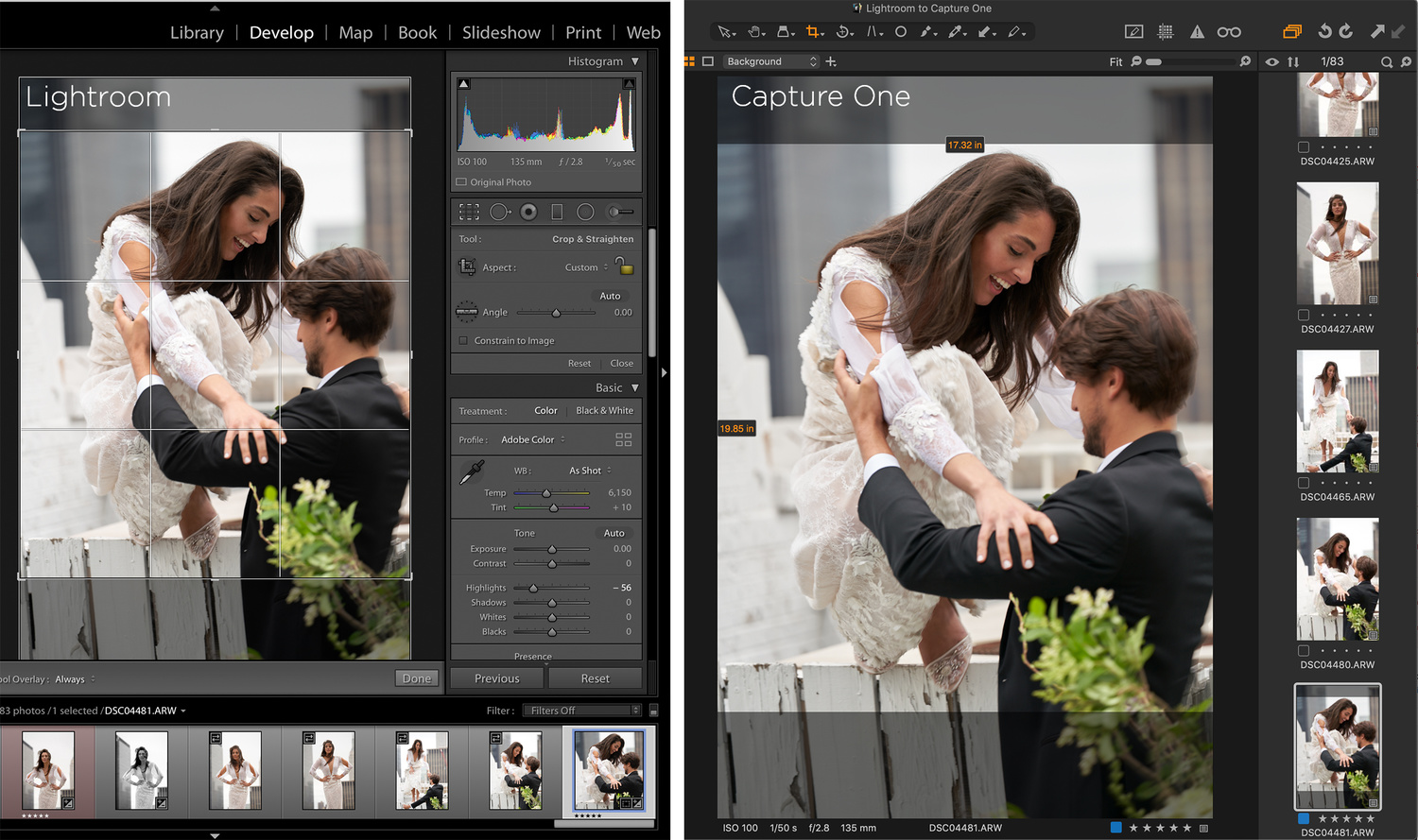
That’s it.
As you will see in the catalog you use – and as you can see above – the color labels, star ratings, and crops in images like the one here have been carried over from Lightroom into Capture One seamlessly.
Workspace Matching
If you arrive at this point and you feel that while you’re getting to know Capture One better, you would like to have it look a bit more familiar, you can go to Window > Workspace > Migration, and Capture One will rearrange the workspace to look more like what you’re used to in Lightroom.
Of course, you can always change it to look however you like.
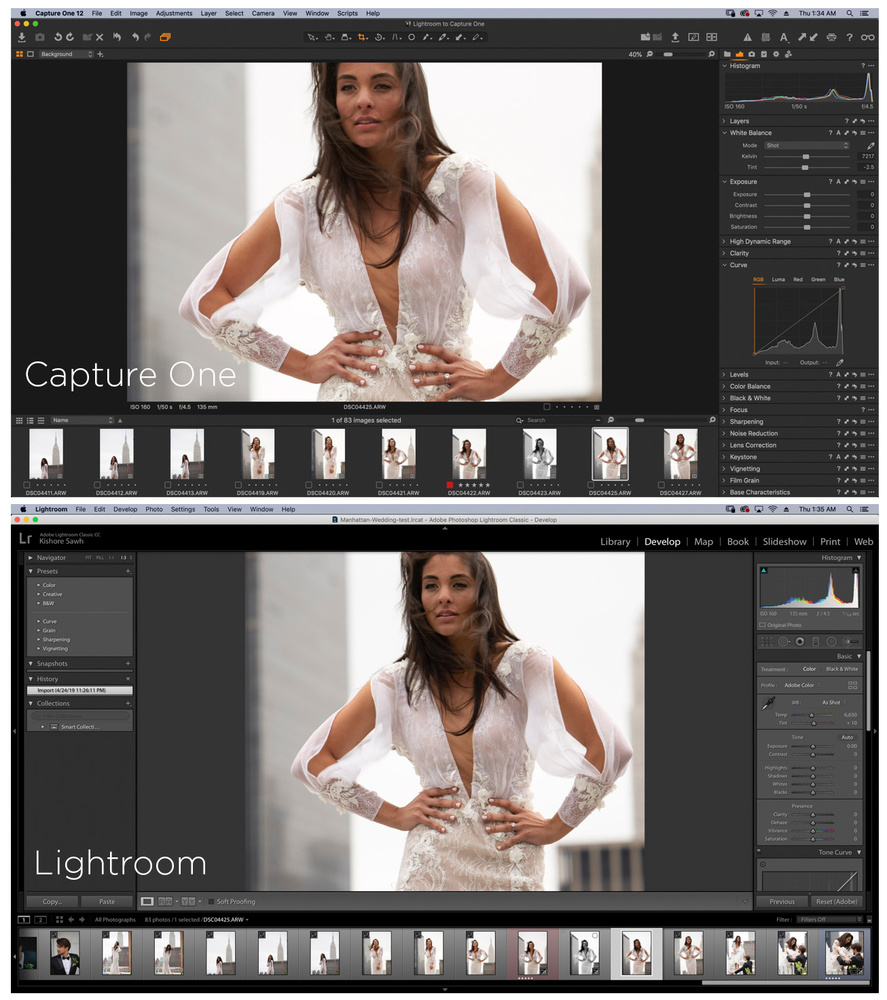
Conclusion
Hopefully, this has highlighted just how easy and fast it is to move your Lightroom Catalogs to Capture One so you can hit the ground running.
We will be covering more about Capture One migration from Lightroom in the coming articles, teaching you all the ins and outs and Capture One tips, so do check back often.
You can see a quick two-minute video demonstration of the migration process in the Capture One Learning Hub, and you can download the latest version of Capture One here.
If you're looking for a fast and effective way to learn Capture One, check out The Complete Capture One Editing Guide. a five hour video tutorial taught by Fstoppers' own Quentin Decaillet.







Timely article cheers for this!
Very handy post, thank you for this but I have a question, since LR does a great job as a DAM and it would be nice to use them both, C1 and LR, whilst decide for a full transition, what if one still uses LR to import photographs, is there a way to also update C1 catalogue as well as to automatically load new imported images?
Grazie
I don't use catalogues on C1, so I can't answer your question. I use sessions. My workflow is I open LR, conect the camera, import the images using LR and all the automatic naming it has, into folders structured for C1 sessions. Then I go into C1 and create a new collection, all folders are made and renamed they way they should since the LR import so I'm ready to go. At the end I erase the imported data form LR, just to keep it as light as possible since I'm using literally only for the import process.
Although I do believe C1 watches folders and adds to catalogue, so I guess what you want to do is possible, if not, my workflow is just 1-2 steps more.
I tried C1for 30 days. There are a number of things that I really liked about the interface, such as the colour editor.
However, I make quite a lot of use of the metadata as part of my workflow and publishing and unfortunately, C1 is just not good enough in that area. I know many photographers who do not use the metadata as I do, and C1 is great for them; for me, it was a showstopper :(
What is it that CO doesn’t do for you for metadata?
"*It should be understood that not everything will be carried over, and you’ll see that primarily with color adjustment."
I would like to try C1 but I have thousands of photos in LR and over 3K of them are edited/rated. I would hate to go in and have to readjust the color on all of those images. Anyone have any experience w/this?
I'm trying to swap to C1 now, but having some issues. Importing a LR catalogue doesn't keep the folder structure. Unless someone has a tip that I'm missing...?