Photoshop has lots of powerful tools to improve your images and help you develop a personal style. Two of the most fundamental of those are the HSL and Color Balance tools. This helpful video tutorial will show you how to use these tools to change the color of anything in Photoshop.
Coming to you from Aaron Nace with Phlearn, this helpful video will show you how to use the HSL (hue, saturation, and luminance) and Color Balance tools to change the color of anything in Photoshop. Being able to adjust colors is a fundamental skill. This enables you to make very practical edits, such as turning brown grass back to green. Beyond that, though, color is one of the best ways to develop a personal style, and it is worth spending the time to experiment with images and find a look that you like and can apply consistently. My personal favorite method for this is the Color Balance tool, as it is a super efficient and powerful way to stylize an image by separating the color in the shadows, midtones, and highlights, making it easy for me to add a bit of blue to the shadows and yellow to the highlights, as I like. Check out the video above for the full rundown from Nace.


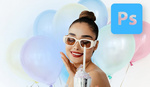
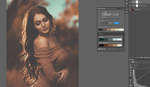


I still don't know why adjustments are normally based on just two dimensions instead of three. Temperature (Cyan-Red) and Tint (Magenta-Green) leave out the color balance dimension of Yellow-Blue that I use probably in Photoshop the most.