Getting skin tones just right is a subtle but very important aspect of creating professional portraits and setting your work above that of others. Photoshop has lots of tools for working on skin tones, but if you want to keep everything in one application, this helpful tutorial will show you how to get great skin tones working solely in Lightroom.
Coming to you from Kayleigh June, this great video will show you how to correct skin tones in Lightroom. Skin tones are one of those things customers might not be able to consciously articulate when looking at a portrait, but that they will still notice and that will definitely set your work apart as being more professional. Of course, you may like to apply an artistic color grade to your work to help define your style, but it is important to pay careful attention to keeping the skin tones natural, as it can look a bit strange if they are not. Check out the video above for the full rundown, and for correcting darker skin tones in Lightroom, take a look at the video below:
And once you finish a portrait, be sure to share it with us in the Fstoppers Community!




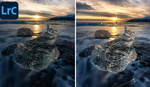
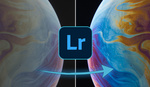
Some clients do notice.
I have been congratulated for getting a particularly hard skin tone right and was very proud of it because for work I do try and pay attention to this.
The one of the left looks more natural to my eye. The one on the right looks like C. Thomas Howell in Soul Man (read: unnatural).