Changing the color of an object in your image is fairly simple in Photoshop. However, if the object you want to change is white, it can be challenging to give it a new hue in a realistic fashion. But there is a way to do it, and do it quickly.
Unmesh Dinda at PiXimperfect takes us through a relatively quick and painless process to create convincing colors out of white objects in this video. Unlike changing the color of a yellow car, which has RGB values that can rather easily be changed, a white object doesn't have that data to work off of. So instead, Dinda shows us how to use a solid color layer, masking and blending to replace the white with whatever color you desire. He even creates a convincing black.
The tutorial runs less than 10 minutes, and the process itself is quick and easy. You may, however, have to spend a fair amount of time creating a good mask, depending on the difficulty of the object you're trying to change. Hair on a white shirt, for instance, may take more time to mask out than a white car.
Have you ever tried to change a white object to a different color? Did you use a similar technique to Dinda, or something different? Drop a comment below and let us know how you did it, or if Dinda's tutorial will help you.
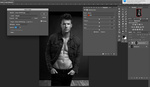




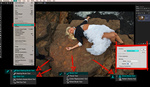
the conditional blend tip is very nice (aroung 6:25 in the video)
This was great. I would have added that for some colors, the buttons should have stayed white to look more natural.
I shared that video/technique with my students a few days ago, glad to see it here!