Lightroom is full of little hidden features and settings, but perhaps the least addressed setting of all is the Camera Calibration tab. Hidden at the very bottom of the Develop module, here's what that tab controls.
I honestly don't think I touched the Camera Calibration tab for the first year that I owned Lightroom. If you're shooting in raw (and you should be), you may often notice that when you load an image into Lightroom, it looks slightly flatter or the colors look a bit drab compared to what it looked like on the LCD of your camera. This is because the way your camera interprets the raw data to generate a JPEG preview for the LCD may be different from how Lightroom interprets it. While this isn't a big deal if you're shooting raw files, you may have shot with a certain camera style (Fuji shooters, I'm looking at you), and you may wish to see that replicated in Lightroom so your original vision remains intact and you can more easily post-process the image. This is where the Camera Calibration tab comes into play, along with a few other tweaks. Give the video from Anthony Morganti above a watch for the full rundown.


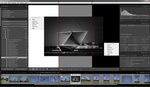



Oh I use that. Especially whenever I shoot concerts and nightlife and trying to reduce those magenta and blue lights.
Your X-rite colour profiles should appear in there when you create them.
Cheers for sharing Alex, I knew about the profiles but didn't realise how the sliders affected the image! Something new to try in my next edits if I remember to add that to my workflow.