If you've read my past articles on Fstoppers, you know that I love editing shortcuts. These quick tricks save you time and frustration, making your business more productive and profitable.
Chances are you encounter this situation at least once every time you sit down to edit in Lightroom: You've made several adjustments to your image, but still don't like the result. You might ask yourself, "is this image worse off than before I changed it?" Maybe the color cast or contrast seems wrong now yet it’s hard to remember just how it looked originally.
If that’s you sometimes, I sympathize, because it happens to me too. After thirteen years of editing photography with Adobe software, I still occasionally make adjustments that later have me scratching my head.
Your instinct might be to hit Undo+Z or scroll through the history panel on the left, crosschecking the image's original state. This is a slog, and it's not necessary! Use the \ (back slash) key to toggle between the unedited and edited state.
This feature is useful because referencing back to the out-of-camera image will show you if your image processing is on point. It's always good to double-check your image editing decisions.
What are your favorite shortcuts, and how do you avoid over-editing images? Please share your favorite editing techniques below.

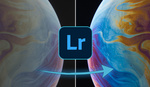





Remembered and forgotten this hotkey several times. Now you reminded me again. Thanks!
I'll probably forget it again a week though.
as long as you have a backslash on your keyboard...
Yeah! It would be nice to have a customizable hotkeys...
I do have a backslash on my keyboard. But it's an AZERTY keyboard, and there seems to be no way to get it to work, not even by editing configuration files.
Luckily my Loupedeck provides this function.
I do not have a backlash on my Mac keyboard but setup the keyboard to US when I am editing so I can use another key that will act as \.
A similar one is the Y key, it'll show you the original pre-edited image side by side with your current processed one.
Love it! Also if you select two or more images and press C, you'll get a side-by-side comparison.