Everyone has an album or shoebox full of old family photos, some of which rock a wonky, Instagram-filter-gone-bad style color shift. In this brief tutorial from Creative Live and Matt Kloskowski you'll learn how to quickly correct for these changes and can restore the photo to looking like new.
Matt's process is pretty straightforward:
- Start by trying "Auto Color" from the Image menu. That's a good place to start and may possibly be enough of a change to make you happy.
- If that didn't get you quite where you'd like to go, try adding a levels adjustment layer.
- Switch from the RGB channel to the red channel. On your histogram you may notice a gap between the far left and the beginning of the graph, drag your black point over until it hits the beginning of the points on the histogram (as seen around the 2:00 mark). Do the same with the white point as needed, dragging it down to before the gap (as seen around the 2:20 mark).
- Do the same for the green channel as needed as well as the blue channel.
[Via Creative Live on YouTube]

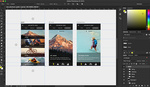

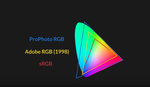


Another quick solution with levels is to temporarily highlight LIVE AREA (no borders or d-max/d-min) with the marquee tool and select AUTO. Just make sure your levels auto options are set to FIND DARK & LIGHT COLORS. This won't always work, but it's worked for me about 80% of the time. If you're happy with the results, simply dump the levels layer mask and the entire image will be color-corrected.
I have found that if I have an image where the colour was so far off that auto colour didn't work, making a manual correction that got the colour closer, and then doing auto colour often worked. Plus doing auto colour more that once sometimes improves things.
Great video here. I do a lot of old image scanning and restoration where I work and sometimes have trouble with images that have a strong red discoloration like the ones you were working on. Will definitely give these methods a try next time.