For those of you who keep hearing about Capture One, but wondering if it’s worth the trouble, this one might be for you.
I am not old. At least that’s what I tell myself in the mirror each morning between Googling cures for arthritis and wondering how my body can ache before I’ve even started my day.
I say that in jest. Mild jest. I’m not that old. I’m just in that sweet spot where I can make my way around a computer pretty well but still get confused by things like hashtags and whatever the heck TikTok is. But it’s safe to say that I’ve been at this photography thing long enough to have become comfortable with one or two processes, and when making a major change to my modus operandi, it does take an effort.
Such was the case when I decided to begin integrating tethered shooting into my workflow. The freewheeling nature of photography was one of the major draws for me after a lifetime in the film production world where every shot required a grip trip, union contracts, and small armada of crew members. I was now in a world where all I needed to do to create my art was to pick up a camera and go outside. So the idea of relinquishing some of that freedom and physically connecting my fleet footed camera to an easy-to-tip-over computer took some getting used to.

Not that I had much of a choice. I am a commercial photographer and specialize in creating images for use in advertising. A lot of money tends to rest on each of my productions. And where there is a lot of money, a lot of eyes responsible for that money will follow. So, unlike my early days when my “set” consisted of myself and whomever I was able to talk into being my model, now my sets regularly host dozens of stakeholders all with a vested interest in every single click of the shutter.
Pausing between takes to walk the rear LCD of my camera around the room, while simultaneously promising them all the things I can do in Photoshop, is no longer a realistic option. The client needs to see the image right then and there. They need to know what they are paying for. And, if I plan on getting paid, it’s a good idea for me to know during the shoot rather than after the shoot if I’m meeting my client’s expectations. I needed a central way for everyone, from the clients to the models, to be on the same page. I needed to tether. And, if you are going to tether, there’s really only one product on the market purpose built for such a scenario. I needed to turn to Capture One.
Switching to Capture One has changed my entire workflow and helped take my work to a new level. Even when I’m creating personal work these days, I tether to my own laptop rather than shooting to the card. There’s something about both being able to monitor the (semi) final result in real time, and the added pressure of knowing you need to get it right in-camera, that really pushes you to up your game. I’ve written an extended piece on all the ways in which integrating Capture One into my workflow has benefited me in the past. I won’t rehash that today. Instead, I thought I might take you through the three simple phases in which I’ve seen the benefit. Those of you who might be technologically challenged like me, may also see in these steps that the platform isn’t nearly as complicated as choosing the right hashtag.
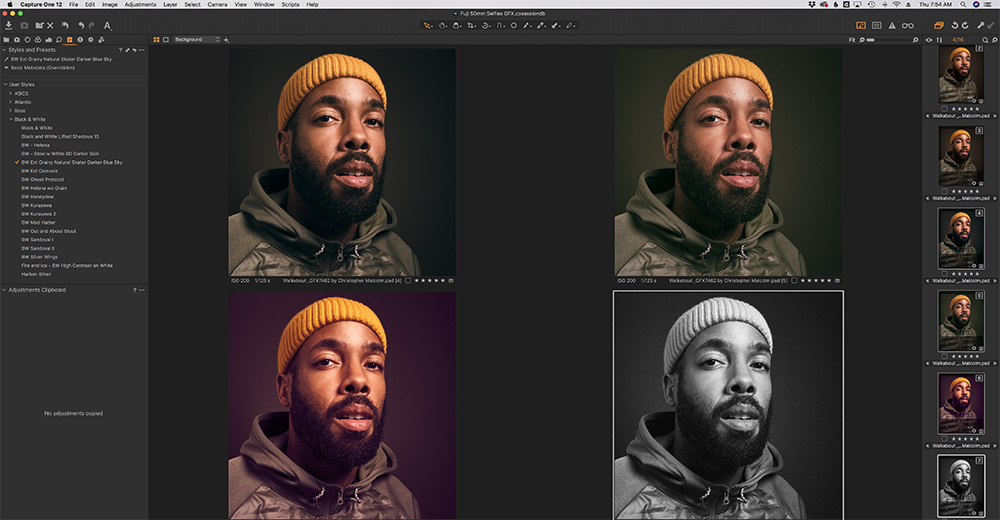
Pre-Production
Capture One is best known for its tethering abilities during production, and it’s advanced color adjustments in post production, so why am I starting this discussion with pre production?
I am a planner. Aside from switching to Capture One, one of the other major breakthrough points in my career came when I went from just showing up on set with a camera to in-depth pre production planning and going into each shoot with the images, or some version of the final images, already pre-visualed in my head.
Like most of you, early in my career, I spent a great deal of time playing with my images in post production to get just the right combination of colors and effects that I was looking for. Partially, in the early days, this was because I didn’t know how to get what I wanted in-camera. But, even as my lighting skills improved, I found that even the best lit image can usually benefit from a tiny bit of tweaking that is only possible via software (or in a darkroom).
But, as I mentioned in the earlier story, telling a big commercial client not to worry about what they are seeing during the shoot because of all the cool things you are going to do in post is not really a winning formula. In fact, for many of my shoots, I am literally shooting images into a computer owned by the client. After the shoot in complete, the client will do any retouching necessary and I won’t even see the image again until months later when it is released in the final layout. So, the only real creative input I am going to have is what I can do on set. This is where Capture One comes in. Knowing how big a part color plays in my work, it’s important to me that my clients are not only seeing the basic outlines of the shot I have in mind, but the final shot, with adjustments included, that I have in mind.

To accomplish this, I will build a Capture One preset before I ever get to set. So, for example, if I know I want the final images to have a cool and moody feel, I will import a sample image into Capture One first. It doesn’t have to be a great image. Just something with similar lighting and color palette to what I’ll be shooting on set.
I will then use the color balance tool and curves adjustments to create the final look I want for the assignment. I will save this as a custom style and bring it with me to the set. My digital tech can then load the adjustment into Capture One, and when I start shooting, the style will be automatically applied as the images come rolling in. As a result, my clients can see not just the raw files but also my final vision for each shot.
The process is non-destructive, so I can always dial it up or dial it down based on client preferences. But, by having it prepared beforehand, you cut down on the time needed on set to figure out the look and thus, make your set run more efficiently. You are also providing your client with the intended result rather than having them guess or attempt to do it themselves.
Most larger clients will also be working with Capture One as part of their workflow. So, this also allows them, following the shoot, to simply import the session into their own computer with your adjustments already applied. But, before we get ahead of ourselves by jumping to the final step, let’s talk about the next step in the process.

Production
The previous section discussed how pre production preparation leads into a smoother shooting process. But the benefits of shooting tethered during production aren’t just limited to presets.
Having Capture One on set allows your client to connect the images you are creating directly to the final layout. As photographers, we know how to create the best possible image. But, the best image isn’t always the one your client will end up using. Sometimes something as basic as the client needing a horizontal image for a specific layout versus a vertical one will be the determining factor. I have several clients, for example, that need their horizontal images to fit a very specific set of dimensions based on where they will be placed within the company’s website. Capture One allows my digital tech to apply that crop during the shooting process. So, when I shoot, I can see whether or not the subject and product are falling within the desired frame.
If you find yourself shooting an editorial cover or product packaging, you may need to take into account things like the magazine copy that will occupy the same page or the barcoding that will be required for the box design. Like color adjustments, these adjustments are non-destructive, so my client retains the ability to alter the frame later. But, the ability to preview the exact layout assures that I am providing them with the raw material necessary to get what they need.
Of course, there are benefits to me as well as the photographer. Personally, one of the most important benefits is also the most basic. When you shooting fast moving subjects as often as I do, focusing can be, well, let’s just say “fun.” You can, of course, check your focus on the camera’s rear LCD. But, especially in the heat of the moment, it’s often easy to overlook small problems with focus that might cause that perfect shot you took to be completely worthless once it’s blown up for printing.
Being able to see what I’m shooting large on a computer monitor or, better yet, connected to an external TV monitor allows me to know for certain that I am delivering shots with the required technical merits necessary for my clients to make the prints that they need. Yes, you can check focus without tethering, just like you can feed yourself without vegetables. But, in both cases, having that little extra is just better.

Post-Production
Color, for me, remains the single most powerful part of Capture One. Really it’s the most powerful part of photography, for me at least. But Capture One’s color management and easy color adjustments are just one piece of the post production process.
In recent iterations, Capture One has grown from a straightforward capture tool to a full service image processing application. So, while my initial inching towards the platform became a full sprint that took me away from Lightroom all together, they have recently implemented additional tools that make trips into Photoshop also far less necessary. I wouldn’t say that Capture One has surpassed Photoshop when it comes to making fine adjustments or getting to difficult to reach tasks, like beauty retouching for example. But it is now the first line of defense for my image editing process.
Following a shoot, I review and rank my images using a combination of numerical methods and color tagging to separate the wheat from the chaff. I then organize the images into smart albums, if necessary, to make both my final review and the output process easier and more automated. This is not necessarily required, but, hey, I like to be organized. Once I’ve made my selects, I put each through the necessary final color adjustments in Capture One. I also apply any additional contrast or clarity. I use the spot remove tool to clean up blemishes or that ever present sensor dust I sometimes see in my dreams.

For many images, this is the end of the post-processing. But, for other images that require a little more love, I choose “Edit Selected Variants in Photoshop” from the drop down menu and use Photoshop to apply the last bit of clean up. I then save it as a Photoshop document which then pops right up in my Capture One session ready for export.
One thing that I really like about this process is that it loads the PSD right into the session. If, after the fact, I want to go back to that PSD and make even more adjustments, I only need to choose “Open With Photoshop” from the drop down menu and I have access to all my original Photoshop document and adjustments to make minor tweaks without having to go back to square one. Furthermore, if I’ve created additional variants in Capture One based on that Photoshop file, when I correct the PSD file, it will automatically apply to all the variants of that image in my Capture One session. A monumental time saver.
Once all the editing is complete, Capture One makes it very easy to add my metadata and then export the images into the file formats my clients need. The fact that I say formats plural is of utmost importance to me. I never know how I’ll end up needing something I’ve shot. On the web, in an art gallery, as a stock image, etc. So, there are about six standard formats in which I keep all of my images. In Lightroom, I used to have to output each of those formats individually (although the most recent Lightroom update I believe may have addressed this). Capture One allows me to simply put checkmarks next to my output presets, click on “Process,” then come back a few minutes later and find all my images exported and nicely tucked into individual folders based on their dimensions.
These are just a few examples of the ways in which I use Capture One in my workflow. I could also have talked about all the minutiae from image naming, to organizing folders, to using catalogs (although I personally have found a session approach to be more beneficial). But while I’ve used my own workflow to describe how easy it is to use Capture One, it is a very adaptable platform and can have benefits even to those with different methods and different shooting needs then my own.
Are you one of those people? Why not download the free trial and find out?







A very good review and practical use of Capture One. If Capture One introduced a tool that mimicked the Photoshop heal tool, I'd consider canceling my Adobe subscription.
Oh yeah. I'd love that too!
Try Affinity Photo for the heal tool. It round trips perfectly with Capture One and is much cheaper and has a more modern UI than Photoshop. I've cancelled my Adobe subscription and went to C1/Affinity. Esp. for Fuji X-trans, C1 is much better. Even after all these years. The tethering for me is a bonus. As a non-pro use it only occasionally.
I canceled my annual plan on Creative Cloud and I do not regret it. The workflow is much faster and the athletic associations are more satisfied as my pictures are finished 15 minutes after the game ends.
Especially the Fujifilm files are much better with Capture One.
One thing, however, I am pondering. I bought the license four months ago and now they want to get paid again for the new coming version. So it looks like Capture One can be more expensive than CC.?
You don't have to buy the next version. If the investment makes sense for your point of view then buy it. You can stay with your current version until the end of time otherwise.
Also just keep in mind the refresh cycle for Capture One Pro is roughly yearly, and they historically have allowed the previous 2 versions to upgrade at a reduced price. So if you upgrade every 2 years it may be more affordable.
And, sometimes, if you're patient enough, they may reduce the price even more for a limited time. I upgraded C1 for Sony from version 11 to 12 for $54 (normally $99).
I have always been a Darktable + GIMP user since I am a Linux user. However, ever since I bought GFX-50S, one thing always bothered me is the missing camera profile. However, since majority of my work require Linux desktop (2 laptops with linux in it too), I was thinking about setting up GPU Passthrough in order to install Windows 10 and then install CaptureOne Pro to make use of a dedicated GPU.
I did complete the setup 2 days ago, bought CaptureOne Pro 12 for Fujifilm (I wish, they have a Linux version. Even if they release one now and ask me to buy again, I would), installed and gave a shot. While I am not there yet in terms of time investment (2 years of time invested learning Darktable), I did get some basic understanding of COP.
Whilst it is a very good piece of software, I somehow miss the amount of controls I have at my disposal with Darktable. After 2 days of effort, I was able to almost reproduce what I did with Darktable on a particular image. I am still going to explore and eventually one day write a real in-depth article on Darktable vs Capture One Pro.
It is as responsive as Darktable (Lightroom, in my short time with it, is a bloat), has quite a lot of quick touch up options for Fujifilm as oppose to Darktable (I haven't built much personal styles yet) and some interesting dials (getting use to this now, not that easy and it's weird when you use it).
Let's see how this goes.