If you take a look at the work of your favorite landscape photographers, one likely unifying factor is their colors are all vibrant without being gaudy. This tutorial will show you how to make your landscape shots pop by using Photoshop.
Vibrancy can really take a landscape image over the top or help to rescue one that may have initially dreary colors, as the sample image in the video above does. Aaron Nace from Phlearn shows us first how to adjust the colors that are there to suit your vision through the use of a hue/saturation adjustment layer. Next, he makes a quick selection using the Magic Wand tool and actually adds color to the image. The key here is the "Colorize" option in the hue/saturation dialog; whereas a normal adjustment changes colors relative to a starting point, checking "Colorize" creates absolute adjustments, meaning Photoshop actually turns the pixels gray (but maintains their luminosity), then allows you to add the precise hue and saturation you want on those pixels. If you're not getting the results you want with a normal adjustment or you're starting with something like a gray sky, it's a great option for getting closer to your desired image.

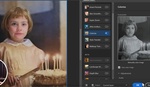



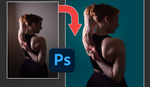
Very nice. I've always used a variation of this to remove red blotchy areas from skin.
That's great because I just shot something this morning and I wanted to bring up the color super timing. thanks
Thanks, Alex. I've always loved PHlearn, I'm just unsure as to why I haven't utilized his tutorials more. Thanks again.
Aaron is a beast!