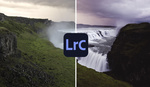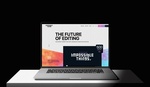In the past few years, Lightroom has taken some powerful steps forward, making it a versatile and capable editing tool that can accomplish many tasks that used to require a trip to Photoshop. One of the greatest new additions is the ability to use curves in masks. This great video tutorial will show you how to use curves inside the program's masking panel to quickly and easily create powerful and precise edits.
Coming to you from Anthony Morganti, this excellent video tutorial will show you how to use curves inside Lightroom's masking panel. If you have not tried out Lightroom's new masking features yet, you are really missing out. Their AI-powered capabilities are remarkably good. I have used them make quick and accurate edits on almost all of my photos, and they have saved me a significant amount of time and effort over my old methods. Now, the ability to use curves make them all the more powerful, particularly since you have access to individual color channel curves in the application as well, making it far easier to make precise color grades, perform split toning, enhance skies and foliage, and much more. If you haven't tried it all out yet, it is definitely worth taking 30 minutes or so to dive in. Check out the video above for the full rundown from Morganti.