I don't rate my photos nearly as much as I should. And part of it has been because I've been too lazy to look this exact tip up! Thankfully, Adobe has provided us with one of their now famous under-a-minute Lightroom Coffee Break videos to quickly explain how to auto-advance as you rate your photos. This trick also works for auto-advancing while flagging photos. The key to the trick? Caps lock.
If you're like me, there are a number of features in Lightroom that you've experienced that were relatively fleeting. For example, you may have noticed your photos auto-advancing as you rated or flagged them before, but they may no longer do that. What was the trick? What did you change or do?
Without auto-advance, you have one hand over numbers one through five while your right hand hovers over the right arrow key, ever-ready to press. When you're rating a few hundred images from a shoot, this can be rather annoying; never mind the fact that it takes up another hand that could be holding your "editing beer" (that you sip on very slowly, of course).
But, if you turn Caps Lock on, as the video above will tell you in less than a minute, auto-advance will engage and will let you rate your photos with one less click per image.
Check out the earlier Coffee Break tips we featured last week, and be sure to subscribe to Adobe's Lightroom Channel for more tips scheduled to roll out every couple weeks over the next few months.



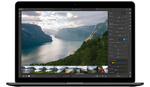



this is only useful if your goal is to tag ALL your photos. If youre going thru a wedding album of 600 finished images to pick out 60 for blogging / making a slideshow or somethjing like that it works terrible. Just use arrow buttons and your tagging option of choice.
For simply flagging a few photos to share, I'd agree with you. But in a perfect world, I would rate almost all of the photos (rather than a typical culling process where I'd add rejects right away) to keep those "rejects" at 1 star until I'm finished with the edit for the shoot. That would give me the opportunity to work with just the 4- to 5-star images, but also to pull a better set of eyes or something from a previous (but worse) photo into the photo I'm working with that has better composition. If I don't have a use for that, then I can simply delete all the 1- to 2-star images at the end of the day. But if I do need something like that currently, I'd have to go to my backup to even check if there's a part of an image I can use from another photo... Small, but nice time-saver. That's all.
I had no idea this existed :S
I've been using smart collections. So every time I flag an image, it gets filtered out of the collection and it automatically displays the next image.
I might try the auto advance and see if it makes any difference in my workflow.
Thanks for the tip!
This is super cool and a huge time saver.
It's the little things that make all the difference.
This is something I'll definitely use, thanks Adam!