If you're ever adjusting colors in Photoshop, you know getting it just right can be a bit tricky. This great tutorial from a senior creative director at Adobe will help you get it right very time.
Sometimes, you want to match the colors in different parts of an image whether out of a technical need or simply your desire. Eyeballing it can be a bit tough, however. Adobe Senior Creative Director Russell Brown demonstrates a much easier technique that ensures very accurate results. If you caught our recent article on using saturation maps to match saturation levels for more realistic composites, the technique and the rationale behind this is very similar: instead of trying to compare and precisely match the colors, you can switch to grayscale and convert the problem to matching monochromatic luminance values, which is generally easier to eyeball than the former. Brown does just this by sampling the color of the flippers, placing it next to the chair, then hopping over to individual channels and matching the two there. It's very quick and effective.
If you'd like to learn more about the basics of photography and Photoshop, we're currently having a giant summer sale on tutorials, which includes 20 percent off "Photography 101: How to Use Your Digital Camera and Edit Photos in Photoshop" with the code "SUMMER20". The sale runs until June 5.
[via ISO 1200]




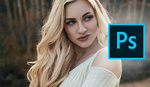

Well that was extremely well worth watching. What a great technique - I hadn't come across that before. Russell Preston Brown is incredible - his tutorials are always worth watching.
Totally agree!
Thanks, I did not know this technique
Very interesting. Thanks for sharing, I will try it for sure!
Very cool technique!
Quite ingenious really, but I would have thought that Photoshop's built-in Color Match tool would have been better than eyeballing it. It can match color from an object or selection on another layer, or even another open image (see videos below).
https://www.youtube.com/watch?v=7je4T2dkRyQ
https://www.youtube.com/watch?v=vVmQHEju0m4