The popular Mac photography software company, Macphun, released a new application for the Mac that promises incredible noise reduction processing. Noiseless comes in regular and Pro versions, the latter of which include increased capabilities like RAW processing and included plug-in support for your other editing applications and both of which provide what is truly some of the best noise reduction available.
OVERVIEW
This review will concentrate on the Noiseless Pro application since will likely appeal to any photographer interested in its more advanced features. But for those beginning with photography and/or only needing JPEG support, the regular Noiseless application may be the perfect solution.
Macphun’s newest Mac application does us the favor of including Adobe Photoshop, Adobe Lightroom, and even for those who want to keep using Apple’s Aperture. In addition, a standalone application with both basic preset and more advanced options as well as a pleasant, easy-to-navigate interface help make the experience of getting noise out of your images a cinch.
(Update: The following files are too small to be able to see the main differences in noise reduction technology. Please download the files in this folder to have a better view of the noise reduction taking place. I apologize for the difficulty of viewing within the post. Refer to the file names for what the settings are (NP = Noiseless Pro reduction while LR = Lightroom reduction).

This is the original file without noise reduction that I will use throughout the review to test Noiseless Pro against Lightroom's built-in noise reduction. This was shot two summers ago during a student riot in Rome on a Nikon D800 at ISO 3200, 1/160th, 50mm, f/1.8. One good method of comparison may be to click on this image to open it and to then go forward, image by image while reading the captions.
In practice, I found that the presets with the ability to adjust their opacities were more than enough in most circumstances. Very seldom did I want to go into the tab that allowed for further adjustments of a number of features from structure to detail and various smoothing options (more on those in a bit).
For those that regularly use Apple’s in-house applications like Preview, Pages, Numbers, etc., the experience in the ‘File’ menu with saving/”saving as” vs. exporting will feel entirely familiar.
Other button functionality and aesthetics take big design notes from Apple, as they do in Macphun’s other applications. Saving, sharing, cropping, undoing/redoing, etc. – they all have great button shortcuts easily accessible at the top of the application.
The basic layout of the app involves a necessarily generous image preview area. Ninety-five percent of your time will be spent in one of the two effect application panels to the right: Presets and Adjust. These two panels on one hand present very much of an either/or proposition, though one could also start with a preset and fine-tune with the adjust column, which opens adjustments over a number of parameters.
While you can easily find enough functionality in the Presets area, those that want the best results will undoubtedly spend time in the Adjust tab.

While more powerful options are available within the application, I like the Lightest preset at an opacity of 100 in many cases. It has a light noise removal effect while still leaving a lot of original detail. At a small size, the effect is hardly noticeable; but at a larger size, it provides some pleasant noise relief. It should also be noted, however, that I found the best results with most of the presets set to an opacity of 65-80.
NOISE REDUCTION FUNCTIONALITY
Noiseless Pro can be the easiest to use, but none of that matters if it isn’t absolutely fantastic at the one job it has: noise reduction. In short, it’s excellent; but there’s a bit more to it.
Perhaps the most important rule of noise reduction is that it is 100% application-specific. What is your final use? Will this go online for a Facebook profile image? Will it be printed out to a 40-inch square print and framed? You could consider this in any and all editing, but because the increased application of noise reduction equally reduces detail, it’s particularly important to consider the final product when applying noise reduction in order to get the best results. One could easily always edit for the largest print possible; but doing so would leave out a lot of the capability that noise reduction of any kind might have on a smaller version of that same image.

Two steps up from Lightest, Moderate is a great preset that starts to show more of Noiseless Pro's power. This was saved at an opacity of 85 on the Moderate setting and serves as a good level of noise reduction for a variety of sizes.
Thankfully, Macphun has supplied us with easy 50%-, 100%-, and 200%-zoom buttons that allow us to approximate the view that our audience will experience in the final product – and as mentioned above, it does make a vast difference. There are eight levels of increasingly powerful preset options (from “Lightest” to “Extreme”) for applying noise reduction, and I can easily go from an opacity of 60 on the Lightest setting to an opacity of 85 on a setting three steps up just because I zoomed out an additional 50%. If I were to do that for a file intended for a larger reproduction, it would look too plastic since so much detail would be lost. However, by taking advantage of Noiseless Pro’s stronger settings, I can remove more perceivable noise on a smaller reproduction of the image.
That all makes sense, just as it would for any type of edit. But does the noise reduction actually work better? Let’s let the Pros and Cons answer that.

Two more preset options up in intensity will take us to the Intense preset, in this case at an opacity of 72. These are somewhat arbitrary opacities that I chose based on what looked best for this image, but again, they're usually in the 65-80 range. At this point, I would say that Intense is perhaps too intense for large reproductions, but perfectly adequate for smaller files online or in print.

Two more levels up and we arrive at Strongest (now at 78 opacity), which is the strongest that I'd ever want to realistically use in some rare cases or for file outputs that are quite small. So in that case, Macphun gets an A for naming accurately. Lightest is pretty light, but nice; Moderate begins to show the power of the application, but doesn't completely kill anything; Intense begins to feel a little...Intense; and Strongest is the strongest you'd want to really use. Everything else falls perfectly in between or is too extreme -- and they're nice enough to tell you when that is pretty clearly.
PROS
In two areas, it absolutely does excel. Most importantly and impressively, I found that Noiseless Pro seems to retain an incredibly amount of detail while at the same time removing almost the same amount of noise as its competition. Lightroom's noise reduction is nothing to scoff at, but the images that come from Lightroom (even with the Detail slider adjusted...it doesn't seem to do too much, for the record) just couldn't quite compete with the detail retention in Noiseless Pro. Interestingly or perhaps tellingly enough, the files saved from Noiseless Pro were originally larger than those from Lightroom, suggesting that they retained more detail by that metric (for the record, don't look at this article's file sizes, as I had to downsize the files slightly to get them online, here).
Second, Noiseless Pro has filters for applying noise reduction more heavily in shadow areas than in the highlights, saving from time-consuming and likely less precise brush application of noise reduction in Lightroom. Sure, you could select those areas in Photoshop, mask them out, and then apply a noise filter; but there’s no doubt that Noiseless Pro’s implementation far exceeds in ease and usability. Simply move the Highlights, Midtones, or Shadows sliders and adjust for the detail at the end to get the right mix for your particular image.
Whether or not the cons (there's one in particular that's hard for me to overcome) outweigh the pros, I'll leave it to you to compare the before and afters throughout this post against those cons...just be sure to let us know what you think (don't miss the info in the captions).

This is the Lightroom noise reduction at work, here (this time at a moderate 50%). Even compared to Noiseless Pro's Moderate setting, this just can't quite compete in terms of detail. I could do this for every setting, but take my word for it: Lightroom is a bit soft in this department. Yes, that's all relative. Two days ago, they weren't. But now Noiseless is here.

For easy comparison, here's the Moderate file again from Noiseless Pro. See the before/after slider in the text for the same Lightroom at 50% to Noiseless Pro on Moderate comparison.
CONS
There are only two “cons” that I have with respect to Noiseless Pro. The first is that it is very much a standalone application with one purpose and for what I would consider not an insignificant sum of money. For handling one job, $50 isn’t the smallest amount of cash to shell out. If it were twice as good as the next best thing, it could easily be worth four times that. It’s certainly better than the other professional software out there that I've experienced, but I’m not 100% sold on its necessity if you already have Lightroom, Aperture, or Photoshop. Still, if you need the best to recover everything you can from a file, there's no question that this is it. And you can't really put a price on the best.
The other con is the speed of the application – or slight lack thereof. Unfortunately, I found the application to be too slow to use for all of my images. As such, I can only possibly treat it as a finishing step for certain finalized photos that might need a special touch for noise reduction; and that's okay, because it was obviously more built for this purpose. But I'm going to expand on this anyway in the spirit of thoroughness.
Keep in mind this is all on my second-generation fully loaded i7 15” Retina MacBook Pro. There are a lot of faster machines out there, but this isn’t a slouch either.
Editing from a "Copy with Lightroom Adjustments" for those going straight from the Lightroom application can be out almost of the question if you're having Lightroom create TIFFs for that. Most of the changes in this case require an entire 6-10-second reprocessing of the image before a preview is displayed. So every preset change and many alterations in the Adjust tab take that long to show again. This was with an 16-bit, 36-megapixel TIFF that was originally shot on a Nikon D800 at ISO 3200. It's not a small file by any means, but I would hope that saving that file with changes by exporting it as a new JPEG would take less than a minute. Unfortunately, it took over 60 seconds just about every time. Also, if I click on one preset and quickly click on another before the first is finished processing its preview, it’ll “take” my input, but it won’t stop doing what it was doing until it finishes that task. And only then will it begin processing the new preset’s preview. So each click at that rate really adds another 8-10 seconds every time.
The good news is that this is likely the worst case scenario, given the size of the file. Preview times on a 24MP RAW .NEF file shot at ISO 12,800 on a D750 took "only" three seconds while saving took "only" 30 seconds. I say "only" because it's still a bit of a nuisance as every change takes "tick....one....two....done" seconds and then another "tick....one....two.....done" seconds. And saving what resulted in a 4.5MB file directly from a .NEF would hopefully not take half a minute. But this time is quite a bit more acceptable and certainly not at all a bother for the occasional file that you really care about.
Speed isn’t everything, no doubt. If I really need an image as clean as possible, it’s fantastic to have all of these controls available to me. And having precise control over every type of tone in the image can really save time that makes it worth the slight discomfort of waiting for some of these changes to take place. But I do think there’s plenty of room for improvement in a future update. Then again, I wouldn't know for sure...there must be some pretty neat (read: hefty) algorithms working in the background to beat whatever Adobe has going in their house.
Here's a quick screenshot to help understand the UI of the app:
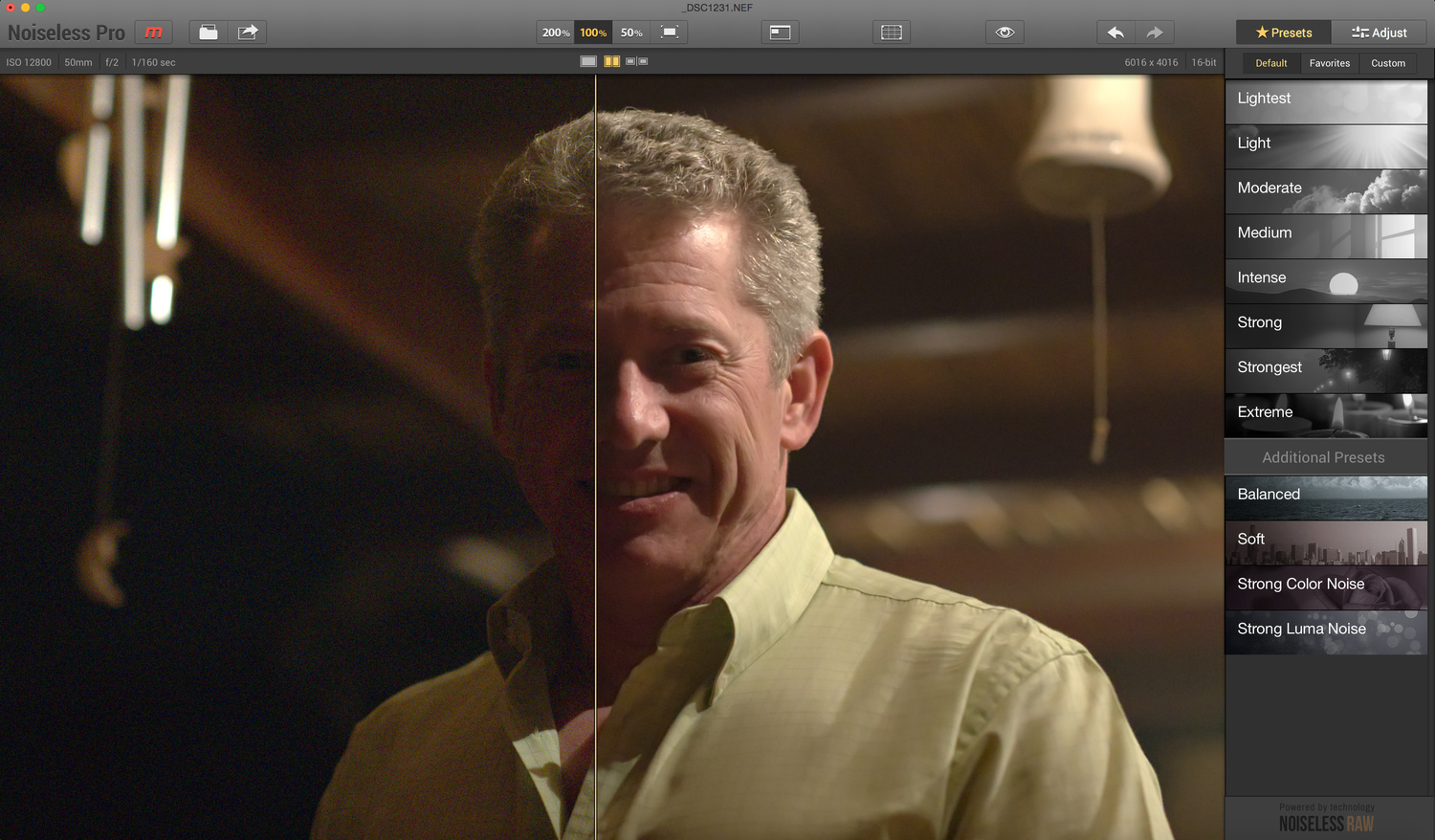
This screenshot of the app in action also helps show another great example of how powerful this can be. This was shot at ISO 12,800 and had no previous editing done to it whatsoever.
WHO IS IT FOR?
Noiseless Pro is for both professional and amateur/hobbyist photographers, but for different reasons.
If you’re a professional photographer, you will undoubtedly use Photoshop’s or Lightroom’s built-in noise reduction for 95% of your work – especially for high-volume event work like weddings, corporate events, etc., that require you to shoot hundreds or thousands of images in a day. That's not to say Lightroom can do 95% of what Noiseless can do, however. You’ll appreciate Noiseless Pro for its sheer power and for its ability to fine-tune every aspect of noise reduction to your liking. If you don’t have the need to use noise reduction too often (perhaps you’re a studio photographer shooting at ISO 100 most of the time), then this might not be for you; but then you already knew that coming into this review. Does it look like a bit of a consumer product as opposed your fancy professional software? Yeah...a bit. Maybe that's because it's so easy to use...or because it doesn't have a larger, more established company's stamp. But for those interested in the best, this is it.
For hobbyists, advanced amateurs, and even beginners, Noiseless Pro (and Noiseless) provides a great, easy-to-use noise reduction application at a cost below that of some of the larger “all-in-one” desktop editors such as Photoshop and Lightroom. It's also great to know you're getting what I've seen to be the best noise reduction out there at that price. However, do keep in mind that if you shoot RAW files, want plug-in support, and/or want more control over the detail parameters of your noise reduction, you’ll certainly want to opt for Noiseless Pro over Noiseless.
Noiseless and Noiseless Pro were released yesterday and are available for $17.99 from the Mac App Store and $49.99 from the Macphun store, respectively. For the record, Noiseless Pro is only offered on the Macphun store because Apple's sand-boxing requirements (which are there to keep your computer safe from other, potentially malicious developers) won't allow for the necessary permissions to install the plug-in support offered in the Pro version. Oddly enough, however, it seems as though you can save $1.01 by buying Noiseless for $17.99 and then upgrading to Pro for $29.99. That seems rather odd and is starting to make my head hurt, but I'm going to ask some questions and update this post with further clarification soon.
Update 2: Please download the files in this folder to have a better view of the noise reduction taking place. I apologize for the difficulty of viewing within the post. Refer to the file names for what the settings are (NP = Noiseless Pro reduction while LR = Lightroom reduction).
Update1: I am realizing that it is quite difficult to see the differences between the various file treatments in this post. Please stand by for a Dropbox link where you can download the files to view for yourselves. Thank you for your patience.


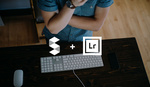




The new LR6 Noise reduction is supposed to be very good, can't wait to see that first
Your samples are too low res to see any significant differences. Although all NR incorporates some detail loss, the samples in the video were not impressive, with way too much detail loss. The best NR engine I've seen to date is the PRIME NR engine in the platform-agnostic DxO Optics Pro software, which also does a lot more additional image processing. If DxO had some of the additional data processing capabilities available in Lightroom and Capture One, it would be my go-to RAW processor. Still, I can reduce noise and perform various other processes, and export a DNG file that I can use to perform further fine-tuned processes in LR, C1, or Photoshop.
Hi folks - Kevin here from Macphun. Love that you guys are "noise-knowledgeable." Why not give Noiseless a try on your own photos and see how it compares? Download the trial at: www.macphun.com/noiseless. Cheers!
It's impossible to see much without high res sample images.
Yes, and I'm sorry about that. I haven't needed to provide such high-resolution samples for a review in a while and was used to our old system that let users download the full original file (which I uploaded). Please accept my apologies and feel free to download the Dropbox samples I put in Update 2 at the end of the review. Better yet, as Kevin suggests above, try out the app for yourself for a free trial so you can try it out on your own images and compare (it's really simple to use).
Right now MacPhun's Noiseless (NOT Pro) is in the app store for $4.99, 85% off. The upgrade-to-CK (aka "Pro") is $29.99 still, meaning you can get the full package at just shy of $35. That is half the price of buying the CK version outright at the store ($70 currently).
Just an FYI for anyone thinking about this (and obviously the App Store price of Noiseless is subject to change, but remember to think of the "upgrade" route when pricing out tools like this).
I have the occasional "really noisy" photo I try to rescue, which LightRoom just doesn't quite fix well enough. Having separate controls based on the luminosity mask is awesome. For $35, having this tool in my arsenal for the next time I need it just makes sense (plus the MacPhun folks really seem to have a good business model going and tend to stand behind their software).
How does this compare to Portraiture? I find that that filter often works much better than the LR controls.