There are three things in life that photographers will clear their schedules for: Apple announcements, Nikon/Canon late-night pre-orders for new flagship bodies, and Adobe product releases. So clear your schedules, guys and gals; because Adobe’s Lightroom 6 is here with more speed (FINALLY!), more features, and rich mobile integration.
For those more interested in in-app features or mobile integration than performance, feel free to skip to the conveniently labeled section that most interests you. Performance increases were the most important to me for this release, so that’s where I’ll start…and there’s quite a bit to discuss.
But first, let's discuss one more thing everyone wants to know very clearly: Lightroom 6 will be available as a standalone, old-fashioned application for $149 alongside Lightroom CC. Both will feature the same program while the CC version will be bundled for photographers with Photoshop CC in the Creative Cloud Photography plan for $9.99/mo and will include access to Adobe's mobile applications including Lightroom Mobile and Photoshop Mix. For the purposes of this review, "Lightroom 6" is used to refer to the update the Lightroom 5, simple as that. But fear not: "6" and "CC" are effectively the same thing in terms of the desktop experience.
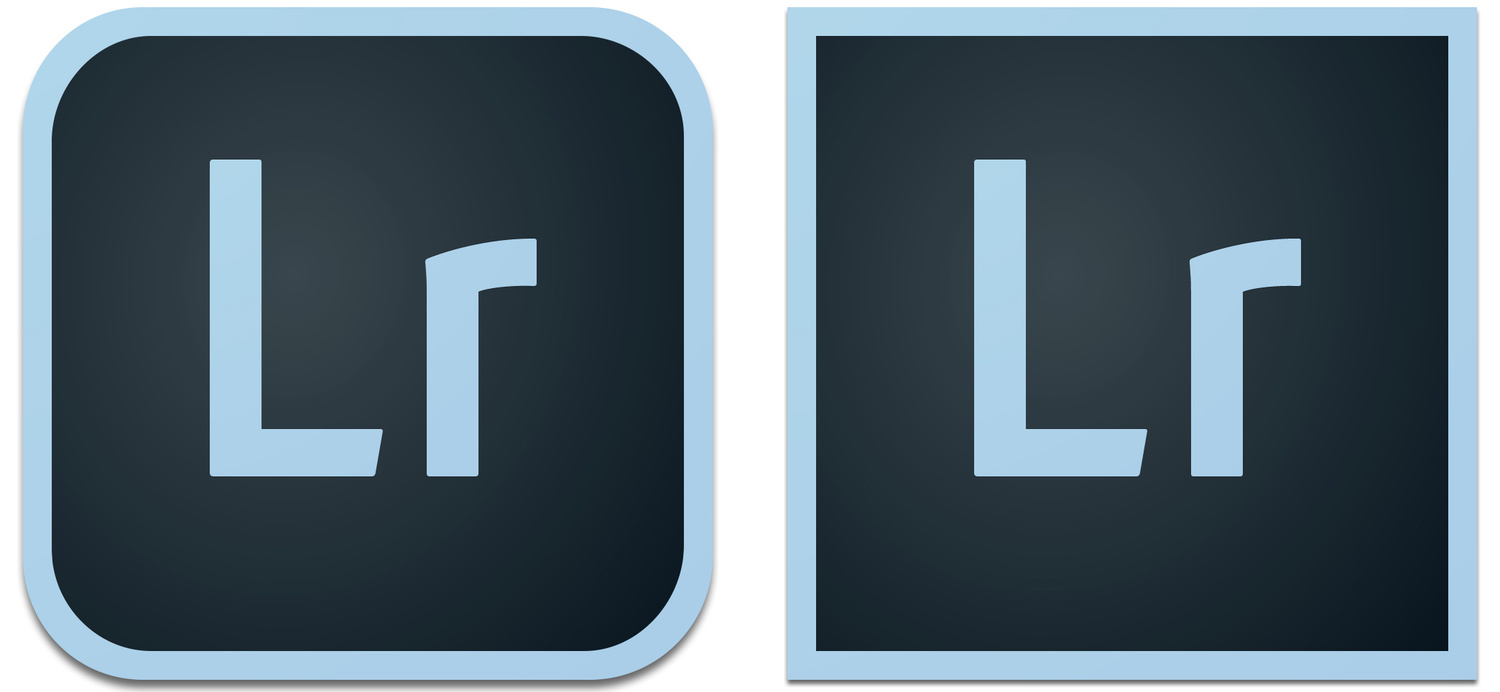
The Lightroom CC logo (left) differs just slightly from the standalone Lightroom 6 logo (right) with rounded edges (reminiscent of the style of an iOS application icon) vs. the traditional sharp-cornered square logo.
PERFORMANCE
Yesterday, Lightroom was a brilliant all-in-one library catalog manager and color/tone editor that I didn’t want to live without, but that I was still considering leaving for something else. Today, with the introduction of Lightroom 6 come speed enhancements that will keep me around at least until Lightroom 7.
What greener pastures existed for me beyond Lightroom are quite unclear. It likely would have been an equally dark and murky experience in the depressingly small world of slow-performing photo editors that also help catalog, tag, and share your work in every way imaginable. But that’s all a moot point, now – and thank God (I mean…thank some engineers at Adobe, I guess).
For those interested, all of these times are based on a very real-world environment on my 15” i7 fully-loaded Retina MacBook Pro (pre-Thunderbolt 2). I had Safari and Chrome open with over 30 tabs, Mail was open with several in-progress emails minimized, iTunes was playing music, CrashPlan was backing up in the background, etc., etc. Dropbox, Box, Google Drive, Evernote, Creative Cloud – nothing was turned off.
Lightroom 5 was just always slow for me. Despite my fairly speedy SSD, dedicated video card, and 16GB of RAM, waiting for an image to finish “Loading,” as Lightroom likes to call it, took about 5 seconds in the Library module (after running for a few minutes, that is…since it was always fairly fast for a minute or two right after starting up). Switching to the develop module always took several seconds as well. And then waiting for a photo to be ready to edit took another three seconds, minimum, after selecting it.
Naturally, this made culling extremely difficult in either module. Enter Lightroom 6.

Lightroom 6 finally takes full advantage of GPUs (a.k.a. video cards, graphics cards, etc.) to bring very real performance improvements to the Lightroom editing experience. Although there's still a slight bit to be desired with regard to performance, the results are quite good, and the usage of GPU power takes a load off of the CPU, which should make systems much happier to perform Lightroom tasks while other tasks are performed in the background (and vice versa).
These times are quite general and change from time to time, but the feeling and time savings is very real, much in part to Adobe as it finally began tapping into that video card to help processing. Each of those times easily went down by two thirds. Changing from one file to another in the Library module takes about two seconds until the newly selected image is loaded. In the Develop module, very seldom did it take even close to a full second to be ready to edit the image.
Surprisingly, editing was fast. Like…really fast. I have this lovely memory of the original Lightroom being instant with every edit. This memory could be somewhat inaccurate and simply relative to what was available back then (the same way that I once remembered Nintendo 64’s Super Smash Bros. delivering graphics in full 1080p high-definition glory…until an old friend pulled it out one time to prove me oh so wrong). But the memory is there nonetheless.
In any case, Lightroom 5 was getting excessively slow and choppy with its sliders (several support tickets that I started on the matter each eventually went unanswered back in the last year or so). But Lightroom 6 certainly is that instant editor that makes editing so smooth and instant that it’s as fun as I remember the program being in its prime. Until that feeling wears out, I’ll likely be wasting some time sliding back and forth on every adjustment just to watch the colors change.
These new speed enhancements helped me rediscover sharpening within Lightroom, which is perfectly suitable for most uses. The same goes for noise reduction and just about every other section of adjustments that I would skip when I didn’t feel like waiting an extra couple seconds. I can’t say those features are more powerful or give more while taking less from the quality of the image because of improved algorithms. But they sure are faster to implement (Adobe confirmed to me that the algorithms should do the same job as they did in Lightroom 5, but that they were tweaked slightly on occasion for performance gains).
In the end, all of these improvements save time. Culling times, for one, are so much better. Waiting for 1000 images to load for three seconds each adds up to 50 minutes of waiting in Lightroom 5. Lightroom 6 cuts that time to a much more manageable less-than-17 minutes. Add in all the other improvements for every small adjustment (cropping doesn’t get choppy at all, now – it’s just as smooth and instant as any other adjustment), and you’ve probably saved yourself well over an hour in waiting for every 1000 images.
I do have to warn readers not to mistake my enthusiasm for performance improvements in Lightroom 6 for “fanboyism,” as this release doesn’t come without further wanting. There’s certainly more room for improvement in the sense that I’m still not sure why images can’t load (at least to the point where they seem sharp) relatively instantly as they do in the often-compared Photo Mechanic, the application that hundreds of news agencies use for culling, adding EXIF data, and uploading images to FTP servers. I will always wonder, “If they can do it, why can’t Adobe?”
Zooming in to 100% still takes some time, even if it is “faster.” And that’s the experience overall: Yes, it’s faster…no, it doesn’t solve the speed issues entirely, as adding multiple spot removals or switching between filters/tools is all a bit snappier, but not nearly instant in every case.
We live in a world of milliseconds – literally. While some choose to see this side of the world as a dystopian one filled with the Great Ungrateful Youth population only interested in instant gratification, this speed has some very real needs and applications. Some animations like minimizing a window have to be slowed down to a few hundred milliseconds, or it would seem like the window was closed instead. Similarly, a button has to turn to a darker shade and immediately lighten again when clicked on in a matter of milliseconds or it feels like your computer is lagging. To have an image take multiple seconds to load simply makes everything feel dated – not to mention it still slows us down, adding hours to every week. But I definitely welcome the performance improvements made in this round, even if there’s something to be desired.
NEW FEATURES
Thankfully, Lightroom 6 also brings a number of highly requested features to the platform.
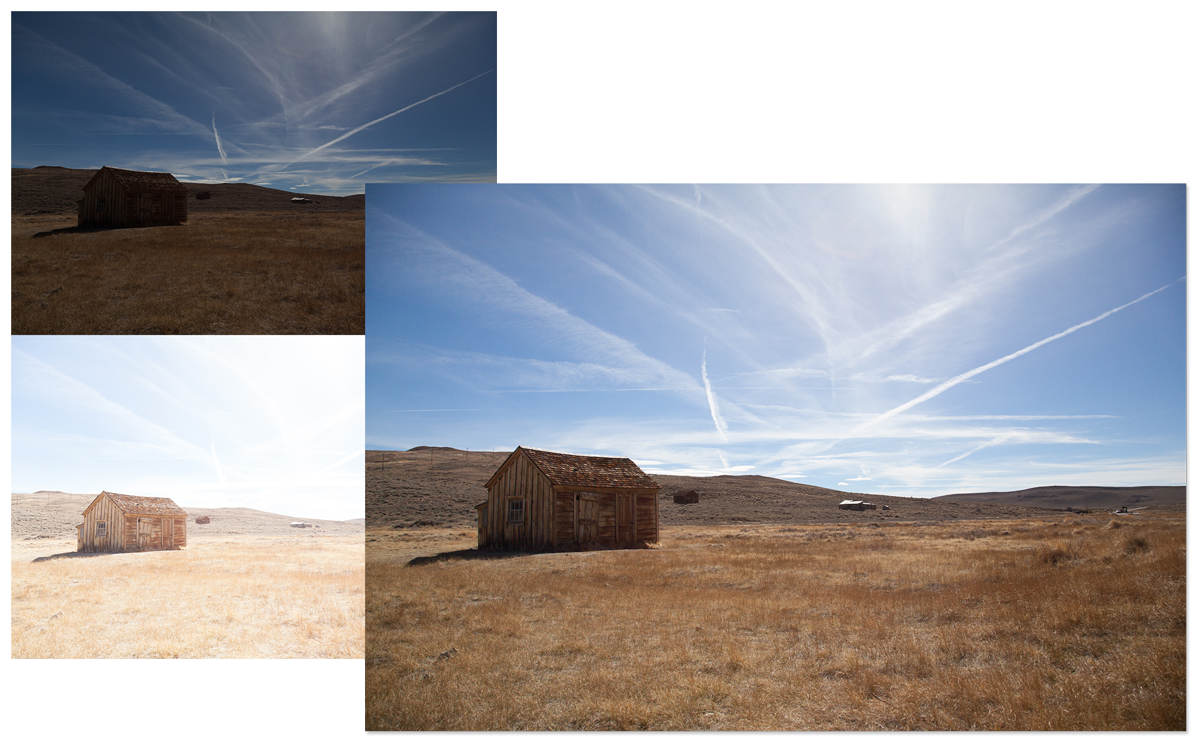
HDR Merge finally allows for in-Lightroom HDR file creations that result in full 16-bit images with greater dynamic range than normally possible.
HDR Merge
High dynamic range (HDR) photography has gotten a bad rap. Some people over-lighten shadows and over-recover highlights to such an unrealistic point that the resulting HDR image becomes a metallic mess that eclipses the cheesiness of shoving Clarity up to 100.
There are, however, much more realistic implementations of HDR methods stemming from perfectly reasonable attempts to bring highlight and shadow detail to a level more commensurate with the abilities of the human eye. And now, Adobe is bringing us an incredibly easy way to implement HDR imagery within Lightroom 6. And yes, that’s about all there is to it.
Select a few images to merge, play around with anti-ghosting settings in case objects (like walking people or swaying trees) moved throughout the images, and merge the images to create a perfect HDR merge. The only thing to note is that Adobe recommends to not necessarily use twelve images if two or three will do, as the quality will likely decrease due to the increased likelihood of ghosting, etc. They have a good point, too, since you’ll want to avoid that hyper-real look that you loved back in high school.
Perhaps the best part about this is that HDR Merge images are saved as full, 16-bit raw DNG files. That's huge if you think about it.

Panorama Merge is an extremely intuitive way for anyone to stitch images together. Perfect for landscape photographers, interior/architectural photographers, and even hobbyist and amateur vacation photographers, Panorama Merge has options for any situation.
Panorama Merge
Panorama Merge is extremely simple as well and finally brings panorama creation to Lightroom without the need for Photoshop. This saves time not only in application switching, but also in removing the need to create another copy of the file(s) from which to actually create the panorama. There’s also no need to have perfectly edited images before the photomerge since Lightroom 6 will automatically exposure match for you in this case. Three different panoramic merging treatments, including spherical, cylindrical, and perspective, are offered to help create a great-looking panorama for any scenario from landscape images to architectural stitches that require maintaining straight lines. And an auto-crop feature rounds out a great way to create new Panoramas. All of these features worked quite well in my experiences throughout the week. And just as with the HDR Merge feature, panoramas are also saved as raw DNG files -- pretty sweet.

Facial recognition works very well -- maybe even TOO well -- in Lightroom 6. It's great to have, as the ability to search by someone's presence in a photo and quickly find, say, the best shot of your favorite model (or alternatively, the one where she sneezed...which you naturally did not tag), is now easier than ever.
Facial Recognition
The only reason I still use Apple’s Photos (formerly iPhoto) is for facial recognition for my personal photos that come off of my phone. Facial recognition is something that really should be everywhere now. It’s also incredibly underrated as a search/filter tool – more so than GPS-tagging, which I think has much more of a cool factor than an actual use for most people (action/adventure photographers likely excluded).
Facial recognition in Lightroom 6 works almost identically to the way it does in Photos, but unfortunately not without a few extra…should we call them, “special personality traits?”
In general, finding faces works incredibly well. Lightroom even found rather dark reflections of faces in windows that a model was standing next to. However, while the preview of the “face” was indeed often an actual face, it was also occasionally a preview of another part of the image. The person that it “guessed” was in that image was guessed accurately, but I didn’t want to confirm it was correct out of fear that I was confirming this random part of a wall behind that person was really that person’s face. This was quite frustrating and just confusing since the person was actually in that photo. But it’s also something that will hopefully be fixed in the near future.

You can see the thumbnail of the "face" that is recognized is a small, blurry portion of the wall behind the actual Mariah (full photo in the Navigator on the upper left). I was told that Lightroom is mistaking that exact portion of the wall for a face (it happens with this stuff, no problem). My only hesitation with trusting that is that it somehow thinks that IS the person in the photo...so it guessed that much right (notice how it genuinely admits it has no idea who the two men are, since I haven't yet named those faces...one would think the wall would fall in the same category). I think time will tell what's going on here (likely in the form of a silent update to come, referred to merely as a "bug fix").
I guessed that the algorithm was finding and marking the correct face after all, but that there was just a minor bug that displayed a preview of the wrong area of some images. When I asked Adobe about this, I was told that the application is simply misreading some areas (as any facial recognition inevitably would, in their defense). But I’m honestly still not convinced what I was actually experiencing was not a bug. I mean, just look at some of these things that it thought was a face in the image below (and keep in mind that the person it’s suggesting – Mariah – is actually clearly visible in those images…just in another part).
On another note, that image up above is quite the cherry-pick of a screenshot to make my point. Notice that I had already ‘Okayed’ over 800 correct identifications of a face (though it only sometimes knew it was Mariah, specifically, and not just some random face). And for those times that Lightroom doesn't see a face (as with profile shots, for instance), there's a handy icon in the bottom of the toolbar when in the Library module that lets users draw a box around a face and subsequently name that person. If you can tag people in Facebook, you've already got this covered.

This much more indicative of what the process of Facial Recognition is actually like within Lightroom 6. As you can see, however, we still have a bit of an issue... Lightroom 6 tries to do us the favor of grouping similar images together to confirm names of what it knows with fair certainty are the same person. But it groups extremely conservatively, leaving many, many (really, there were dozens of sets of these out of 1000 pictures) confirming clicks to actually go through (you can see this is after I already confirmed several hundred above).
When all is said and done, Facial Recognition should be great to have for future (and past) shoots. The fact that it will not export Facial Recognition naming metadata unless specifically requested when exporting an image is another nice feature that doesn’t interest me in particular, but that will certainly alleviate those with concerns over security, celebrity discretion, etc.

Thanks to the Filter Brush, you can now use the Graduated Filter feature to darken skies more at the top and less at the bottom while still having the ability to erase the effect from the rocks that protrude over the horizon line.
Filter Brush
Ever want to use a graduated filter on a sky in an image where the horizon is broken by an object in the foreground (like a rock or a person standing, smiling in the middle of the desert)? Previously, the graduated filter would also affect that object in the foreground if any part of it were to have poked above that horizon line. And it still does, of course. But now there’s a fix for these scenarios that doesn’t involve trying to brush your way into a graduated filter with the brush tool to avoid that spot.
The Filter Brush is as simple as it is necessary. Working as more of an eraser (though you can add a filter back into an area that was erased with it or brush that same filter into entirely separate areas of the photo, too), the Filter Brush lets you brush away the effect of a graduating or radial filter from a specific part of the image. There’s nothing more to say about that feature other than to reiterate how nice – if simple – it is to have this feature. Adobe was quite vocal about the fact that this, along with a number of other features in the Lightroom 6 release, was created directly in response to multiple customer feature requests.
Advanced Slideshows
This is something that’s nice, but perhaps not so useful or applicable to everyone. Personally, I use other programs (read: video editing applications) to create slideshows more than I use Lightroom. Even though I did create a quick, silly slideshow for a friend within Lightroom back in the day (and it was fairly easy), these programs simply give me a bit more control.
For those that like to keep everything simple, however, Adobe has now included several new features that make the slideshow functionality much more useful.
“Sync Slides to Music” automatically syncs slide changes to beats in the music that are analyzed in every song. A Pan and Zoom slider adds motion to slideshows. An Audio Balance setting lets you choose how loud the music volume is compared to the volume in the video (essentially diegetic vs. non-diegetic sound for you movie buffs). And finally, users can now add up to ten songs per slideshow.
MOBILE AND ONLINE
Lightroom Mobile is still an imperfect experience, but its concept and usefulness has increased over time, and it certainly has its place.
Naturally, Lightroom 6 works in concert with the Lightroom Mobile app, allowing multiple collections to be synced from, to, and between both applications at your choosing, as a new collection can be created, copied, or deleted from either end. Any changes or edits made on any device to a photo within a synced collection will be carried over to the other device(s) upon syncing with a proper Internet connection.
Because Lightroom’s syncing works by syncing Smart Previews across devices, edits and downloads of those edits should be fairly quick and take up little space in the real world. Furthermore, for those planning on getting Lightroom CC through the Creative Cloud Photography plan, these files don’t impact your Creative Cloud storage capacity, so you can theoretically sync as many images as you like.
The same goes for Adobe’s web service, whereby collections can be synced, shared, and viewed in an online, in-browser platform from any computer. While a set limit wasn’t specified, Adobe said it has tested these services with over 200,000 photos.
While the web portal likely won’t be used too often, I won’t complain about another way to upload, share, and view photos. In my view, a slight inconvenience is that I can't seem to create a new album on Facebook for the images I want to upload from Lightroom Mobile. I can, however, post images individually or as a group either on their own or in an already existing album. Alternatively, photos can be shared to a web gallery that's essentailly an Adobe-run viewing area from which people can view, comment, favorite, etc., although those that want Facebook or Twitter sharing that will actually help sustain a social media presence and fan support, users may want to shy away from this method of sharing.
Of course, for those that want direct control through their social media app of choice, users can always export/save images onto their device’s Camera Roll (iOS) or Gallery (Android) and upload from there. Not being an expert in social media APIs and mobile application restrictions, I can’t be sure that this inability to create new Facebook albums is entirely Adobe’s doing (or lack thereof) and not simply a casualty of overly cautious security requirements and settings for mobile application developers by Facebook.
The app currently has a mediocre three-star rating on the App Store, but I would be surprised if that number doesn't go up in the future as more people discover it (and learn to use it how it's intended to be used). I've enjoyed the app myself for basic things as it stands, especially with the new Presentation mode in mind, which lets users put the app into a presentation mode that hides editing tools so you can share a collection with someone next to you.
Personally, there are two big draws to mobile integration. The first is that one can get a lot of the basic culling done on mobile in the form of up- and down-swipes to flag or rate images that are actually extremely pleasant to use. I can’t say it’s faster than using keyboard shortcuts on a desktop system, but it’s still a nice way to go if you’re returning from a long shoot in the car or on the plane and want to get some work done (provided you've already had to time to import your shoot, create a collection from it, and then sync that collection to your Lightroom Mobile application over the cloud).
You won’t find your more advanced brushes or color options for editing on mobile, but what amounts to the Develop module’s entire Basic dialog (and cropping) is available for adjustment to lay down a decent foundational tweak to each image. For quick edits to a file with the intent of saving and uploading to social media for a fan update, a few added color filters can give your images the right feel you might be looking for without having to touch your computer.
The second draw is a feature that allows for automatic imports of your mobile photos into a catalog. This is great for a number of reasons, but mostly because, combined with Facial Recognition, it solves my problem of needing to use Photos (for facial recognition for my family/friends photos from my iPhone) and Lightroom (for my work photos) separately while it also makes it even easier to get my mobile photos into Lightroom to begin with.
Of particular note and much to Adobe's credit (I didn't at all expect this), although adjustments like Split Toning, Lens Corrections, Graduated Filters, etc., cannot be edited within Lightroom Mobile, these settings and visual changes are synced through the system so you can still view, copy, and paste all of those changes within the Lightroom Mobile app if they were already there to begin with. Similarly to copying settings in the desktop application, you can even select which types of adjustments are copied (more advanced adjustments included). This took my by very pleasant surprise.
Adobe also is using the release of Lightroom 6 to push its Slate and Voice apps that help create interactive and professional-looking visual or narrated slideshow presentations with ease. These apps are perhaps Adobe’s most successful or most-loved (assumed so because of their high ratings on the App Store), but some photographers will still prefer to simply put together a post through their own blogging platform or to create slideshows through other applications. Even so, it may be getting harder to give up cloud integration with Lightroom.
FINAL CONCLUSION
Everyone’s been waiting for Lightroom 6 for quite some time. For those coming from a standalone application version of Lightroom 5 or earlier, is it necessary to update?
Is it everything we hoped?
It’s not like you have a choice – Lightroom 6 still is the best all-in-one image catalog and editor – but even if it does provide enough reason to upgrade, it also leaves plenty of room for improvement.
I thought about what’s reasonable to expect and what’s not for quite some time. I don’t want to rain on the entire Lightroom parade (and I hardly think my complaints could be characterized as "rain," let alone even as a light sprinkle), but I do think we can expect just a little more from Adobe with respect to everything from performance improvements to improved editing ability within the mobile applications. As I said, it’s great to have an update to some already great software; and the improvements that I personally would like to see are relatively minor.
The increased performance that is included certainly makes it a necessary upgrade for anyone. The HDR and Panorama Merge features don’t hurt either alongside Facial Recognition and the new Filter Brush tool. But I’ll be not-so-patiently waiting (while using Lightroom 6) for some further performance updates come Lightroom 7 (and hopefully earlier) in addition to my very own, special, personal wish to merge images into multiple exposures and add text without having to leave for Photoshop.
Lightroom 6 (the standalone application) can be downloaded from the Adobe website or from B&H Photo for $149. Alternatively, those interested in subscribing to Lightroom CC and Adobe Photoshop CC can do so through Adobe’s Creative Cloud Photography package offered at $9.99/mo. That subscription fee includes free access to Lightroom Mobile, Photoshop Mix, and integration with Slate and Voice for iPhone/iPad. Of course, Lightroom Mobile is available for Android as well.
Are you in love with the new Lightroom 6? Disappointed? Let us know what you think? Have more questions of features you’d like me to test out? Go for it down below in the comments section.
UPDATE: For those who already have the Creative Cloud Photography plan and are in the same boat as me with a slightly glitchy Creative Cloud application on the desktop, you may have an issue where CC shows no updates. For me, a simple quitting and reopening of Creative Cloud got the update(s) going just fine this time.
UPDATE 2: For those that had more issues with finding a way to install Lightroom CC or have it show up in the CC app, go to Preferences in the CC app, sign out, and then sign back in. You should be able to see what you need from there.
Also, those looking for upgrade pricing need to go to the Lightroom CC page, find the Lightroom 6 Buy Now button on the bottom right, select "edit" in the upper right once it's added to the cart, change the version from Full to Upgrade, select the current version of Lightroom that they own, and finally Save Changes and check out. Good luck.
UPDATE 3: Adobe also released DNG Converter 9.0 for Mac and Windows today.
Additionally, B&H Photo Video has a deal through April 23rd (that's only two days, people) on one year of the Creative Cloud Photography plan that includes Lightroom CC and Photoshop CC while saving you $20 on your year-long subscription. Adobe also offers a one-year, prepaid option, but at the exact same cost as a month-to-month plan.
Check out these "Hidden Gems" that weren't so advertised during the release today. While some of these aren't too special, others are REALLY fantastic (like being able to finally move an adjustment made with an adjustment brush!). Now there's not even an ounce of me left that cannot recommend updating. This is just the cherry on top.
https://www.youtube.com/watch?t=32&v=1GZErV1m1uQ



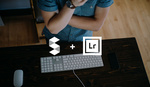


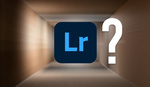


Great post. I'm not a big Lightroom guy but these seem like huge improvements. Any word if we can work off of a remote server yet?
If you can configure it to be attached to/viewed by your OS as an external drive, then any kind of working off of a server should work just fine, theoretically. The only issue is speed....you're not going to want to work off of a server unless it's pretty darn fast. So it depends on what you have and how it's connected, etc. I know if all the specs are good to go so it's not a horrible experience, Apple makes it pretty easy to connect to and access server files. Not sure how it'd be on a PC...
Not to sound jaded but... I'll pass. Weary from spending more and more (and still more) on meager iterations both in software and gear. (Even with the expected argument... "With just one paid shoot, ____ will pay for itself")
If you're happy with what you have then congrats to you! Most of these upgrades aren't needed at all. But I will say that for wedding photographers, speed is everything when it comes to software like this.
Understood.
However maybe I'm missing something... my LR5 speeds along admirably, previews and all. Late 2014 Macbook Pro. And I burn to jpeg entire shoots in just a few minutes. Again, no bones to pick, but I'll happily pass.
Mine used to speed along. I miss that feeling. And LR 6 is much better. But I have spent hours on the phone and online chatting with Adobe about my performance issues and choppiness. Several cases and many, many support reps later, and I NEVER get it fixed. They eventually quietly ignore me and hope I go away. It really is the worst support ever.
there's great performance improvement in LR5 if you disable sharpening and noise reduction (use a preset with those set to zero when importing - remember that LR5 default to sharpening = 25). sliders are much more responsive.
hope LR6 sorted this. EDIT: LR6 sliders smooth as a baby butt. even with sharpening + noise reduction.
Have you considered the cloud subscription model of $10/month for PS & LR? If I owned LR5 standalone, I'd be feeling pretty "meh" about LR6, but being a Adobe CC subscriber takes that apprehension away for a pretty low rate.
I agree, personally. But for those that are getting started and/or just have zero need for photoshop, that quickly becomes an expensive proposition. But it's hands-down, no question the way to go if you need Photoshop.
I certainly respect $10 as a modest subscription fee... but I simply don't need upgrades for either one.
The speed alone is enough of a reason to upgrade - I thought my PC was slow(well it is truthfully) but I saw much faster PCs having the same response times to actions in LR - molasses. I don't do this for a living but if I did I would have moved off LR a long time ago due to speed concerns alone.
Great article Adam..thanks.
still missing important features like layer editing, live-view when tethered & overlay feature (like capture one) - HDR and pano's can always be done in PS. Other than speed - not much
I don't think they will ever add Layers to Lightroom. It would cannibalize Photoshop way too much.
The Live-View feature might be dependent on the camera manufacturers, I don't know if it is possible to integrate that feature easily. After all, Lightroom supports a huge number of cameras.
HDRs and panoramas are great, I think it makes managing those multi-images photos much easier.
And the overlay feature exists in Lightroom. At least since Version 4, probably even earlier.
I don't know how it works in Capture One and if it is similar or completely different. But it does exist.
It's called Layout Overlay.
Here's a link: http://www.adobepress.com/articles/article.asp?p=1843394&seqNum=16
Thank you for this. Yes, I agree Adobe likely won't implement any kind of layers feature in Lightroom. But I still wanted a multiple exposure type overlay feature. Layout Overlay is far different and intended for a different use (it requires PNG files, etc., for layout editors to see how a model might look on a particular layout....which is useful when shooting tethered, but not for much else).
You are absolutely right, the PNG requirement is cumbersome.
What kind of overlay feature would you want?
I don't seem to understand what you mean by "a multiple exposure type overlay feature".
I mean that I'd like to be able to put two images on top of one another...just as you would be able to if you were in the dark room and double-printed two negatives on the same paper. I think that isn't too much to ask for "Light room," which I've always though of as an "everything you can do in the darkroom" application (plus a little extra, of course).
Why would it cannibalize Photoshop when the two are bundled together for $10/month? The two work together in unison very nicely. Stand-alone Lightroom will eventually go away.
Your predition is probably right. It will go away. But as of now, Adobe still offers it.
There has to be a good business reason for that, otherwise they wouldn't do it.
I think we tend to make bold requests for features we want in software and fail to see how much development it takes to roll out the new updates.
That said, Adobe sure likes to keep us waiting for the features that users really want to see.
You're right on both of those counts. To the guys above, I think the issue is that a lot of professionals/enthusiasts as many readers on this site are forget about the guys and gals just starting out. For students and those interested in possibly meddling with photography, Lightroom is FANTASTIC. And for many of those same people, Photoshop is extremely expensive and quite unnecessary at that point in their lives. So I really think Adobe would be screwing themselves if they gave up a standalone version of a product that arguably brings a TON of younger people into the Adobe family of products.
As far it concerns tethered shooting? Was there any test about that?
What about speed and perfomance in that section. Is it still slow on opening the images?
I didn't have a chance to test tethered shooting yet, but in my experience, tethered shooting isn't so slow because of the app, per se, but because of the speed at which cameras push out data from their ports (this is unfortunately the case most of the time, since many cameras still use the relatively ancient USB 2.0 standard).
Awesome, seriously considering this. Does anyone know if the standalone is available at Adobe's typical student price? ~ $79?
I'm not sure about where to find student pricing, but if you have any previous version, you should be able to get the upgrade pricing (which is the same $79). Essentially, this lets students who bought lightroom once in life for $79 continue upgrading every time for another $79 like everyone else.
Also, read below on "jim westveer's" comment to see where I explain how to get upgrade pricing and check out.
Slate and Voice are limitred to an old people platform. that's the only reason these apps are not popular and unkmown.
Where oh where did the "Upgrade Price" go, where oh where can it be?
It's quite difficult to find... First, go to adobe's lightroom page. Then look for the Lightroom 6 (not CC) Buy Now button at the bottom right of that page. Once it's added to your cart, it looks like the full version for $149. Click edit in the top right next to remove. Then go to where it says "Full" for the version, and select Upgrade. Don't save changes yet. First, you have to select the current Lightroom version you own. THEN click save changes and you're good to go for $79. Quite annoying, I know.
Hi Jim you can upgrade here https://www.adobe.com/uk/products/catalog/software._sl_id-contentfilter_... click on "BUY" then select "UPGRADE" from the drop down at "what I want to buy"
Thanks, Alex. That's a much better suggestion I hadn't yet been able to find.
LOVE the HDR and PANO merge features with the resulting file being a DNG file. I just tried the pano stitch on a wedding I'm editing and I am so impressed with this feature. Anything that keeps me from having to open photoshop is a plus to me. Also I'm so happy they finally brought the shift+click method of painting straight lines with the local adjustment brush. That was long overdue and completely asinine that they didn't implement that sooner when it's been in Photoshop for years now.
Also, these small upgrade iterations of the software make me happier to be an Adobe CC user. I would hate to lament the prospects of purchasing upgrades every time a stand-alone version of the software is released. All I did was hit the install button this morning and it couldn't have been easier to start using the new features.
Every update of Lightroom is establishing independence from Photoshop, but it also couldn't be easier to work on PSD files from your LR catalog. The two programs play very nicely together and I think a lot of people overlook that when they are making the comparison between Camera RAW/Bridge/Photoshop and Lightroom.
Other than speed improvements, nothing to write home about. I'll stick with 5. Betwenn LR, C1 and DxO, my bases are covered.
"I had Safari and Chrome open with over 30 tabs, Mail was open with several in-progress emails minimized, iTunes was playing music, CrashPlan was backing up in the background, etc., etc. Dropbox, Box, Google Drive, Evernote, Creative Cloud – nothing was turned off.
Lightroom 5 was just always slow for me."
DUH! If you would shut all that crap off it would work much better for you. ;-) I don't have any speed problems with 5 on my PC, but I also don't run junk in the background.
not to mention the variables of drive speed and if you're scratch disks are getting full. It can affect performance greatly.
Yes, scratch disk free space is probably the number one culprit for many people. In my case, it was something else (what, I'm still not sure).... But to Spy Black, that was for a test of LR 6 and to be more accurate in terms of a real-world scenario (I mean really, are we all supposed to quit out of every application every time we want to open LR for a minute?). But my LR 5 issues were tested with AND without any of that open. And Photoshop can do ANYTHING I ask it to in both scenarios EVERY time. Speed is not an issue with my computer, but it is/was with LR 5... I hope that helps explain where I was coming from with that comment....those two sentences right after one another simply isn't the best sense of setting the context if you read the rest of the article.
Anyone has idea how to get costumer support from Adobe? Lightroom 6 does not upgrade Mac App Store Lightroom 4. All I want is a refund, but it's impossible to get in contact with anyone at Adobe. Administrator, feel free to delete this post if it's out topic.
You can post anything you want in the comments as long as it's a real question and/or generally nice/inquisitive/works toward the progress of all of our photographic education. So don't worry, you're good...there's no such thing as "off topic," here.
To answer your question, if you go to Adobe's website, usually toward the bottom there is some kind of help and support button. Select the product you want help with, then select the appropriate subject (or get as close as you can...it doesn't matter too much), and then select the option that says you need to talk to someone because you still can't find what you're looking for. You'll have chat, phone call, and email options if it's within their hours (I think their hours are a little better than normal business hours, but generally, you can count on normal hours being okay if you want to talk to someone right away). I hope that helps.
I have been trying to do just that, but the website keeps taking me in circles. The 800 # is pretty much useless for me as it keeps telling "this product is not supported, please go online". In any case, somehow I'll figure out a way to get a refund. For the few of us who bought the App Store version of Lightroom 4, do not try to upgrade to 6, it doesn't work as Lightroom 5 did. You have been warned.
Hmm.. What product are you selecting you want help with? I have no issues getting to the support page. https://helpx.adobe.com/lightroom.html Scroll down just a bit and hit Contact Us in blue. And I wasn't aware that Lightroom 4 was ever available on the App Store. But I did do some research and saw that it was available at one point on the App Store. While I personally feel Adobe should help you, they may not because of the terms they notified purchasers of at the time (even if I think it's a shame...that seems to be the way it is):
"Lightroom 4 now available on the Mac App Store
We’re pleased to announce that Lightroom 4 is now available via the Mac App Store in North America. The Mac App Store is a convenient way to research and purchase software for your Mac computer. It’s based on an Electronic Software Delivery (ESD) method so there’s no box and no shiny disc. Instead, you download and install Lightroom directly from the Mac App Store, similar to how ESD works on Adobe.com and Amazon.com in North America. The Mac App Store offering is the same product offered on Adobe.com in terms of features and functionality but has been modified to comply with Mac App Store requirements. We’re excited to offer this distribution option to our Mac customers; however, there are a few important pieces of information you should be aware of:
This is a single platform license for Mac only. (The boxed version and the ESD offering on Adobe.com can be installed on Mac or Windows)
Updates will take place through the Mac App Store, not via Adobe.com for this version of Lightroom. When we update Lightroom for new camera support(about 4 times per year), the Mac App Store version may be released at a different time than the update on Adobe.com
There is no upgrade pricing available on the Mac App Store for Lightroom customers who own Lightroom 1, 2 or 3.
Because there is no upgrade pricing or upgrade validation currently available on the Mac App Store, there is no guarantee that upgrade pricing will be available to Mac App Store Lightroom 4 customers when Lightroom 5 and future versions of Lightroom are released.
Lightroom 4 is available on the Mac App Store in North America only
Thanks and we look forward to your feedback!"
I follow the links all the way up to "cancel my order" or "contact us", but I always end up on the "Need Help? Start Here to Get Support page". As far as I know, The app store version was compatible with the Lightroom 5 Upgrade, but I didn't upgrade to 5 as I usually skip a version. I tried upgrading to 6, but it's not letting me. All I want is to cancel my order as it's not working. I'll probably have to contact my credit card and stop payment if I can't get in contact with anyone at Adobe. By the way, thanks a lot for trying to help, much appreciated.
Yeah, I try. Ha. Sorry you're having such difficulty. When this kind of stuff happens, I honestly just get to support some other way (who cares about lying about why you're there) and they'll eventually get you to the right place. But good luck!
Just in case you were wondering, I finally managed to get a hold of someone at Adobe and I got my money back. Still a bit frustrated I can't upgrade at the upgrade price. Maybe it's time to switch to Capture One.
That is frustrating, but I'm glad you were able to find what you needed. While you may be happy with Capture One (many swear by it), I still highly recommend making your decision based solely on what's right for you. You may want to give the middle finger to Adobe by leaving LR, but you may also be shooting yourself in the foot if LR is really the best solution for you. Sometimes we have to just swallow the pride, forgive, and be the bigger people...even if we shouldn't have to be. And yet, perhaps you'll love Capture One and never look back.
In any case, the best of luck to you!
I started using Lightroom 4 in 2011 to catalog my film photography and also edit my photos. I had to go outside of Lightroom to use Corel PaintShop Pro to do a three frame merge into a panorama. It was a pain with lining up the frames, but it was worth it.
The panorama merge looks awesome. But there appears to be a downside in another video that it only works with RAW files. I don't think there's a lab that scans film into RAW; the labs I use scan to JPEG.
You could always convert those jpg's to DNG. maybe that'll work
Ok, if you don't want CC, click here to buy - change it to upgrade price once you click buy:
https://www.adobe.com/products/catalog/software._sl_id-contentfilter_sl_...
So is the better syncing between devices only for a PC/Mac & iPad with LR mobile? I'm needing better syncing between my PC & Surface Pro 3 (not an iPad).
Because Lightroom Mobile is available for Android and iOS, people using those platforms should see the same syncing and editing features. Since Surface Pro 3 is a PC/Windows product running a full Windows OS (from what I understand), and not an Android product, however, I wouldn't know about syncing features between both a PC and a Surface, since I would imagine it's like trying to sync Lightroom between two PCs as opposed to between a PC and a mobile device. I'm a Mac/iPhone/iPad user, so I'm just not sure...wish I could help more...but I did find this article, below. Good luck!
http://blog.surface.com/2015/04/the-new-adobe-lightroom-cc-designed-for-...
Hey Adam, thanks for the article. It made the decision for me and I just bought Lightroom 6.
On a related note: For you and all the other photographers out there struggling with speed/performance in Lightroom (any version) you should definitely check out this link - https://www.creativelive.com/courses/wedding-post-production-workflow-si.... It's aimed at wedding photographers but applies to any type of photography. It's a series of pay to view videos but you can watch a teaser/intro video for free and see if it's of interest. The key (which changed my world) is editing proxy DNGs. So creating full screen but low res DNGs, editing them, saving the changes to both the catalogue and metadata of the low res DNGs then hit "change folder location" and point Lightroom at the high res DNGs instead. And just like that you've edited your full res DNGs but you've done it while working with small and fast to process low res DNGs. (Proxy DNGs must have the same file names as the proxy DNGs. No reason it can't work with RAW too as long as you can create low res RAW files, which I'm not sure is possible). Their (Sidecar Post) approach to DAM workflow in general is awesome and worth paying to watch the videos in full (as I did). The proxy DNG thing alone is saving me hours every day. Hope it helps some of you guys out there.
That's a really neat suggestion. And I'll probably even start doing that from time to time when I have a lot to edit. But I'd MUCH rather have a large company with a ton of resources (like Adobe) work some processing magic and just make things faster as they have....and to then continue doing that. Better yet -- ADOBE should be the ones to have a special mode that does that work all in the background for you if you want it to. But still, to that extent it seems like they should be able to improve speed significantly if you work with Smart Previews.... Either way, seeing as both options (proxy DNGs and Smart Previews, that is) are lower res versions of your files, it doesn't help those that need to get in at 100% (or even 50% in some cases).
Actually, Adobe could fix this. But their engineers refuse to (I've talked to a few of them directly in forums). Smart preview DNGs could definitely be used automatically without resorting to taking the main images offline (Patrick's procedure). It's how video editors work on 4k footage. They are editing proxy video, not the original content. In LR, you can still get the 1:1 of the proxy by using the 1:1 JPEG preview cache. The engineer said theres a chance that the preview could be slightly off, though. I say "good enough". Let the user tick the box and let them be aware of the tradeoffs. I'd welcome it if it meant culling and processing 3000 images in 1/2 the time. Anyhow, you shouldn't need 1:1 in the Development module as you've supposedly already culled in the Library module... which i where the 1:1 preview cache is.