In Part 3 of the Dramatic Beauty Portrait Tutorial, we will finally get into the first main step of the skin retouching process. Basic skin retouching involves addressing subtle skin and texture issues on our portrait images. We will not only look at techniques for skin retouching in Photoshop, but also discuss the theory behind our decision process during the retouching process. I will also show optional techniques for those looking for quicker or alternative options during their portrait or beauty retouching. In case you missed it, during Part 1 of the tutorial we went over the lighting and shooting of our image and in Part 2 we looked at the "pre-editing" process.
The Tools
The Patch Tool
The patch tool is useful for addressing larger areas of texture that you would like to correct. The patch tool can work in two main modes, source and destination. When using the tool in the source mode, you select the area that you want to change and then drag out to find an area of texture you would like to replace the original selection with. In the video you will see me select a blemish, drawing a freehand selection around the problem area, and then drag out to find the "good texture" that I want to replace it with. Conversely, when using destination, the patch tool does just the opposite. Once you have made a selection, Photoshop will copy that area allowing you to drag the texture you selected and drop it onto a problem area. I much rather use the source mode when I am working with the patch tool. I am also much more likely to use the patch tool on large nondescript areas. So if I have some wrinkles in a background, I may select the patch tool to remove those wrinkles. The reason I say nondescript is that even if the texture you select isn't an exact match, no one would know because that portion of your image doesn't have specific characteristics.
The other drawback to the patch tool is that it requires you to work directly onto a layer, providing the very non-destructive "current and below" option that our healing brushes do. You can, however, utilize your masks if you want to work in a slightly more non-destructive way.
The Spot Healing Brush
The spot healing brush is a good option if you want to be able to address smaller areas of texture like blemishes and small hairs, but you want to work a little bit faster. The spot healing brush, unlike the patch tool, is a brush-based tool. You can change the size and also the hardness of your brush, giving you more control over how you retouch. The spot healing brush, however, does not allow you to select the texture you want to "borrow" or use to replace the bad texture. Spot healing looks at the texture of the image surrounding the spot you select and "estimates" (it uses a mathematical system to figure out what your selection should look like) what the correct texture should be. When working on large areas of consistent texture, like maybe a forehead, it may work really well, but in areas that change quickly like around lips or on hair, it may not be the best option.
The Healing Brush
The healing brush is my go-to tool for this portion of my retouch. The healing brush looks and acts very much like the spot healing brush, but it requires you to select your sample point. The sample point being the good texture that you want to use. So if working on a Mac, you would hold down the option key and click on the good texture, and then paint on the problem area. In the video you will find how quickly you can select new sample points and then paint to fix a problem area next to it. It is very important to continually select new sample points so that the texture you are adding is the correct texture. If you paint and the texture doesn't look perfect, undo it. Do not settle for a bad sample point, you will make your image look worse and clearly fake. Be purposeful with your selections.
Theory of Basic Skin Retouching
In the video tutorial I hit on the whys of this portion of the retouch. It is just as important to know what you should be correcting as it is to know what you should not be correcting at this stage. Understanding the your purpose and goal during each step is probably as important, if not more important, than understanding the technical side of how to do it.
My main bit of advice for Step 3 of our beauty retouching workflow is to not overdo it. I mention this in the video, but if it's between doing too much or not enough, go with not enough. The reality is a workflow will involve going back to other steps in your workflow. Just because I may have moved onto dodge and burn, doesn't mean I won't go back to healing, and then back to frequency separation, and then back to healing again. Each image is different, and by working with subtle changes and subtle builds, you will have a better chance of not pushing yours too far — which in my opinion is the cause of most bad retouching.
Recap of the Dramatic Beauty Retouching Tutorial
In Part 1 of the tutorial, we looked at the gear used during our shoot day. We went over lighting setups and had a peek behind the scenes during the shoot.
In Part 2, we looked at the pre-edit stage. This tutorial showed two different ways of creating copies and preparing our images for retouching. Method one utilized virtual copies, each one tweaked differently and then opened in Photoshop as layers to composite a perfect image. We also looked at how to do this with Adobe Camera Raw.
Here in Part 3 we looked at basic skin retouching, mostly using the healing brush.
The next part of the tutorial is possibly the most essential part of a quality beauty retouch: negative dodge and burn. The term itself is one I first heard from fellow retoucher, Pratik Naik. But this step is the key to high-end retouching.
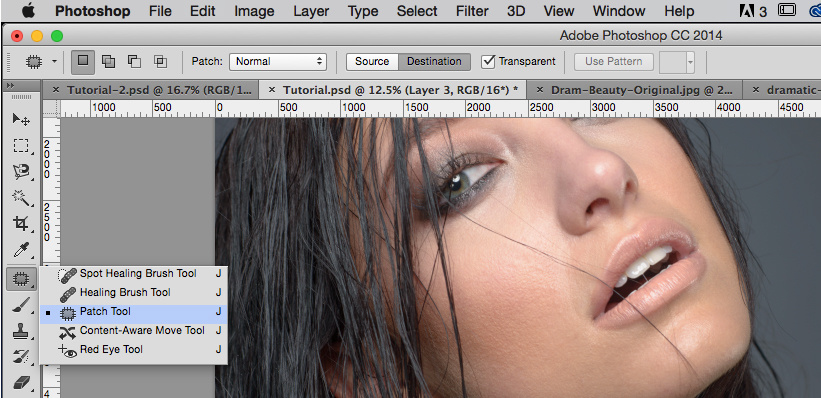






Enjoying these tutorials, thanks!
Regarding the hairs, would the clone stamp not be a better fit to tidy that up? The healing brush often struggles when you're working in an area with a shift in tones.
Hi Nick,
Yes. If you are going through this phase and see small thin hairs, then the healing brush can usually handle that, but when dealing with hair in general, then using healing and cloning is the way to go. Each retoucher will work slightly differently. I have seen some that use the clone stamp primarily for hair work.